How to add a user in Windows VPS/RDP?
Adding a user to a Windows VPS or RDP server helps manage access and permissions. This guide will show you quick steps to create a new user.
Use Remote Desktop Connection to connect to your server.
Press Win and search Computer Management.
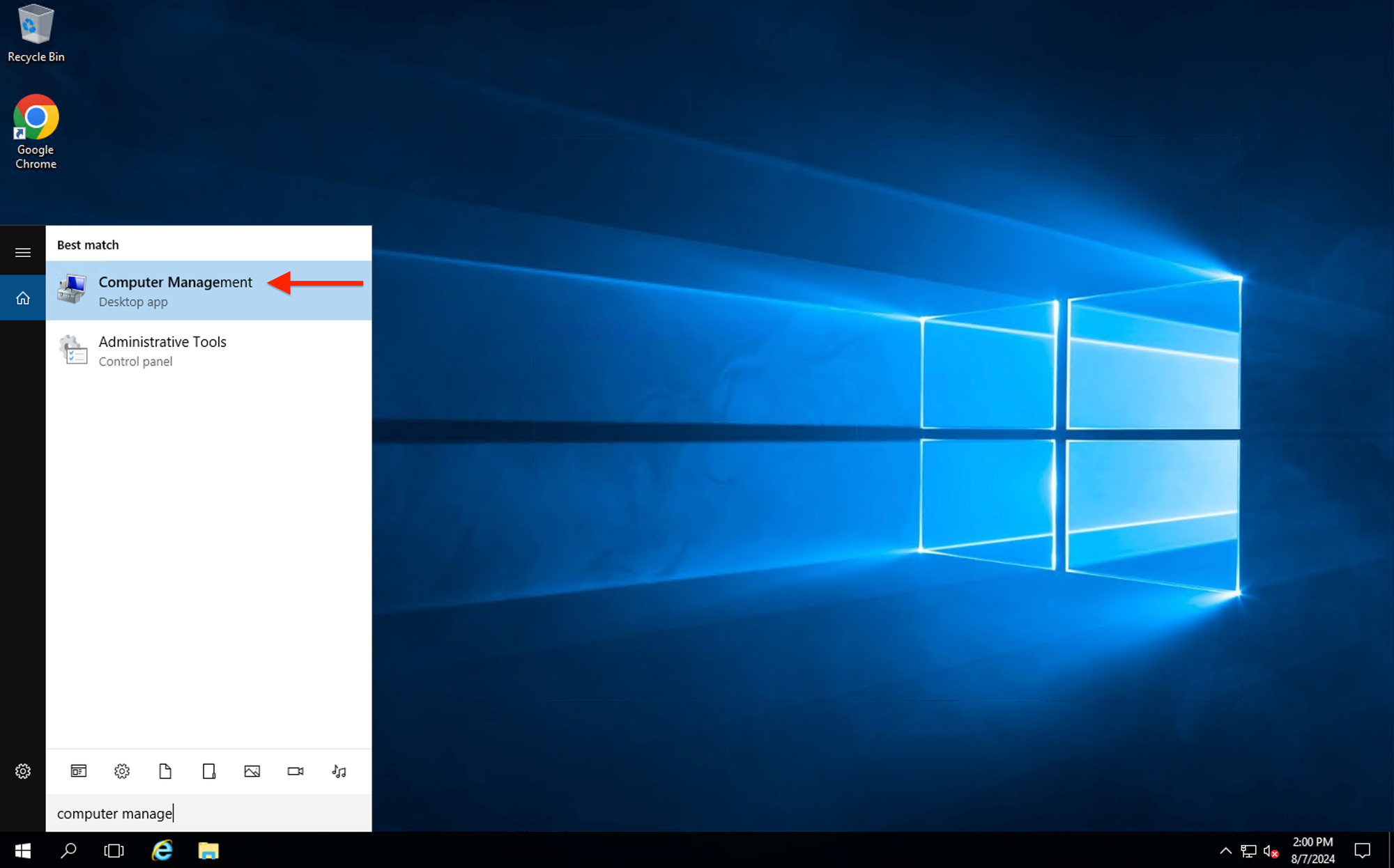
In the "Computer Management window", expand "Local Users and Groups" in the left pane and click on "Users".
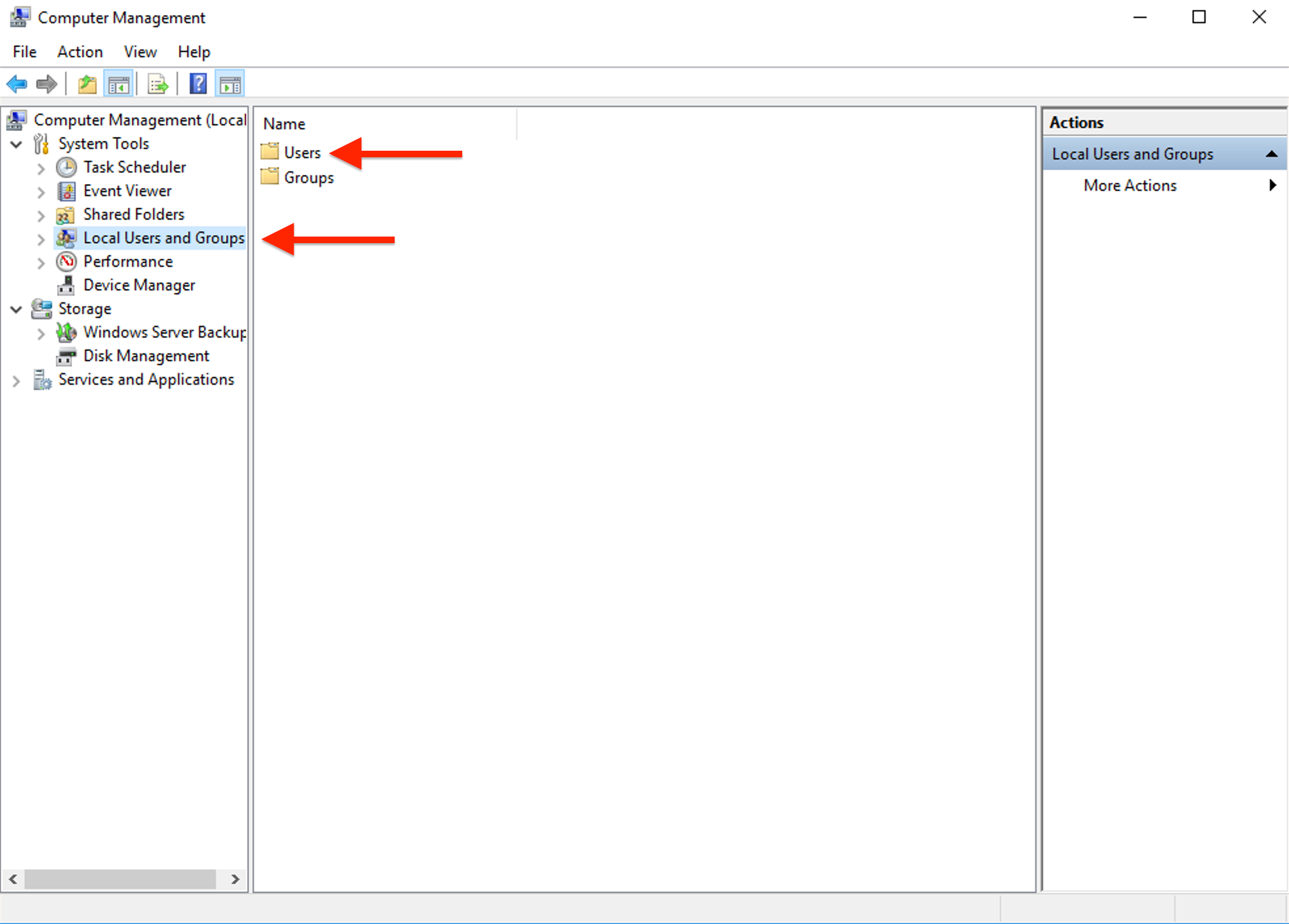
Right-click in the middle and select "New User".
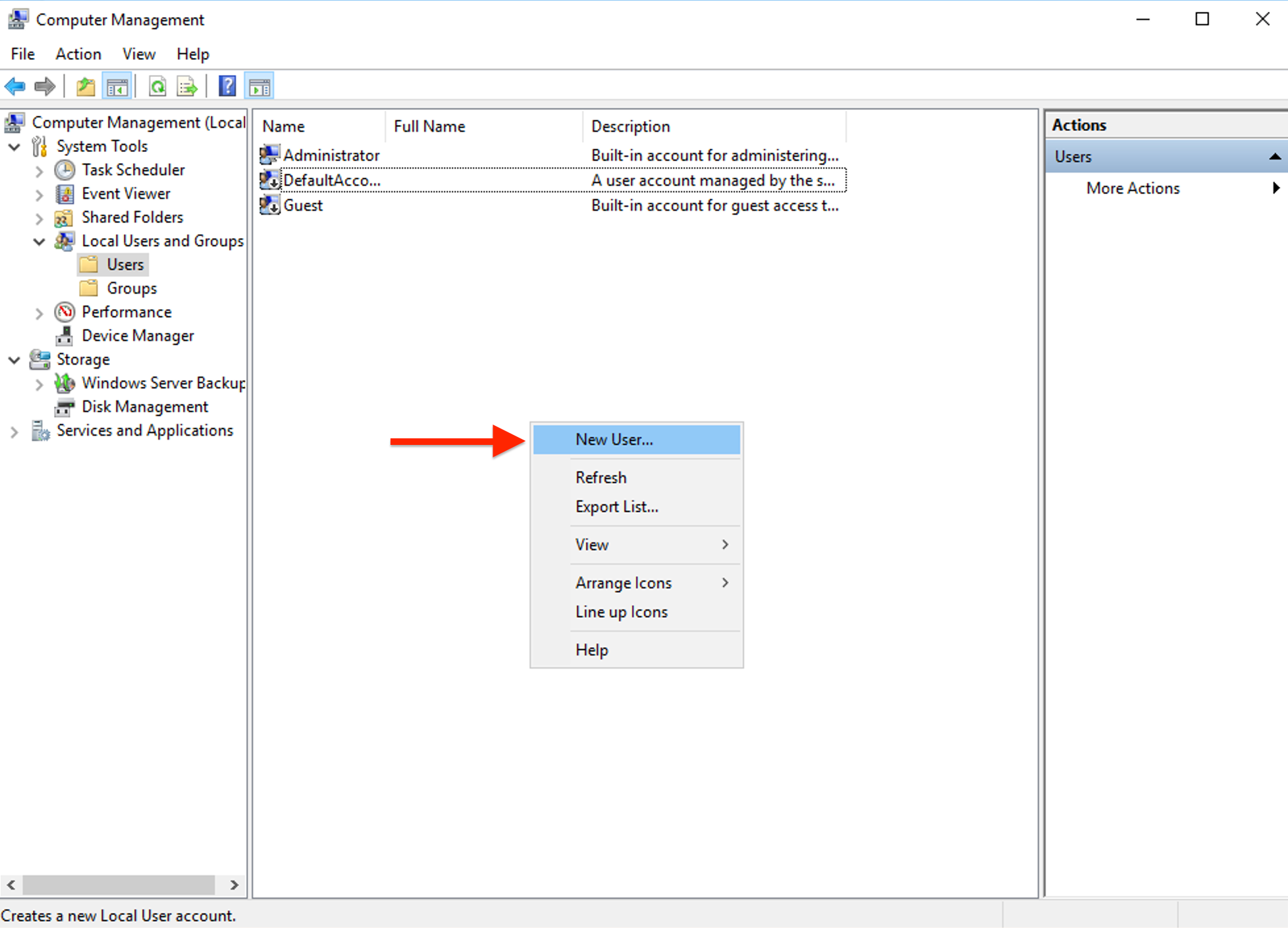
Fill in the User name, Full name, Description, Password, and Confirm password fields also uncheck all the checkboxes. (Check Password never expires if you want to prevent the password from expiring.)
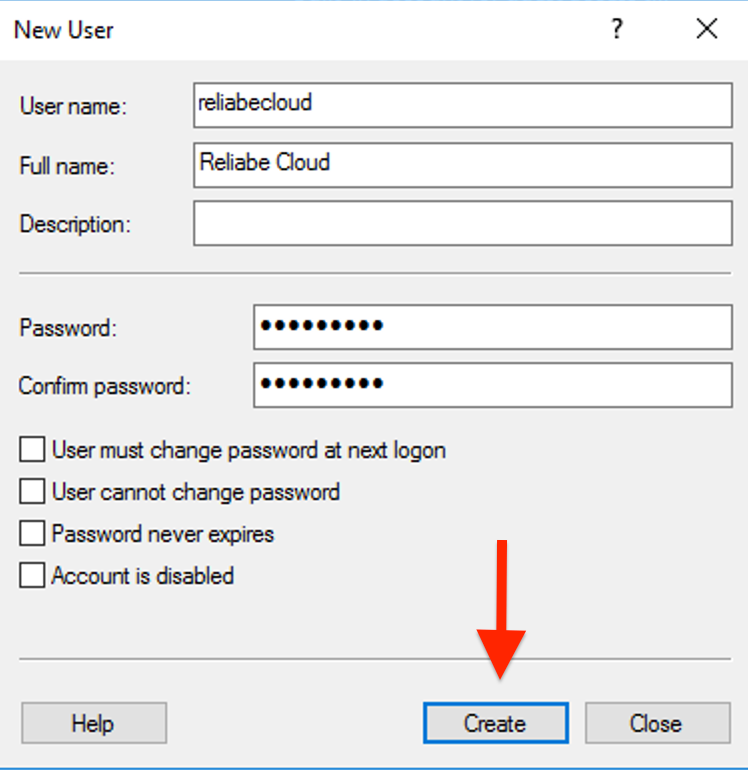
Enable login access for the newly created user:
You need to give the user administrative rights or other specific permissions, right-click the new user and select "Properties".
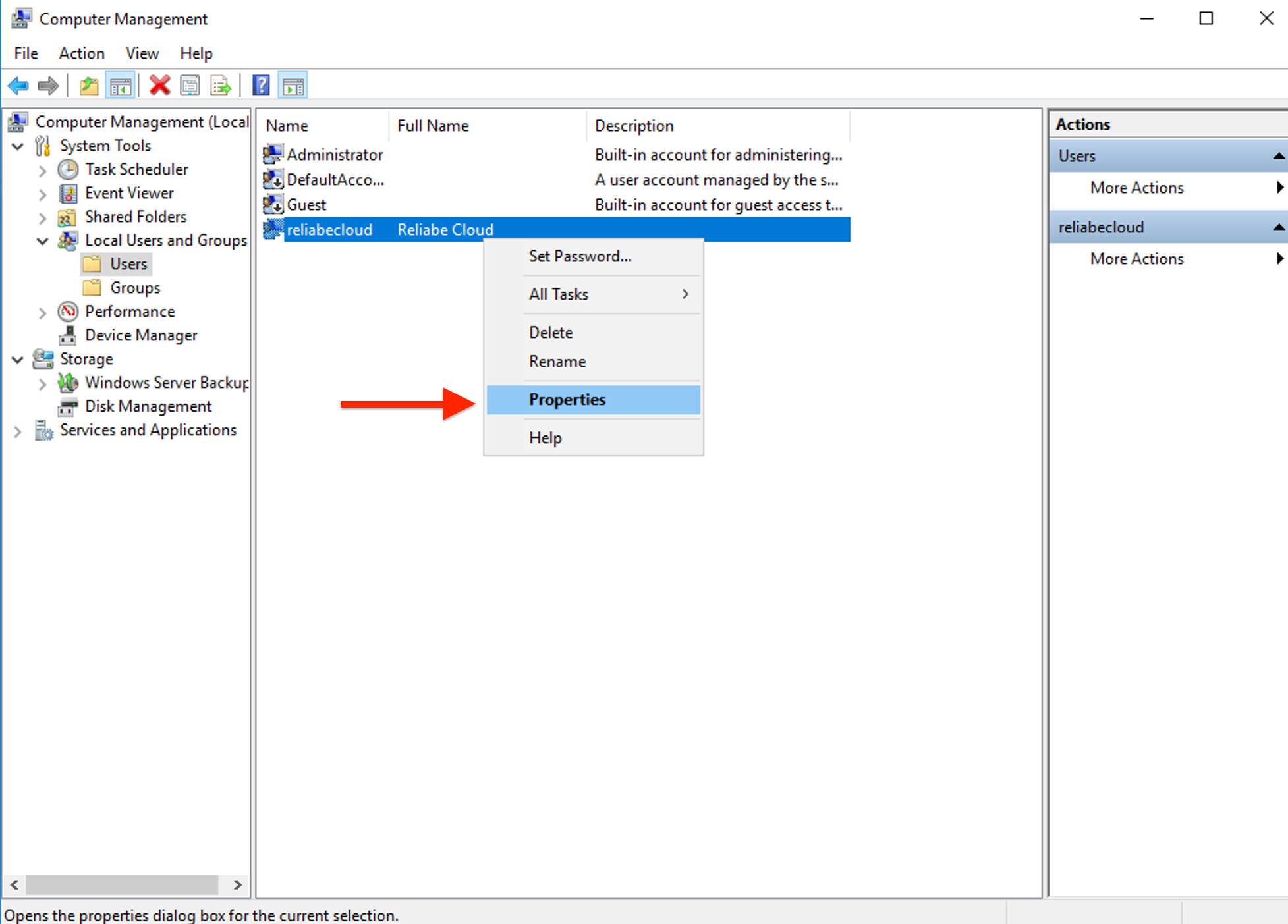
Go to the "Member Of" tab and click "Add" to include the user in specific groups, such as the "Administrators group" for administrative access.
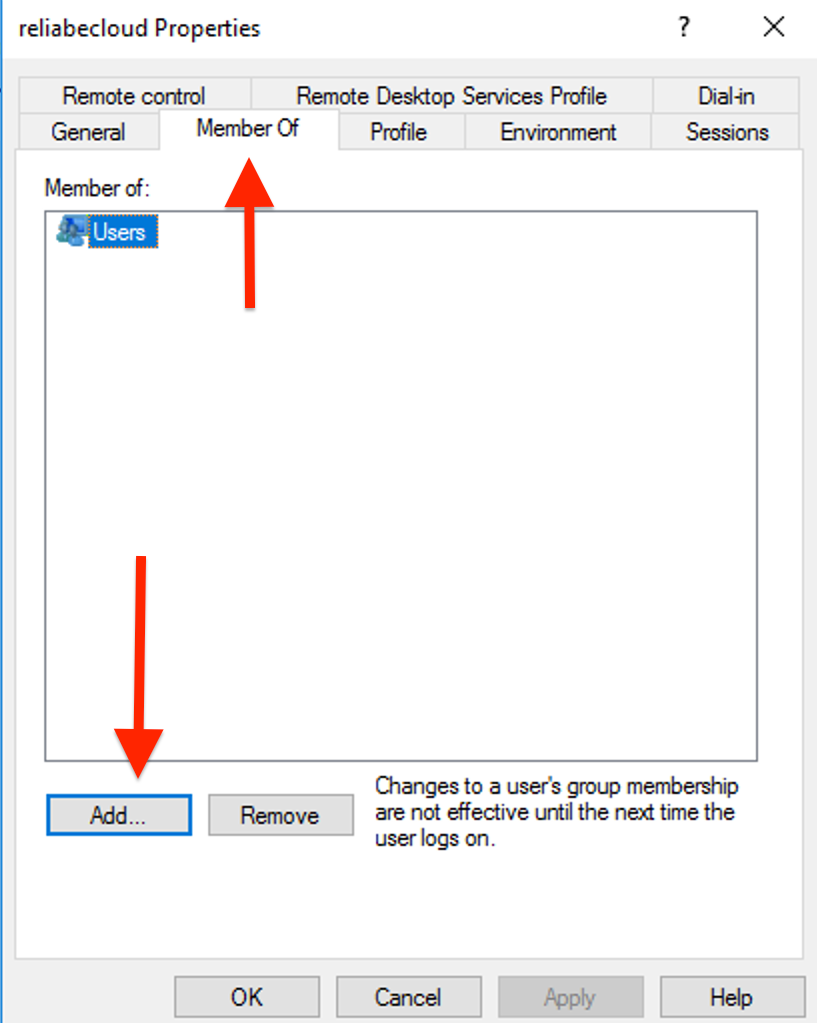
In the next dialogue box, click on "Advanced".
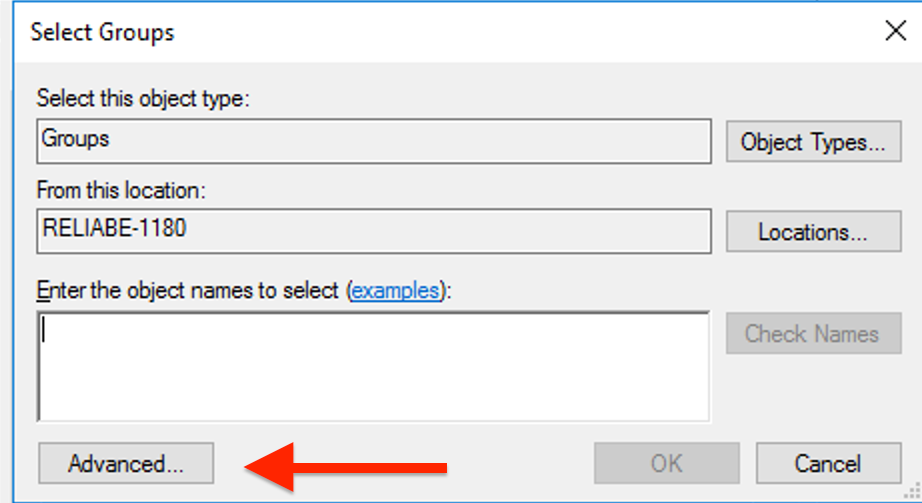
In the next window, click "Find Now".
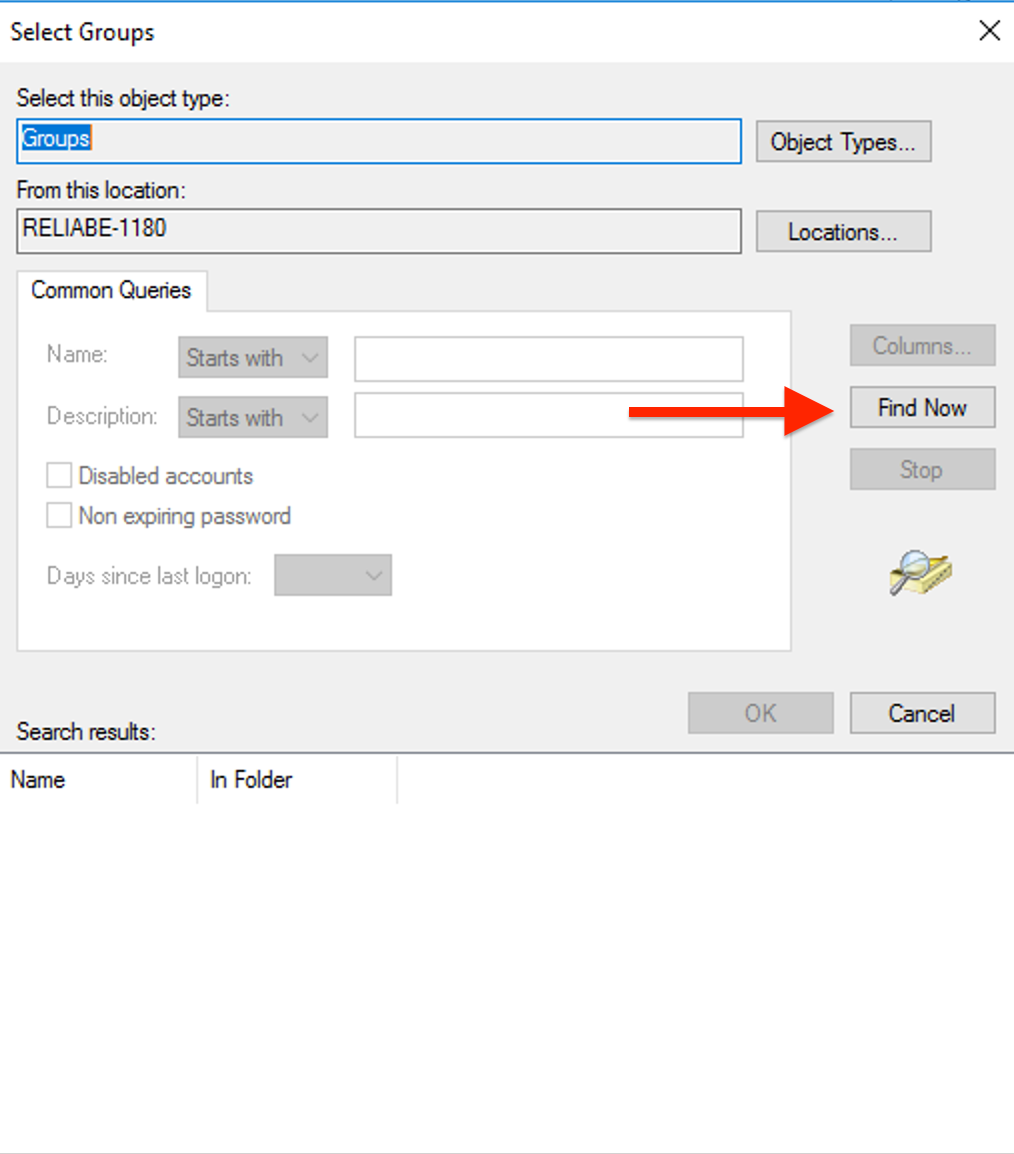
Find and select the "Remote Desktop Users" group from the search results.
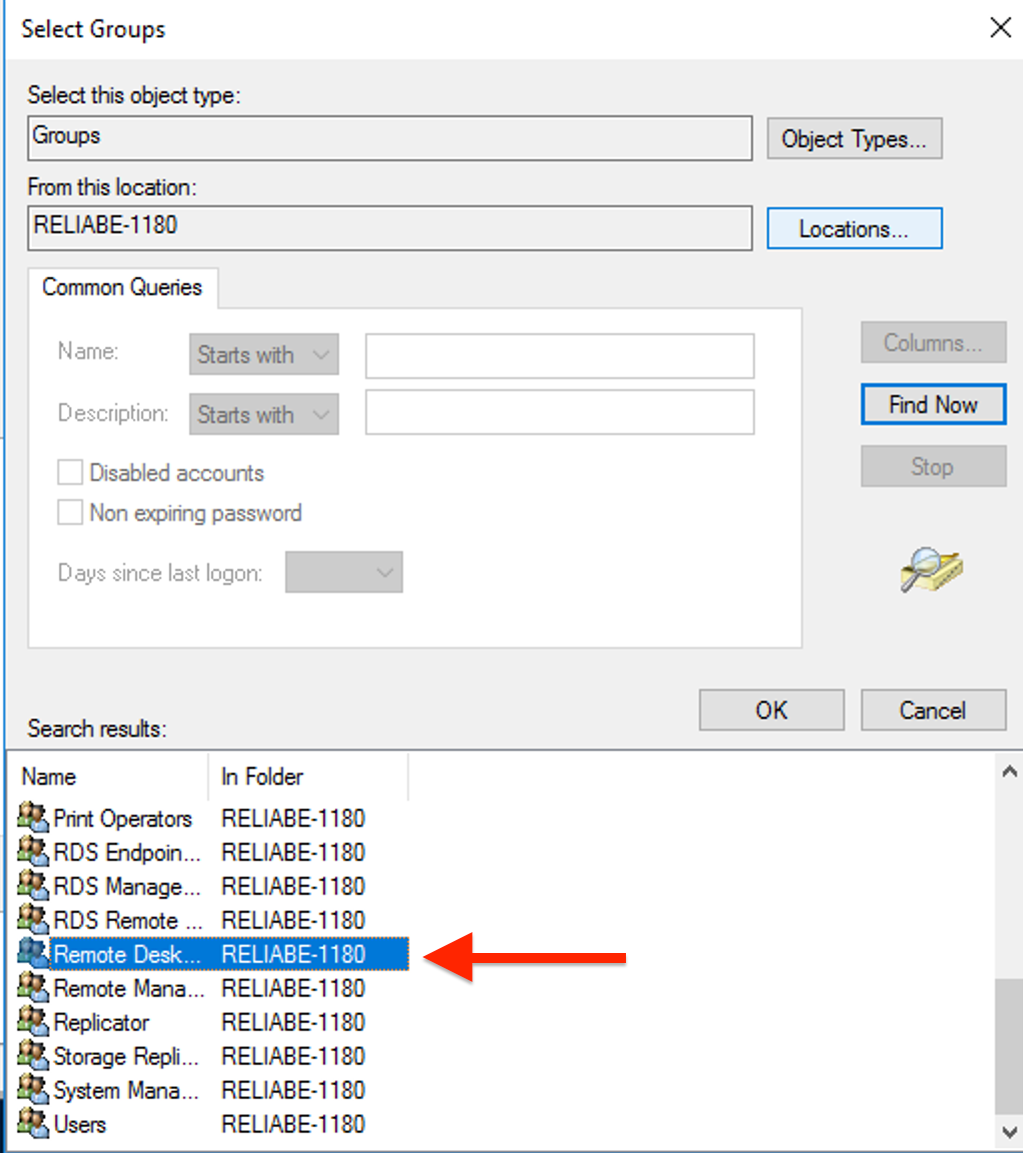
Click "OK" twice to save the changes.

