How to Fix Windows Search Bar Not Working Issue?
Is your Windows search bar not working, leaving you frustrated and unable to find critical files or applications quickly? Whether you're contending with a Windows 10 search bar not working or a Windows 11 search bar not working, this common issue can significantly hamper productivity. This guide will walk you through practical steps to diagnose and fix the Windows search bar issue. Say goodbye to endless searching and hello to a seamless Windows experience. Get ready to regain control over your system with tried-and-true solutions just a few clicks away.
Check Windows Search Service:
Press Win + R type services.msc, and press Enter.
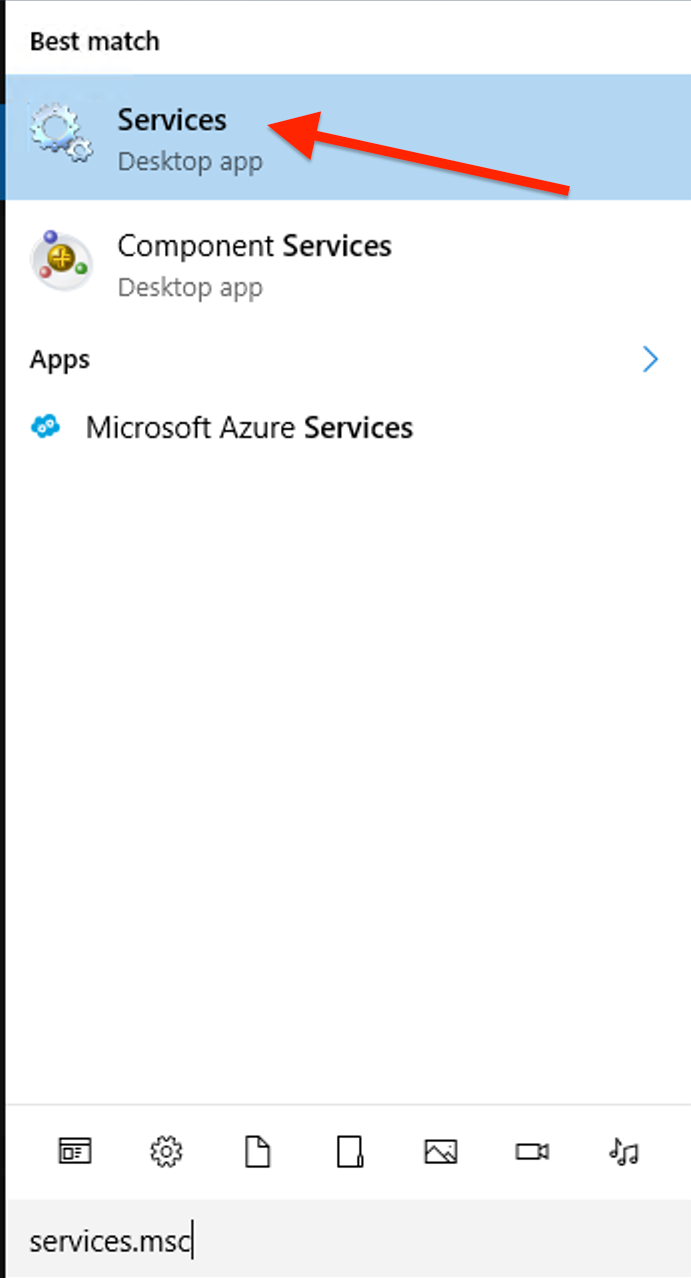
Scroll down and find Windows Search.
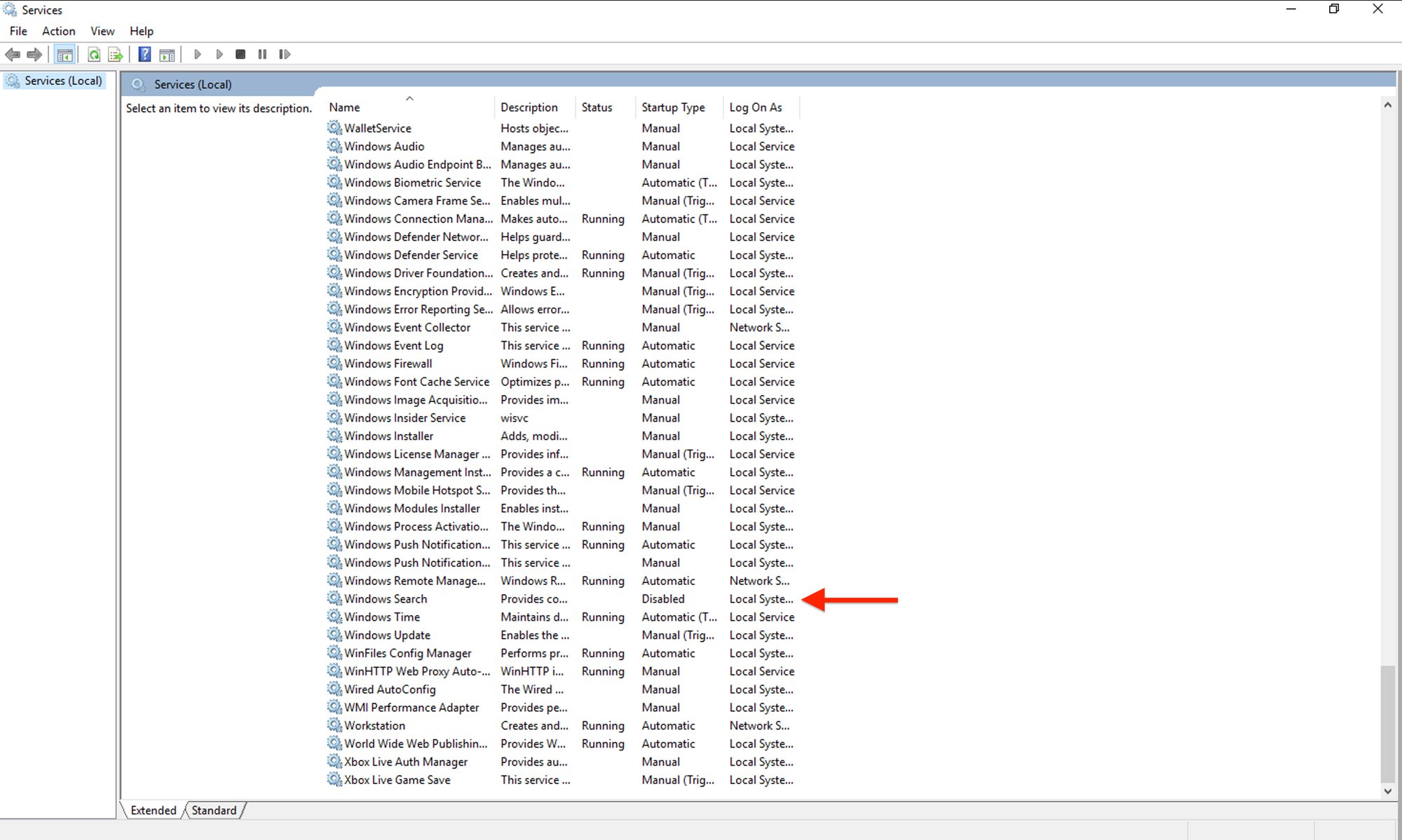
Ensure the service is active. If it's not running, right-click on it and choose "Start." If it's already running, try restarting it.
Restart Windows Explorer:
Press Ctrl + Shift + Esc to open Task Manager.
Find and select "Windows Explorer" from the list.
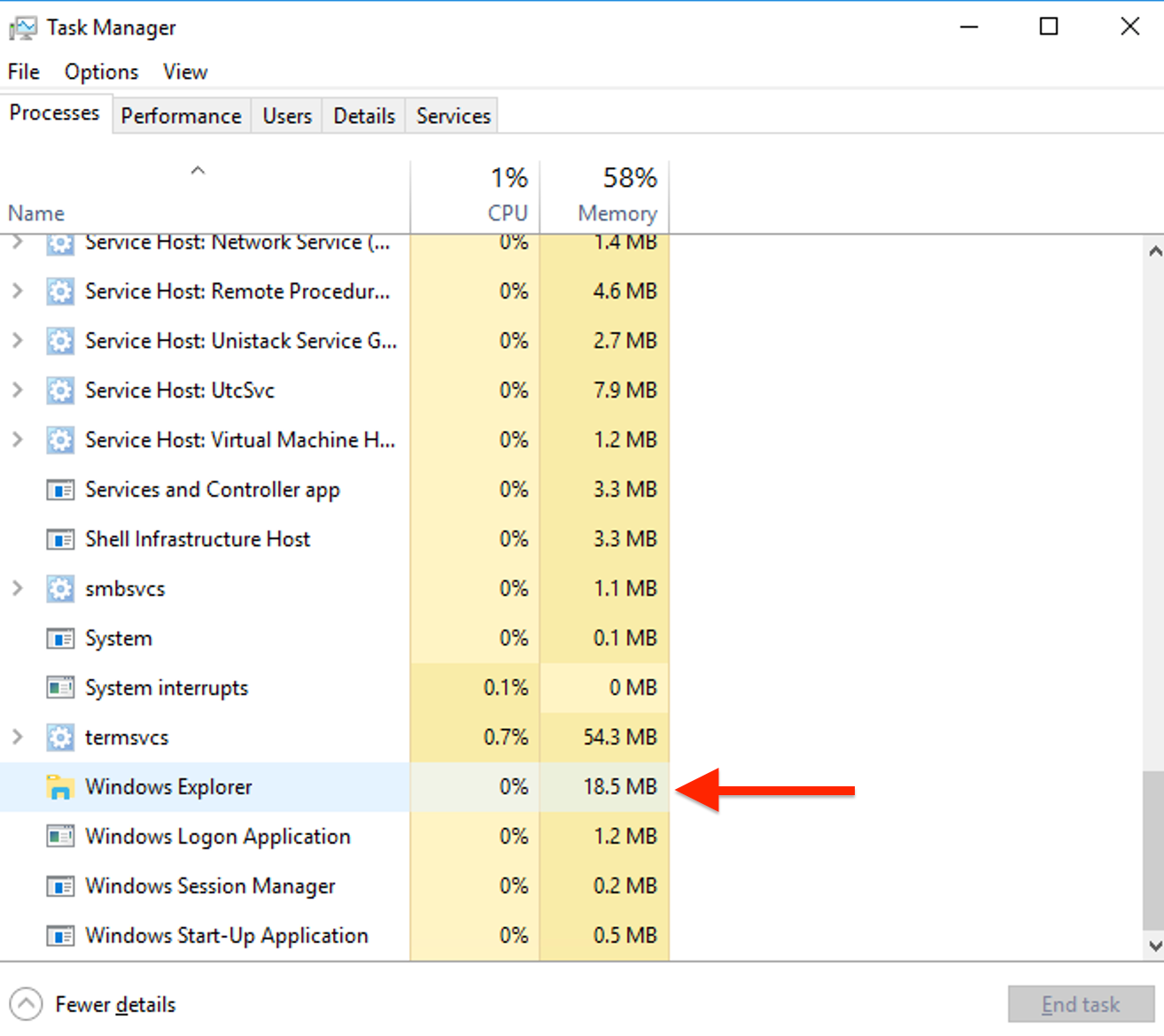
Click "Restart" at the bottom right.
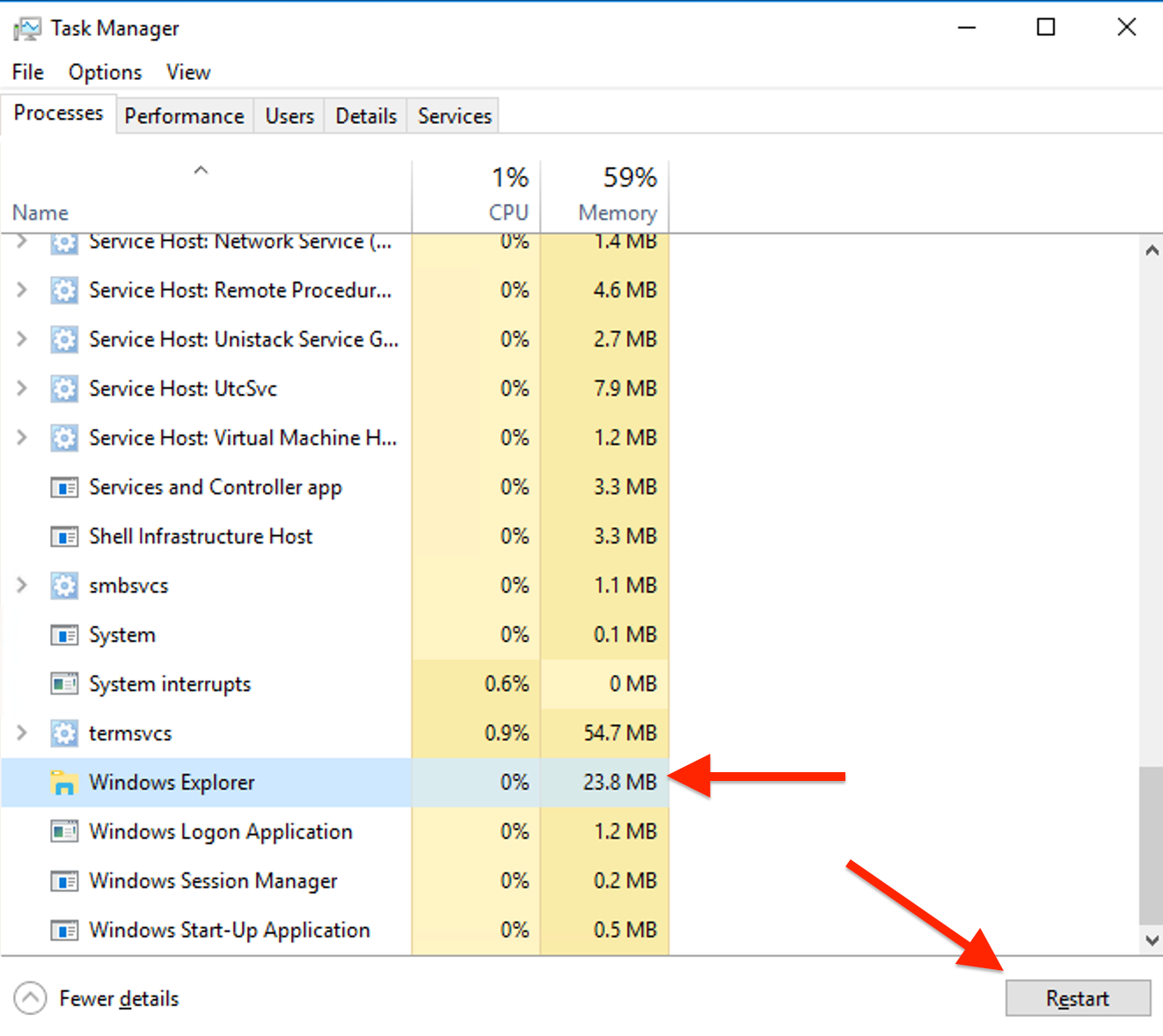
Run the Windows Search Troubleshooter
Navigate to Settings > Update & Security > Troubleshoot > Other troubleshooters.
Find "Search and Indexing"
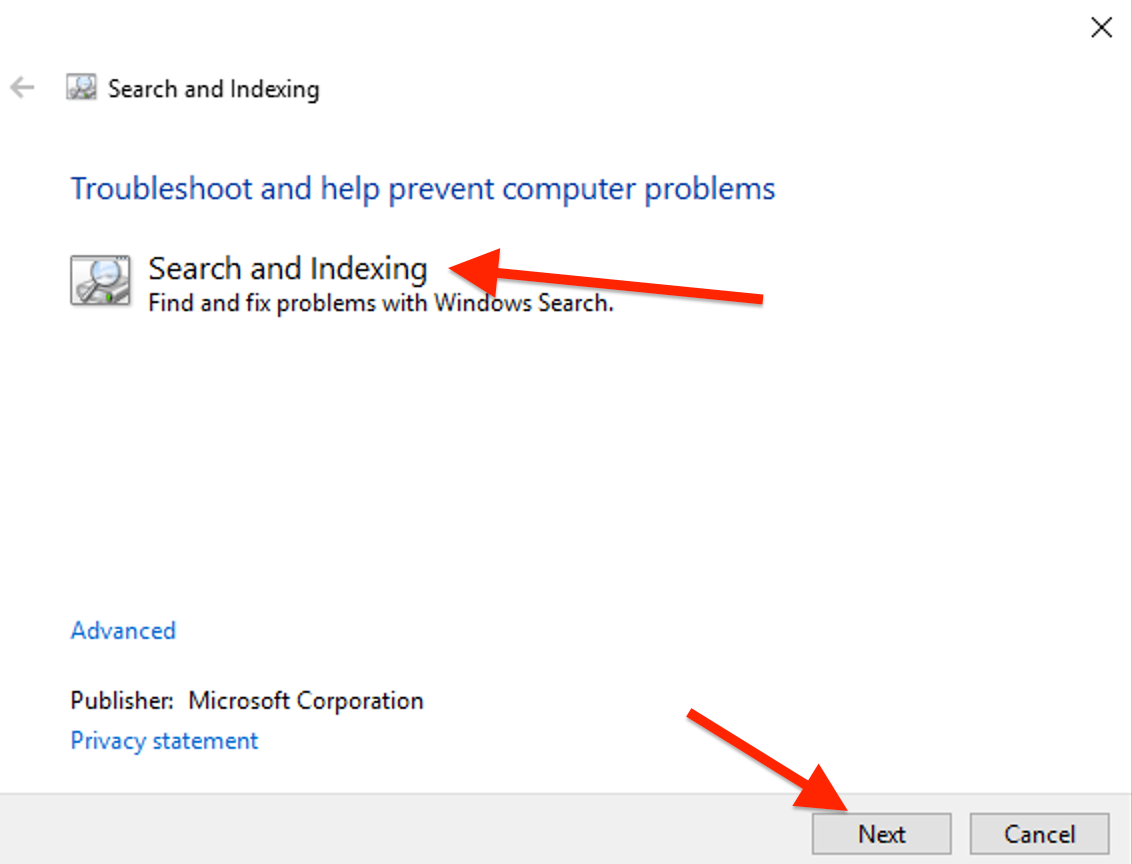
Click Next to run the troubleshooter.
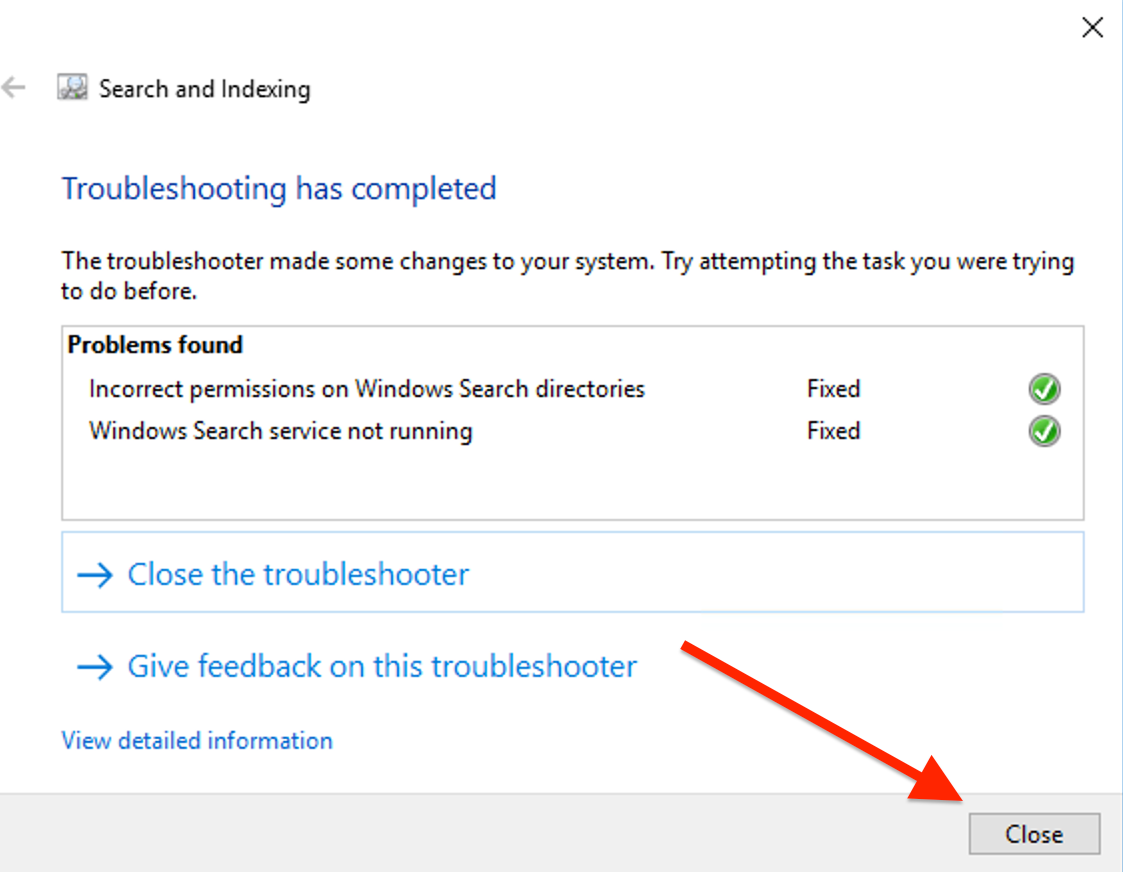
Rebuild the Search Index:
Navigate to Control Panel > Indexing Options.
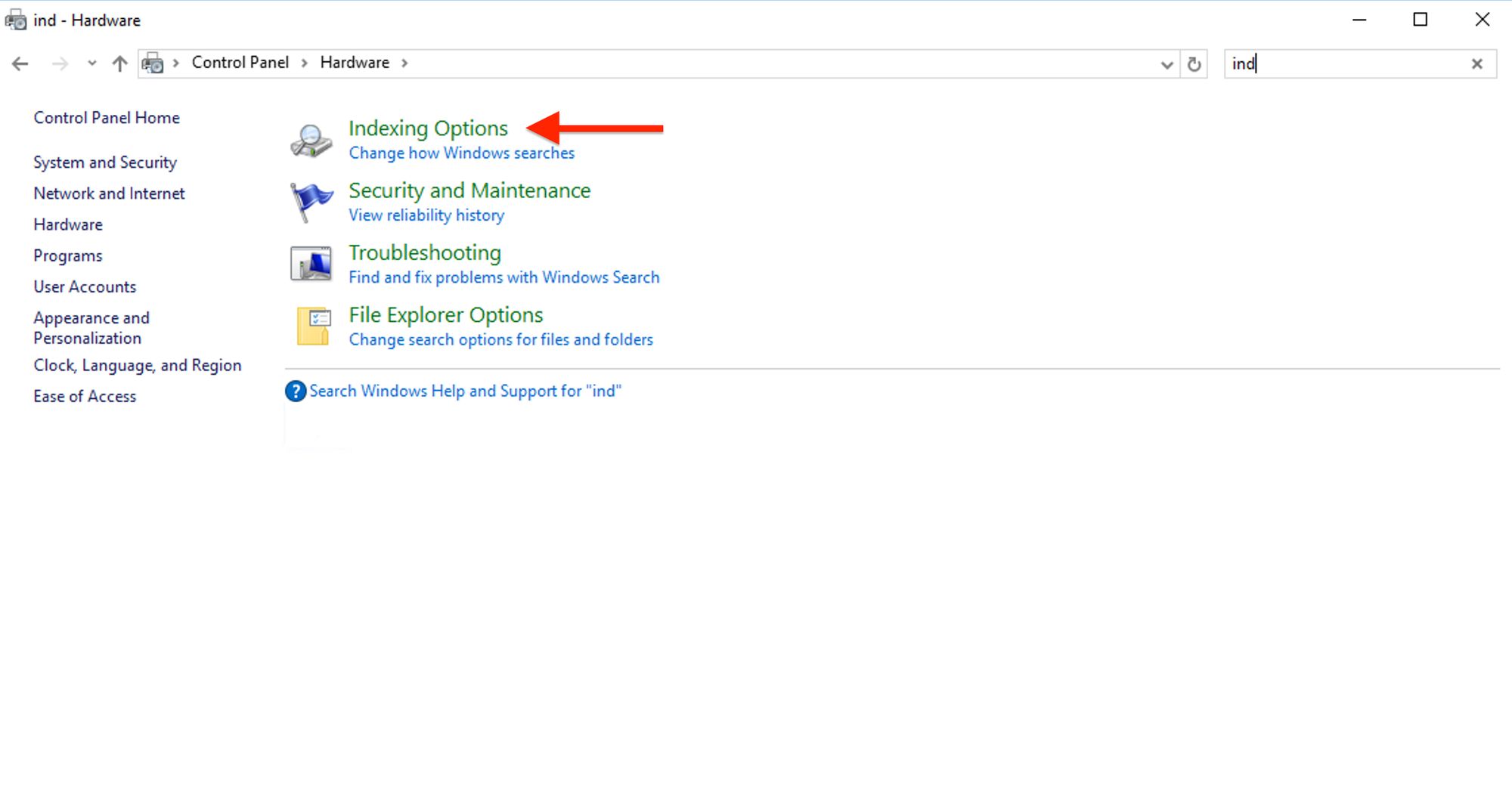
Click "Advanced".
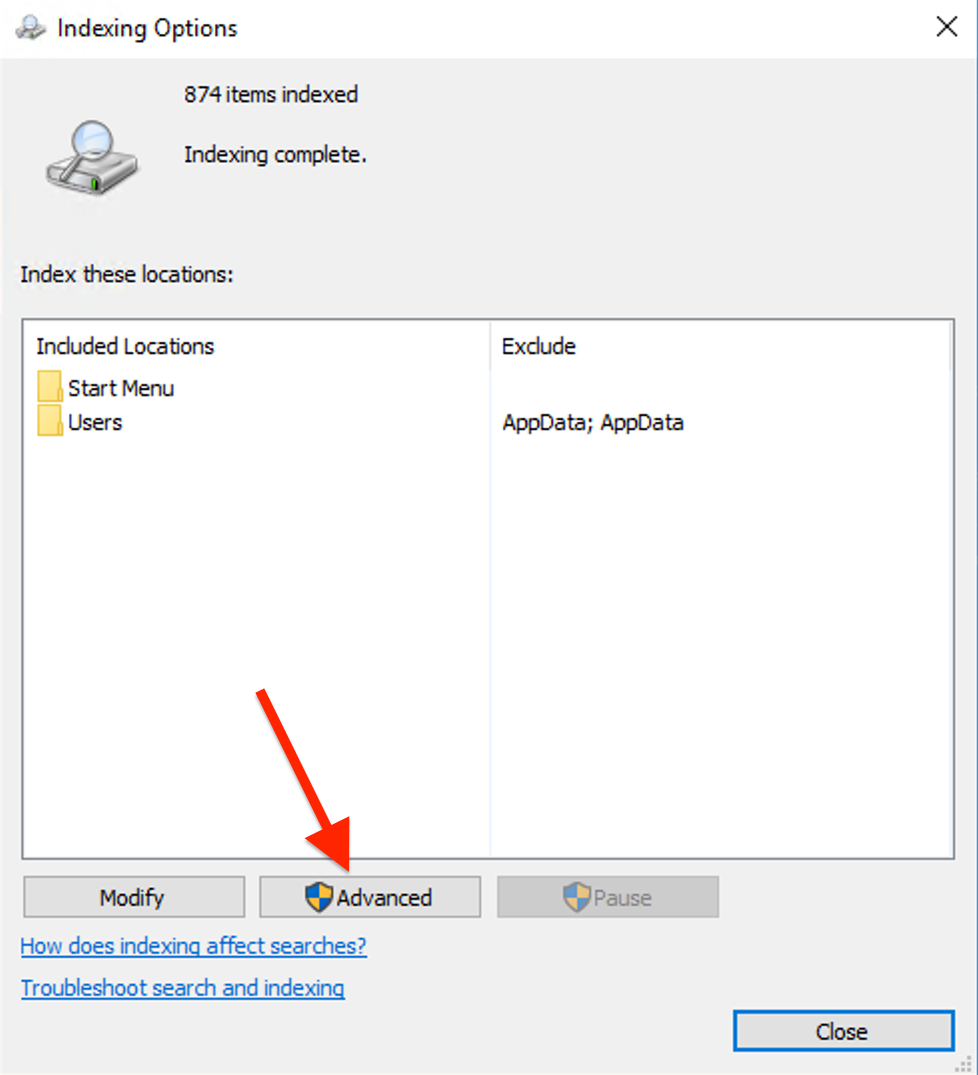
Then, click "Rebuild".
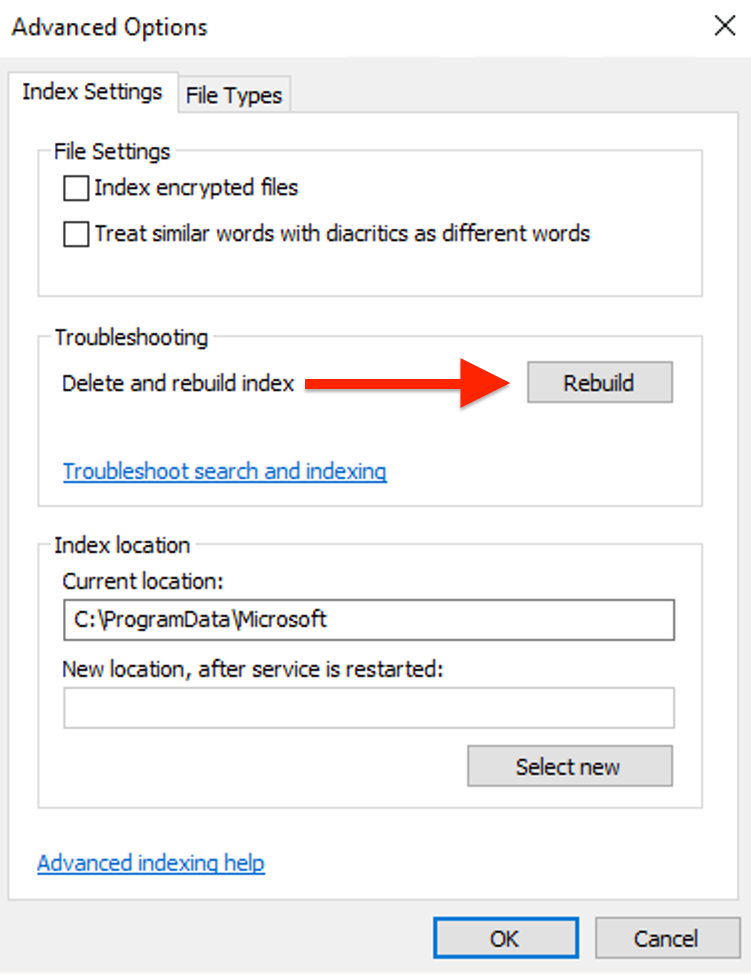
This process may take some time, so please be patient while Windows rebuilds the index and click OK to proceed the rebuild.
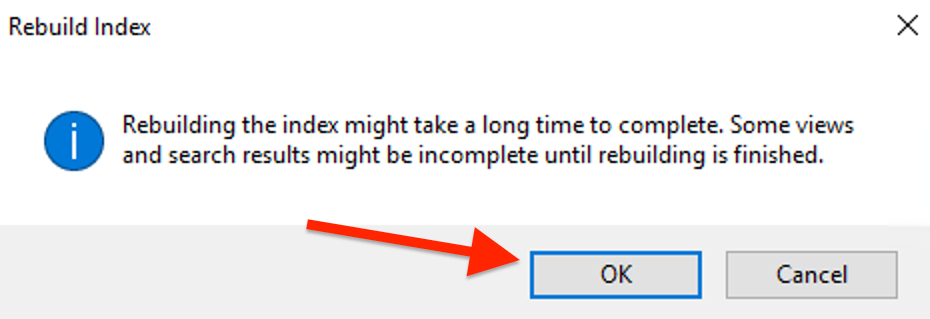
Check for Windows Updates:
Go to Settings > Update & Security > Windows Update.
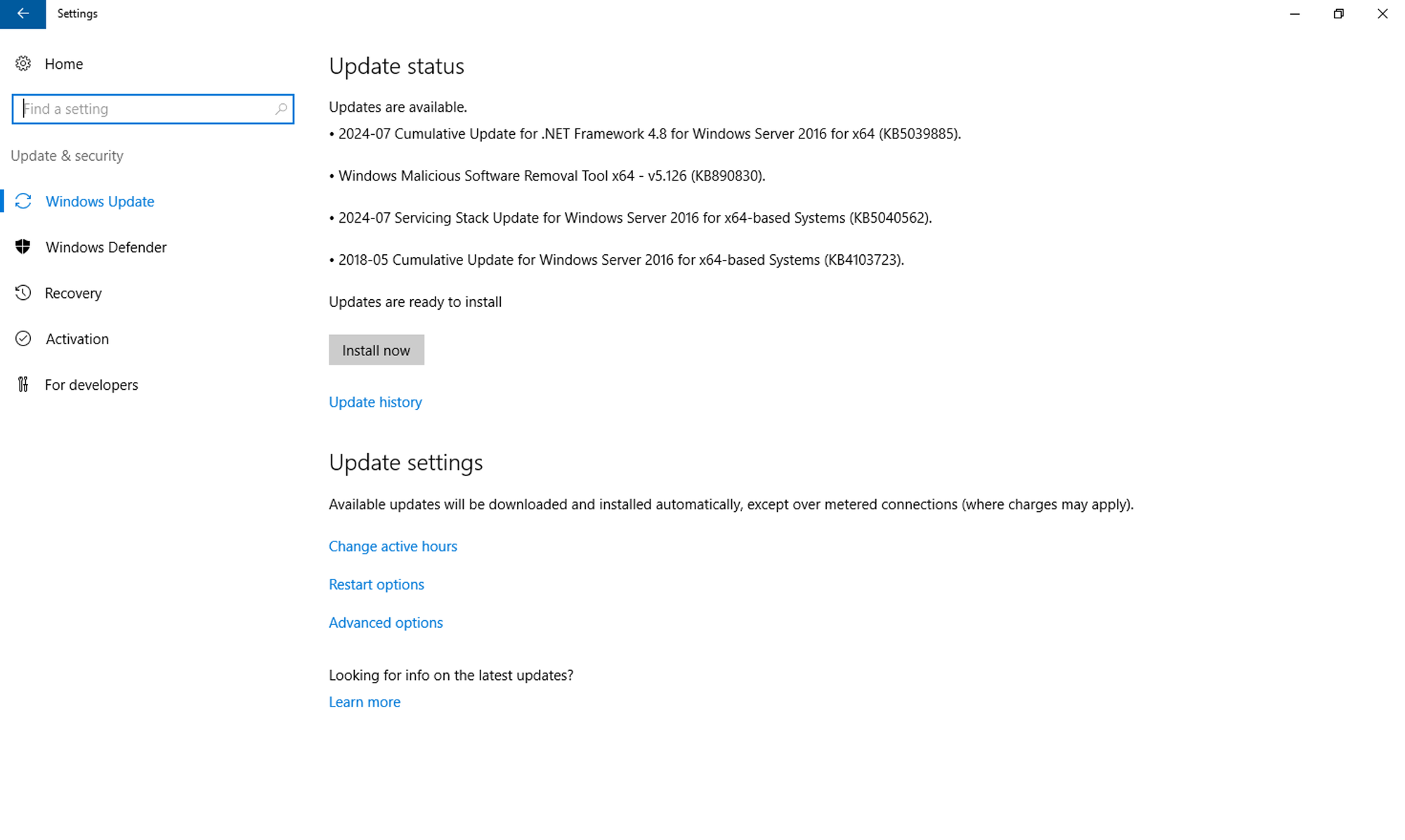
Click "Check for updates" and click Install now if any updates are available.
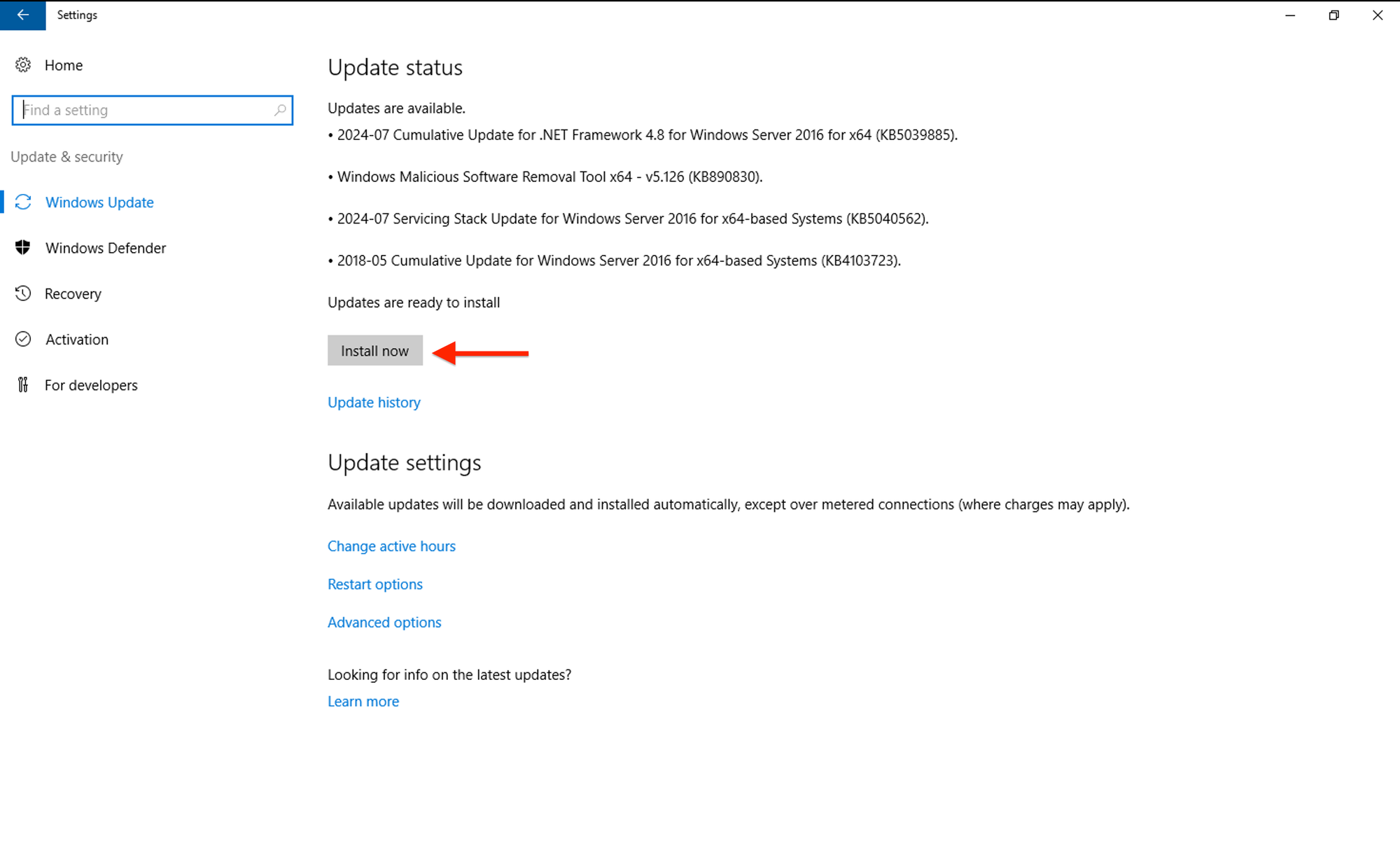
Microsoft frequently releases updates to fix known issues and enhance functionality, so keeping your system up to date is essential.
Simple steps like checking the Windows Search Service, restarting Windows Explorer, running the Windows Search Troubleshooter, rebuilding the search index, and keeping your system updated can restore seamless search functionality. Implementing these tried-and-true methods will help you regain control over your system and eliminate the frustration of endless searching.

