How to Fix Windows Security Not Opening?
If you're encountering issues with Windows Security not functioning properly, you're not alone. Problems such as Windows Security not opening, Windows Security not appearing, or even Windows Security not allowing downloads can be frustrating and disrupt your workflow. Whether you're using Windows 7 or Windows 10 Pro, issues with Windows Security settings not opening or Windows Security not turning on can pose serious security risks and hinder your ability to manage essential protections.
Additionally, specific errors like Windows Security not opening due to limited access by your IT administrator can complicate troubleshooting efforts. In this guide, we’ll explore solutions to address these common problems, helping you restore full functionality to Windows Security and ensure your system remains protected and operational.
Verify Windows Security Service Status
Press Win + R , type services.msc and press Enter.
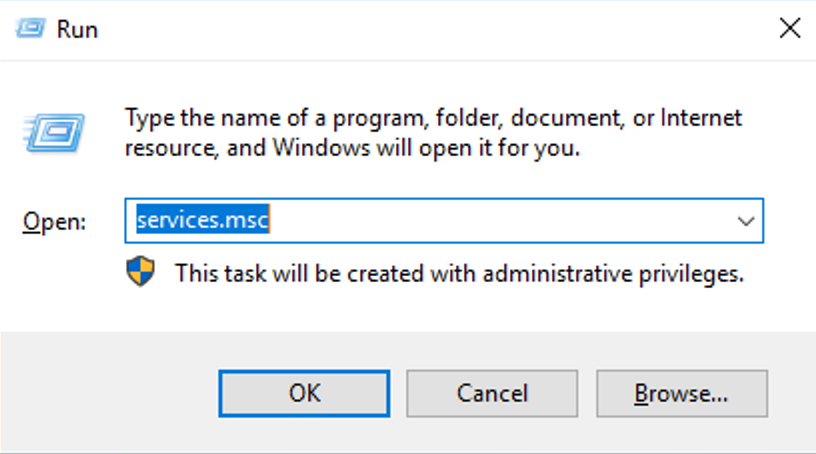
Scroll down and find Security Center on the services list and choose Restart.
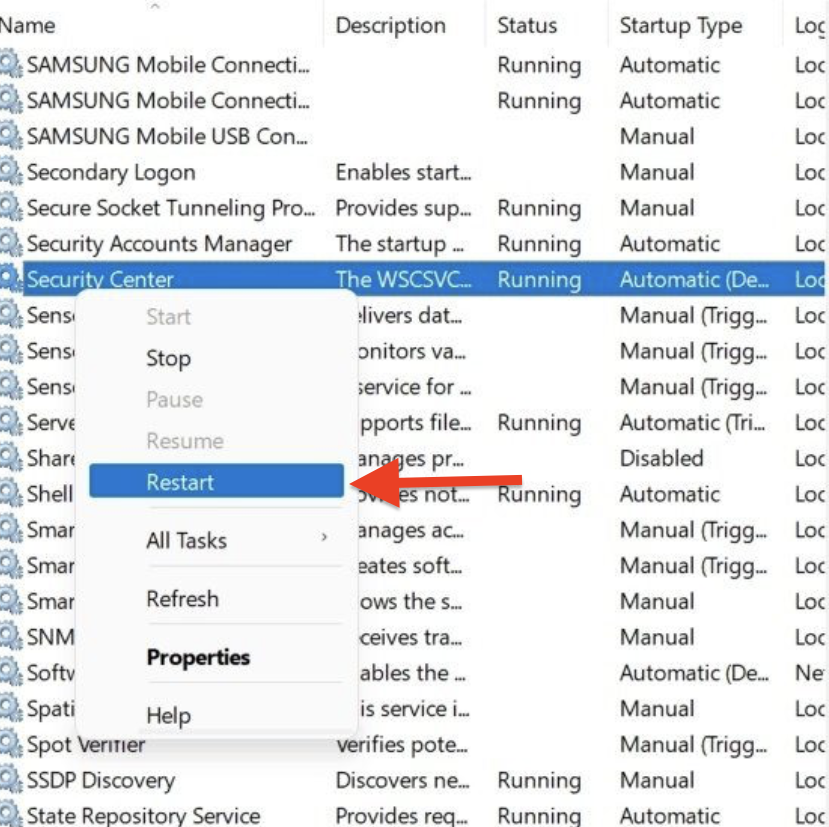
Now, open your Windows Security app.
Run Windows Security Troubleshooter
Open Settings (Win + I) and Navigate to Update & Security.
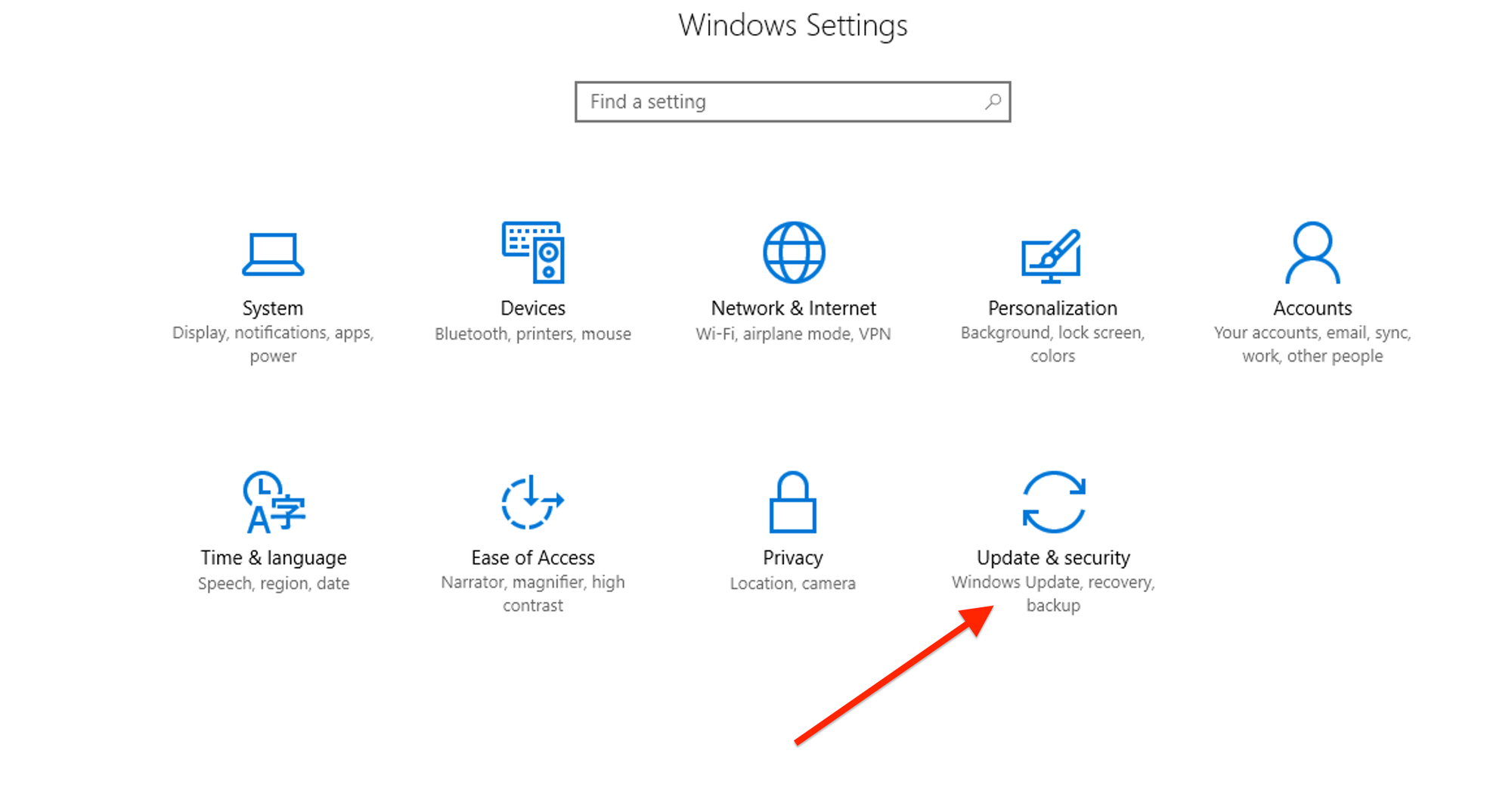
Select Troubleshoot from the left pane, Click on Additional troubleshooters.
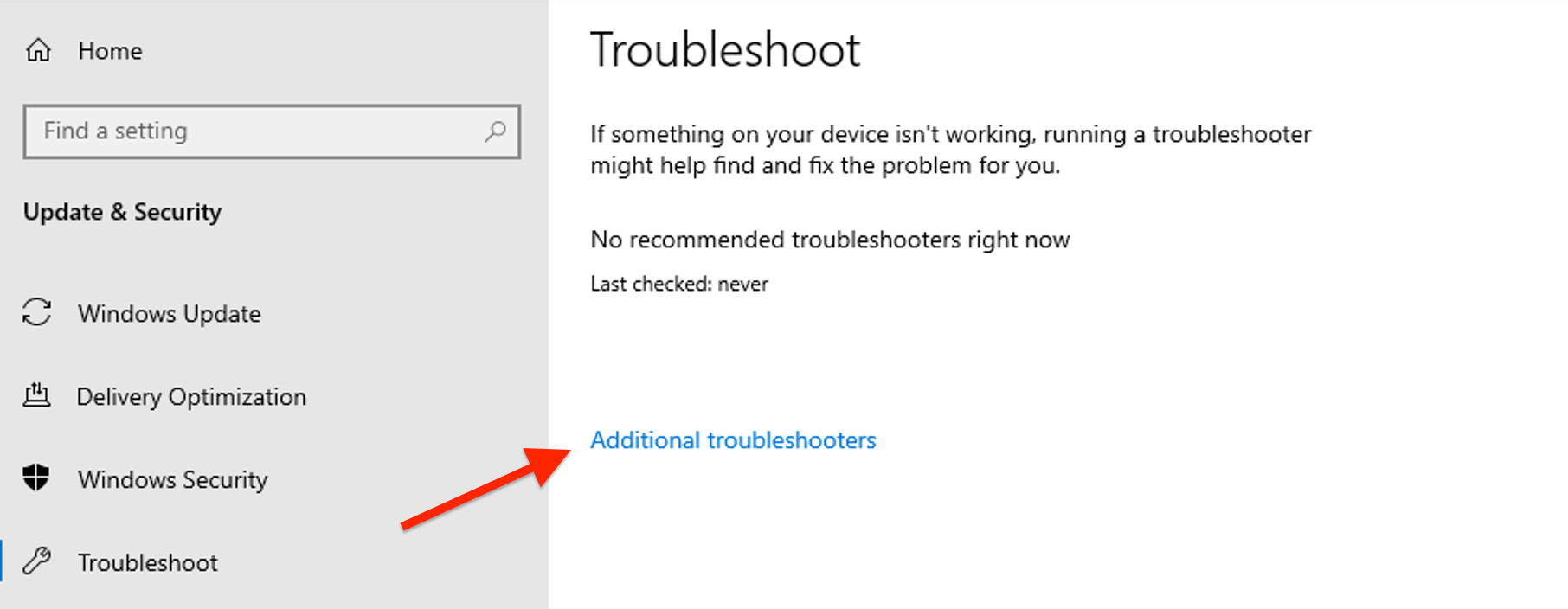
Select Windows Security and click Run the troubleshooter.
Reinstall Windows Security
Search for PowerShell, right-click it, and select Run as administrator.
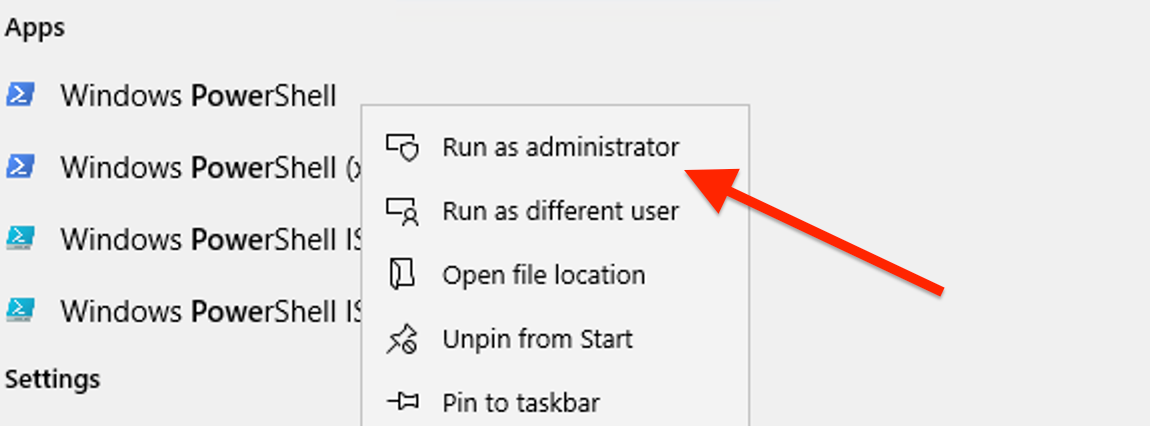
In the PowerShell window, enter the following command and press Enter:
Get-AppxPackage Microsoft.SecHealthUI | Reset-AppxPackage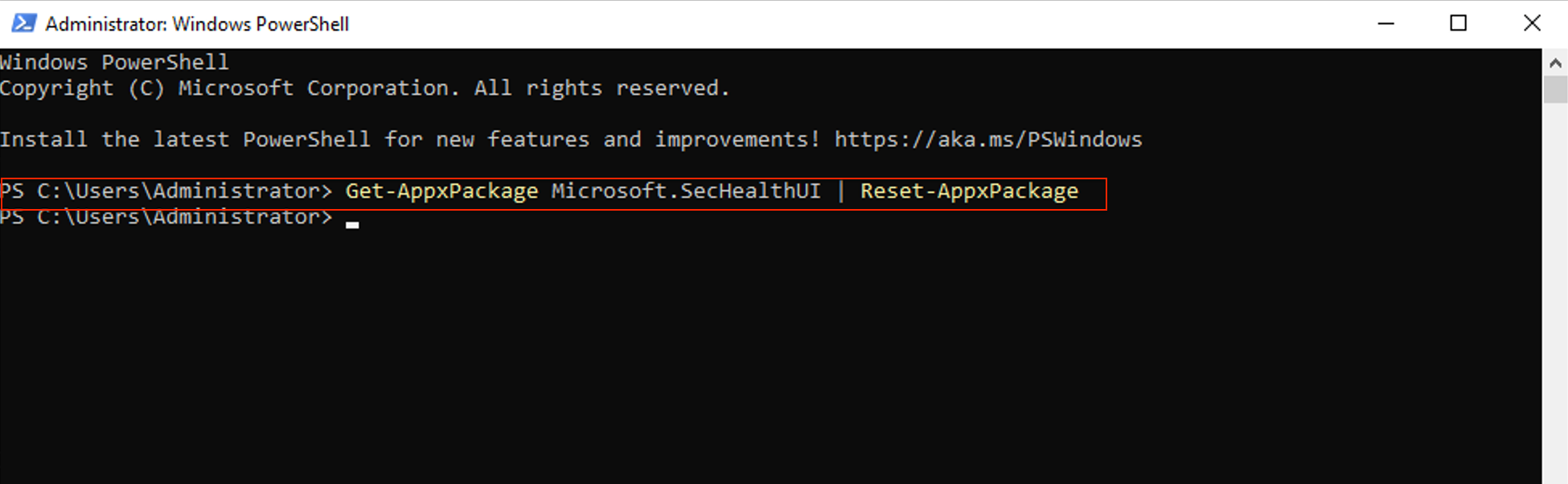
Check for Conflicting Software
Check your installed programs and uninstall any third-party antivirus or security software.
Restart your computer and see if Windows Security opens.

