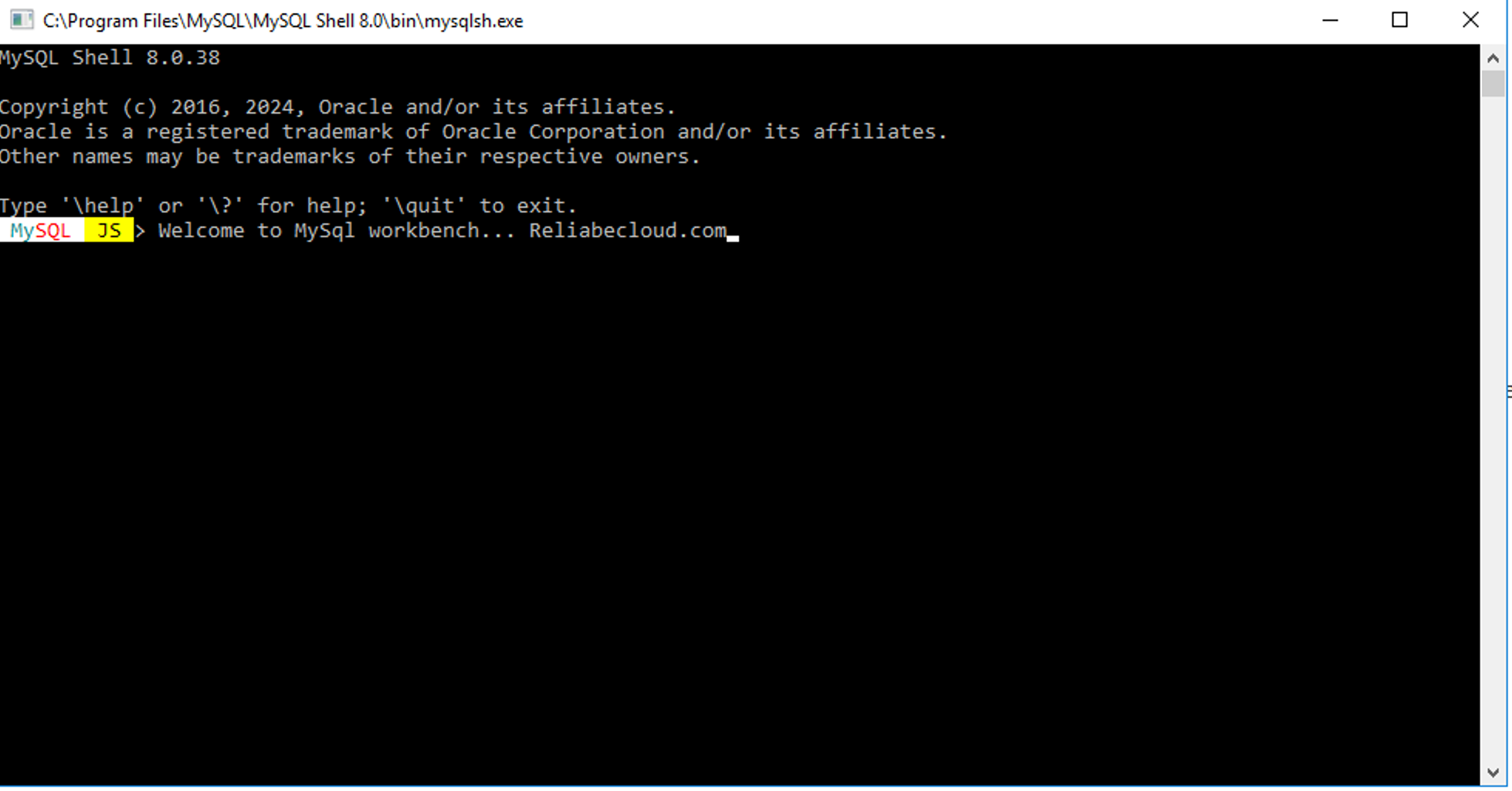How to Install MySQL Server on Windows VPS/RDP?
Looking to set up MySQL Server on your Windows VPS or RDP? This guide provides a straightforward process to download, install, and configure MySQL, ensuring your database environment is up and running smoothly on your remote server.
Open Remote Desktop Connection Enter the IP address or hostname of your VPS and connect.
Open a Browser on your RDP server.
Go to the MySQL Download Page and click on the Download button.
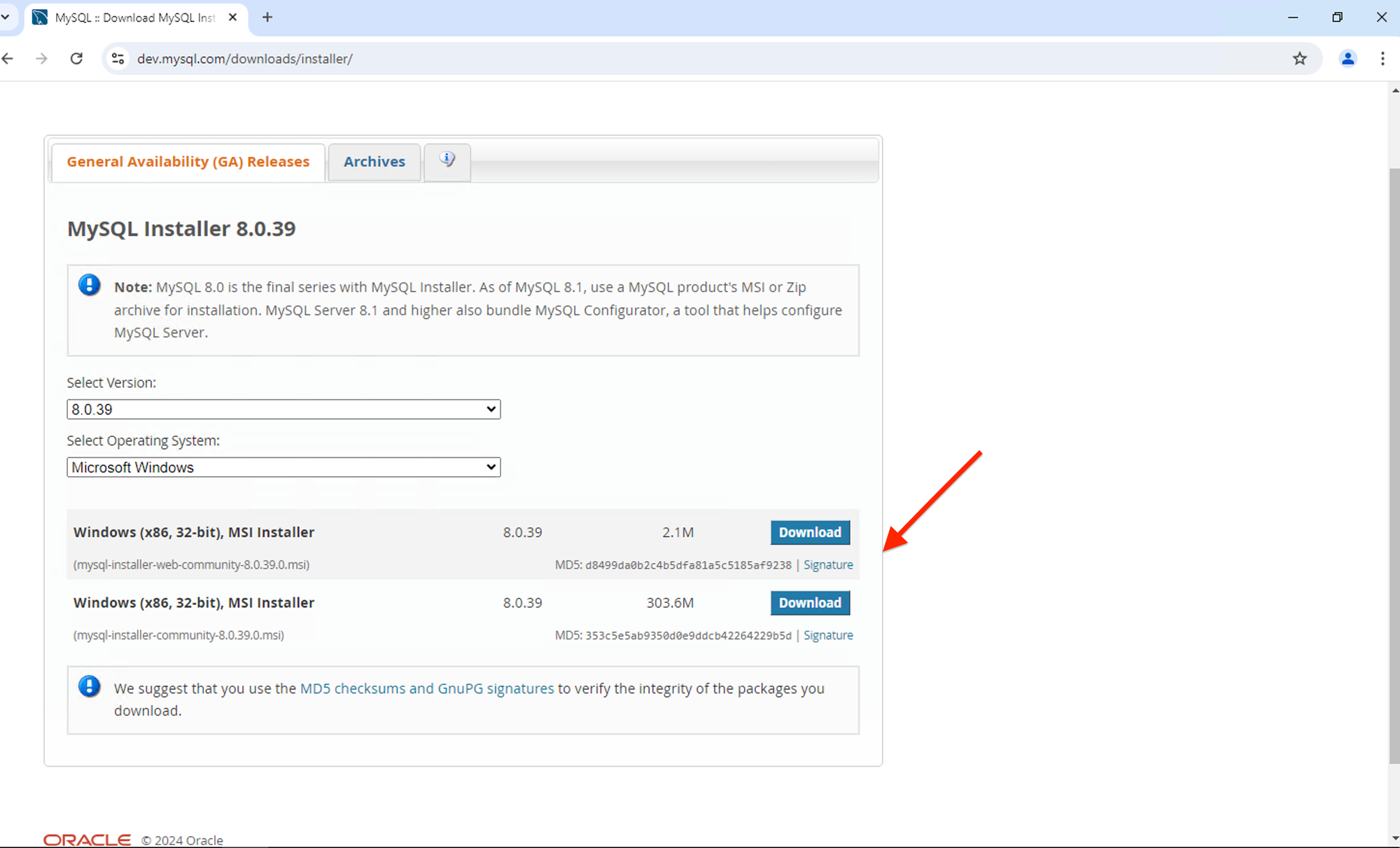
After opening the download page, go to the bottom of the page and click on the No thanks, just start my download link to start downloading the file.
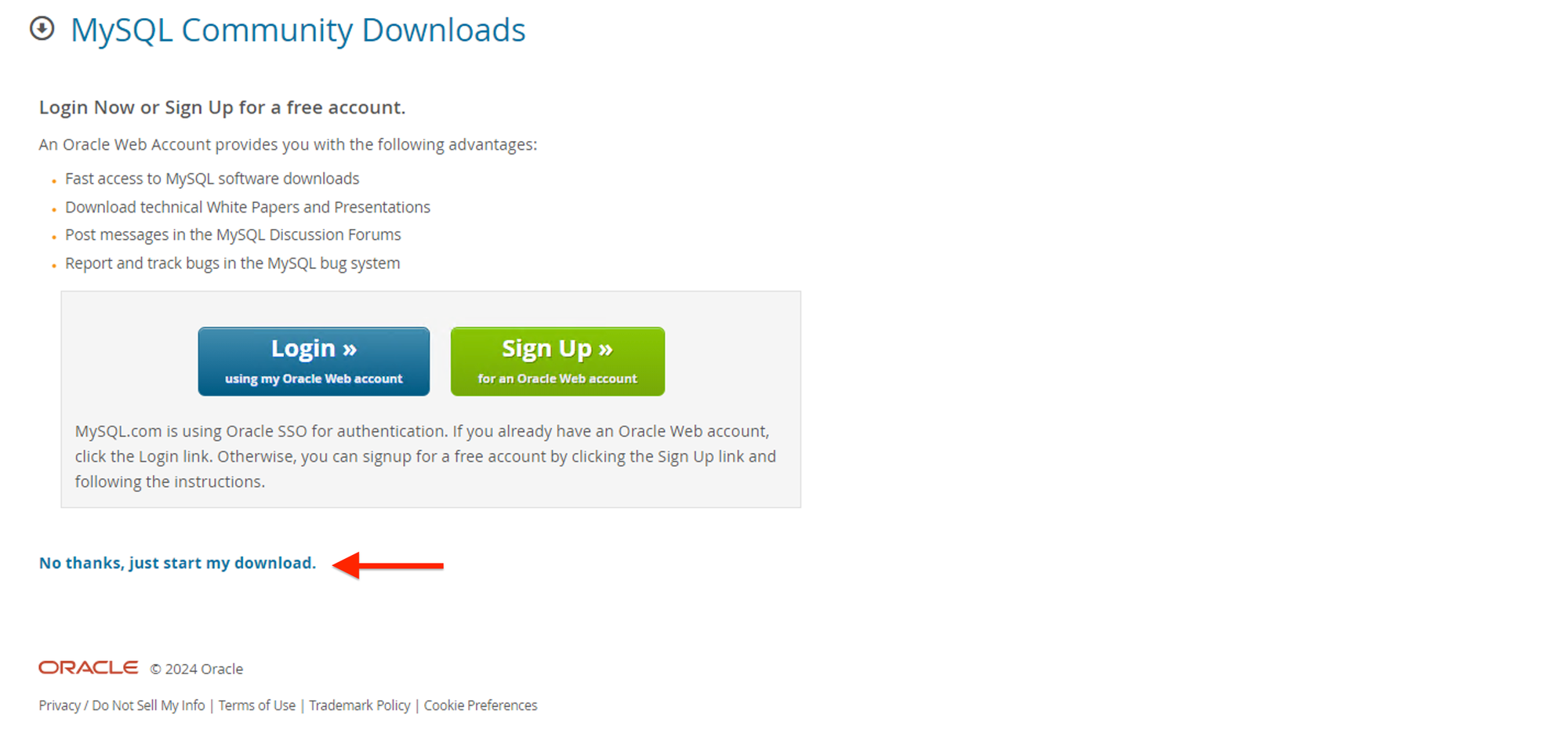
Navigate to the directory where you downloaded the MySQL Installer and Double-click the installer to launch the setup.
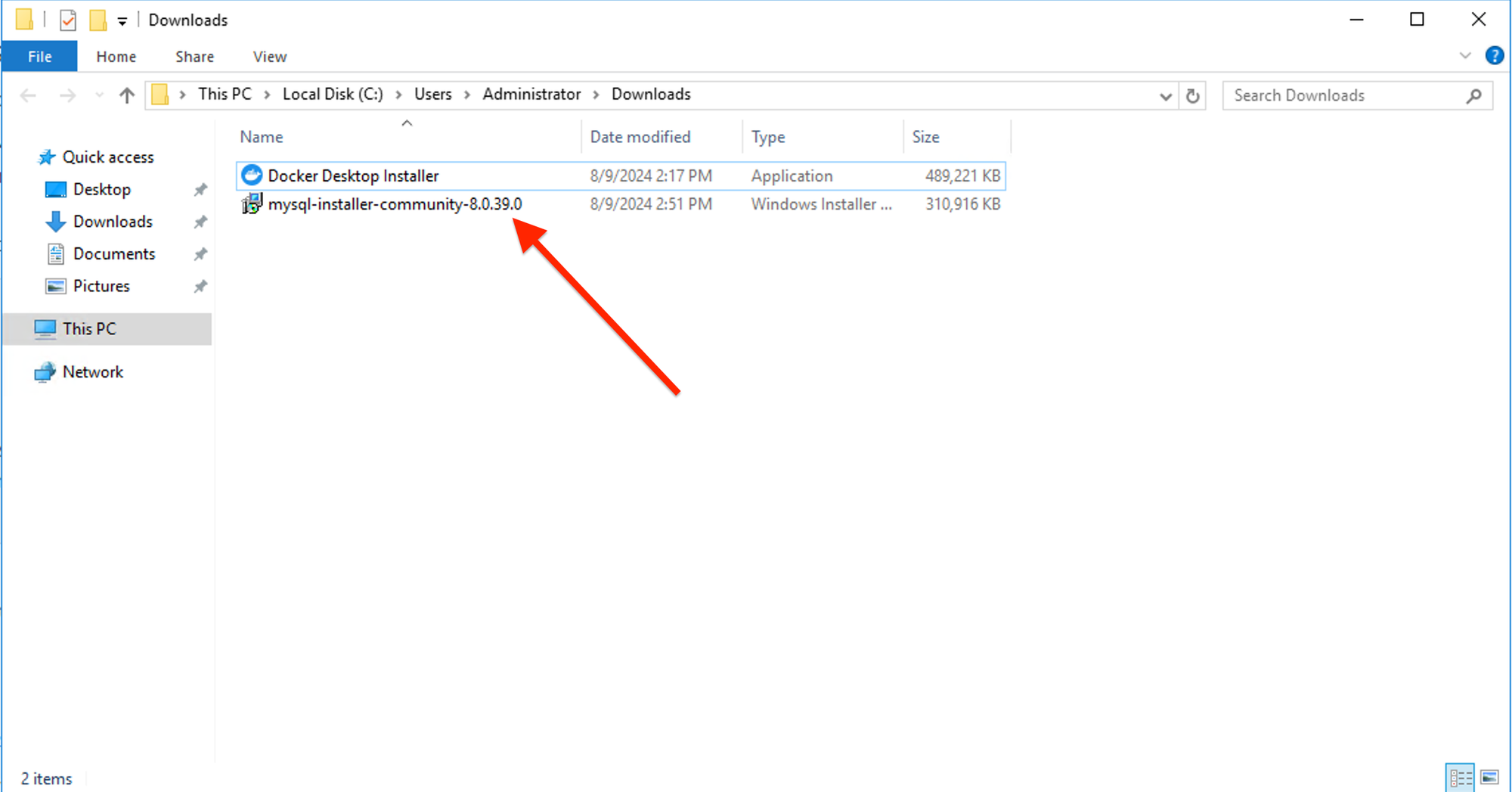
In the MySQL Installer, choose “Full” or another setup type depending on your requirements.
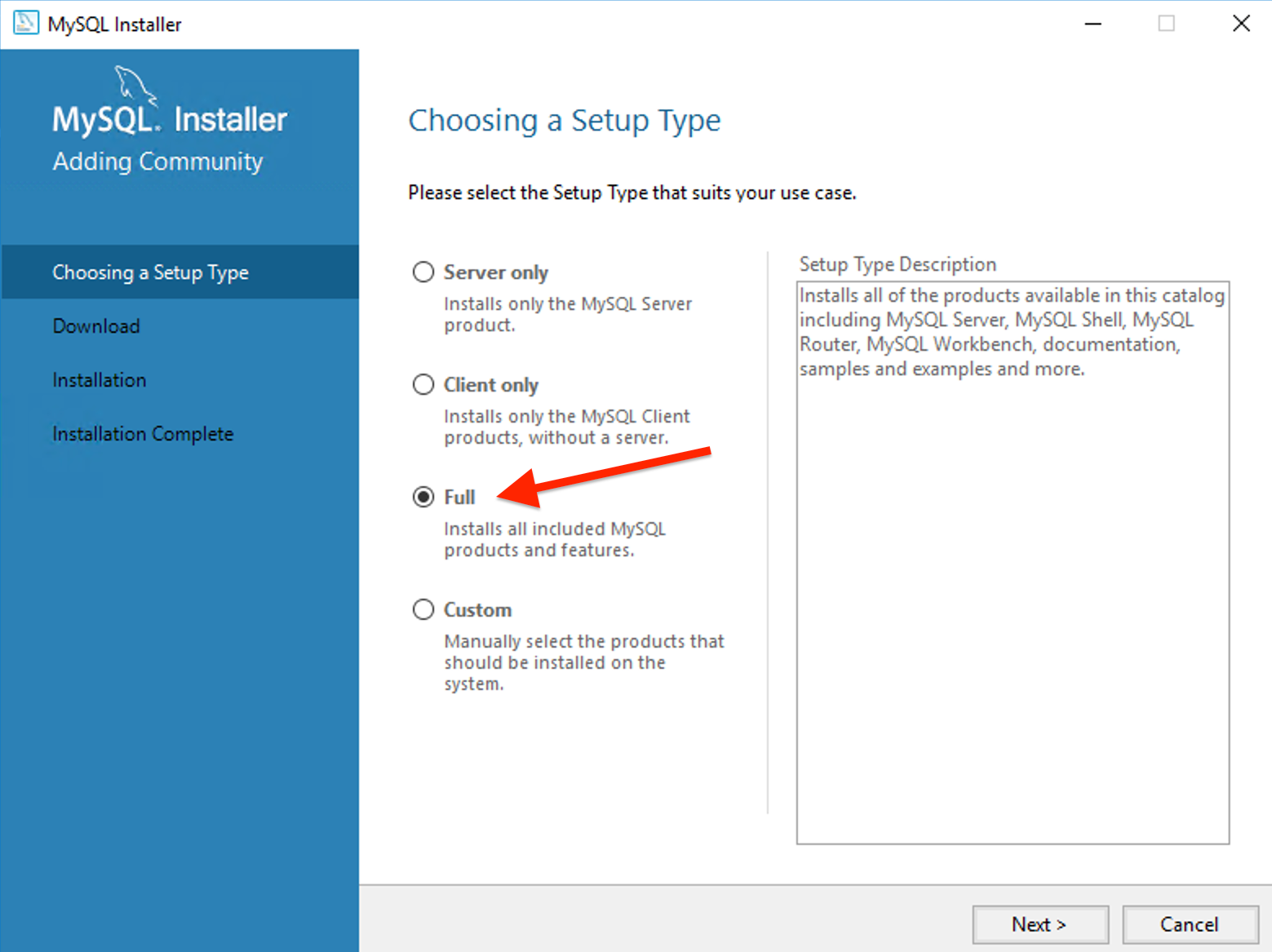
The installer will check for required components and prompt you to install any missing ones. Click Execute to install prerequisites.
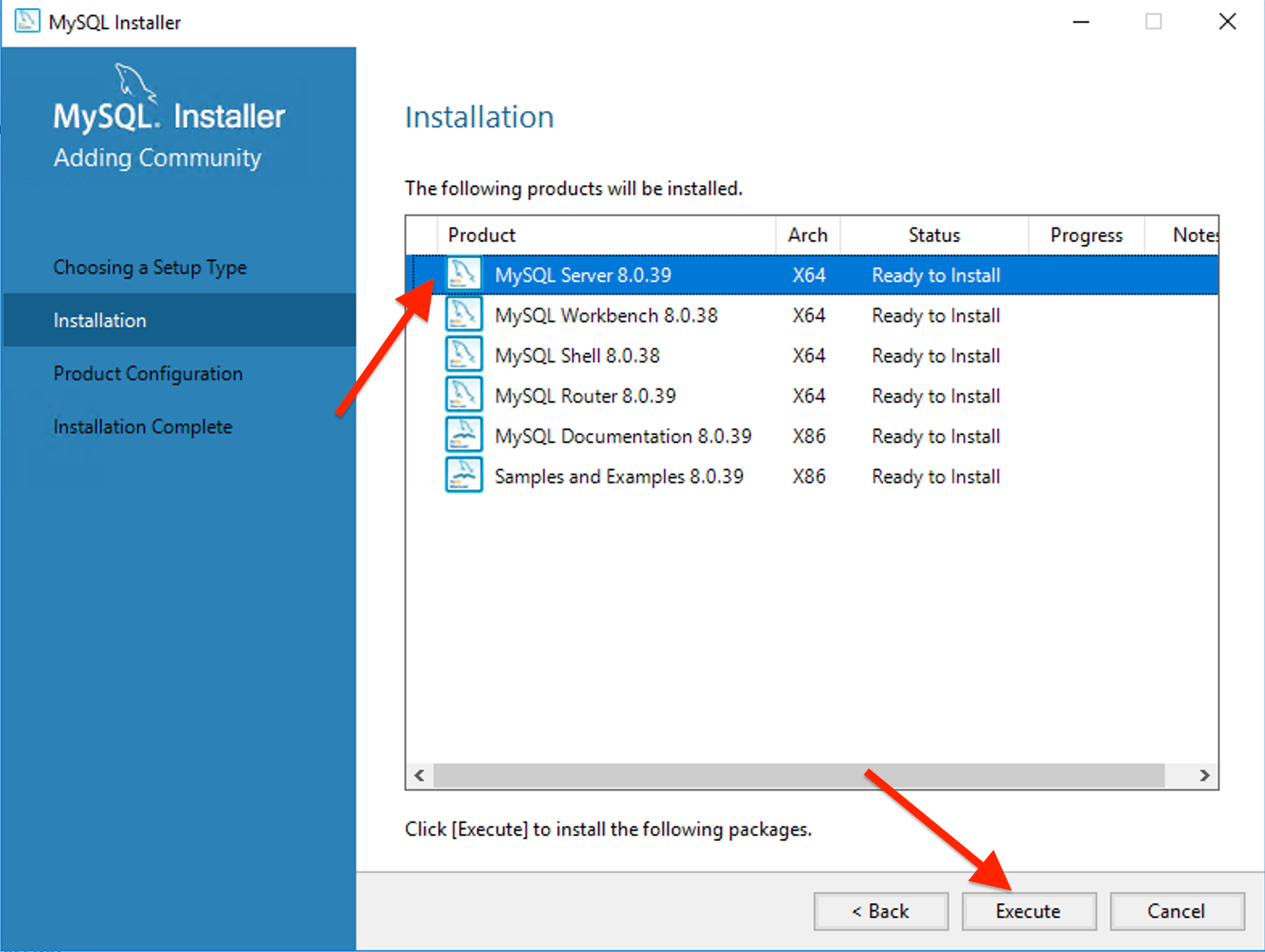
Make sure to select MySQL Server along with any other required components, then click Next.

Review the product configuration and click Next to proceed.
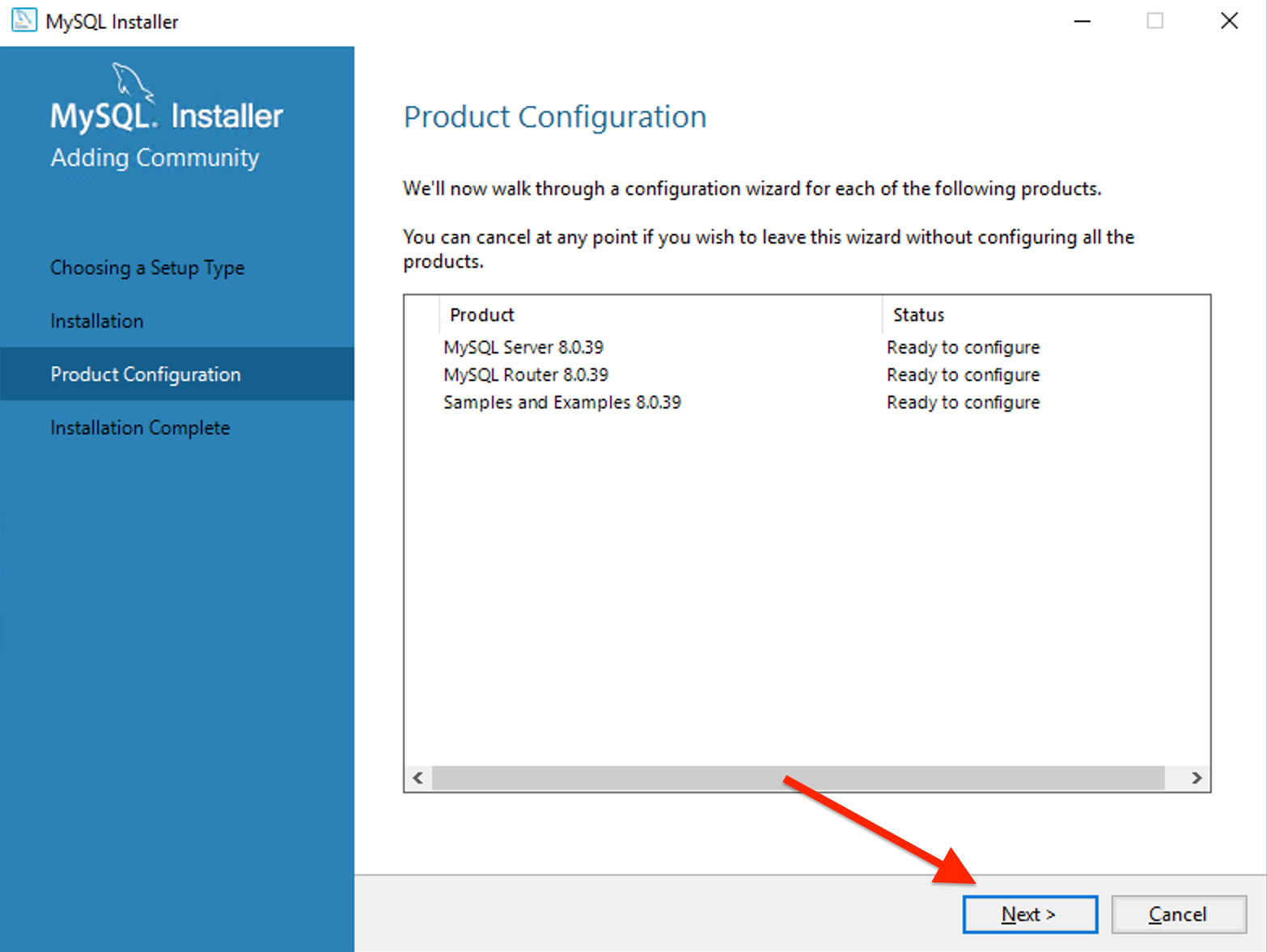
Review the Type and Networking setting then click Next.
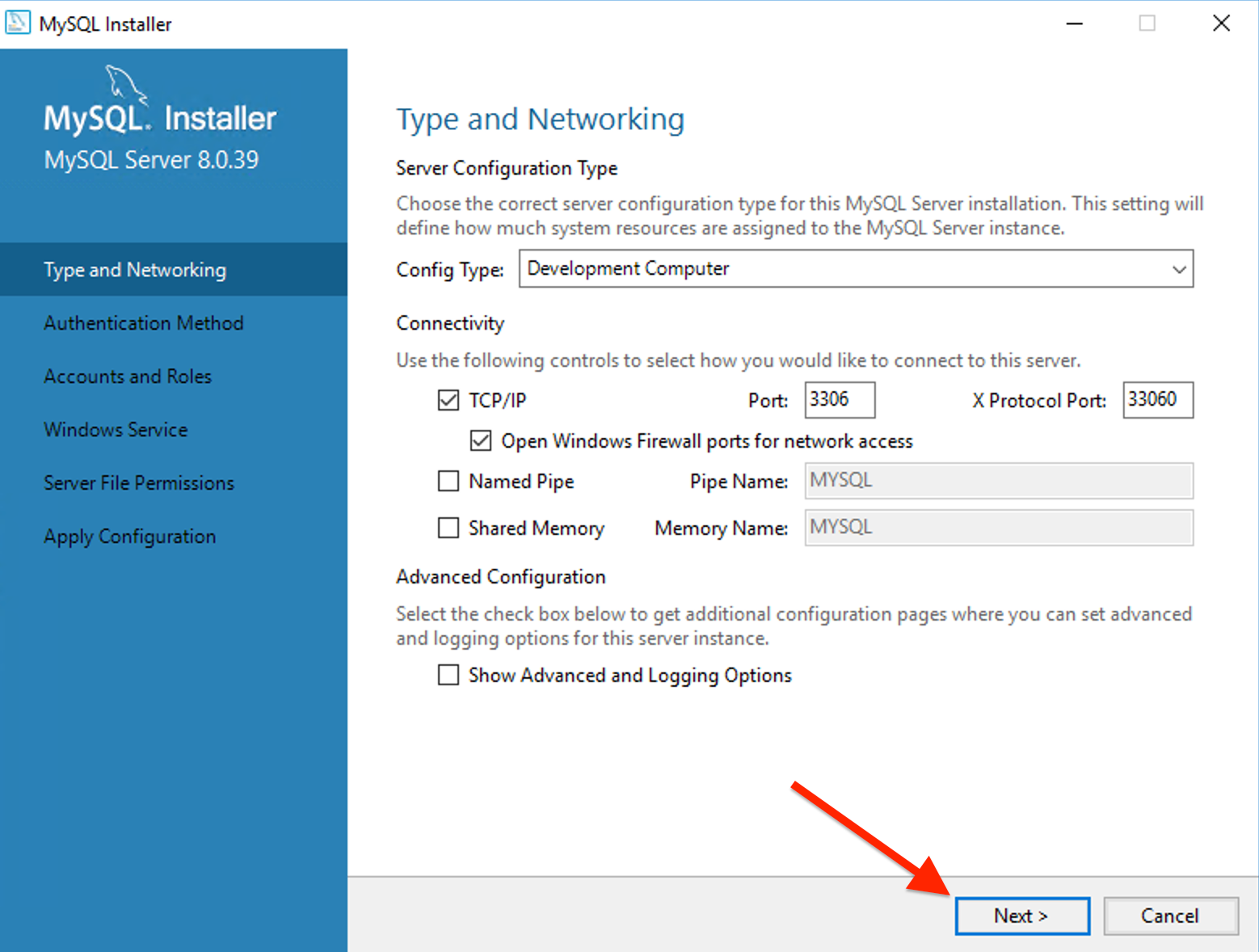
Choose Use Strong Password encryption for Authentication and proceed with Next.
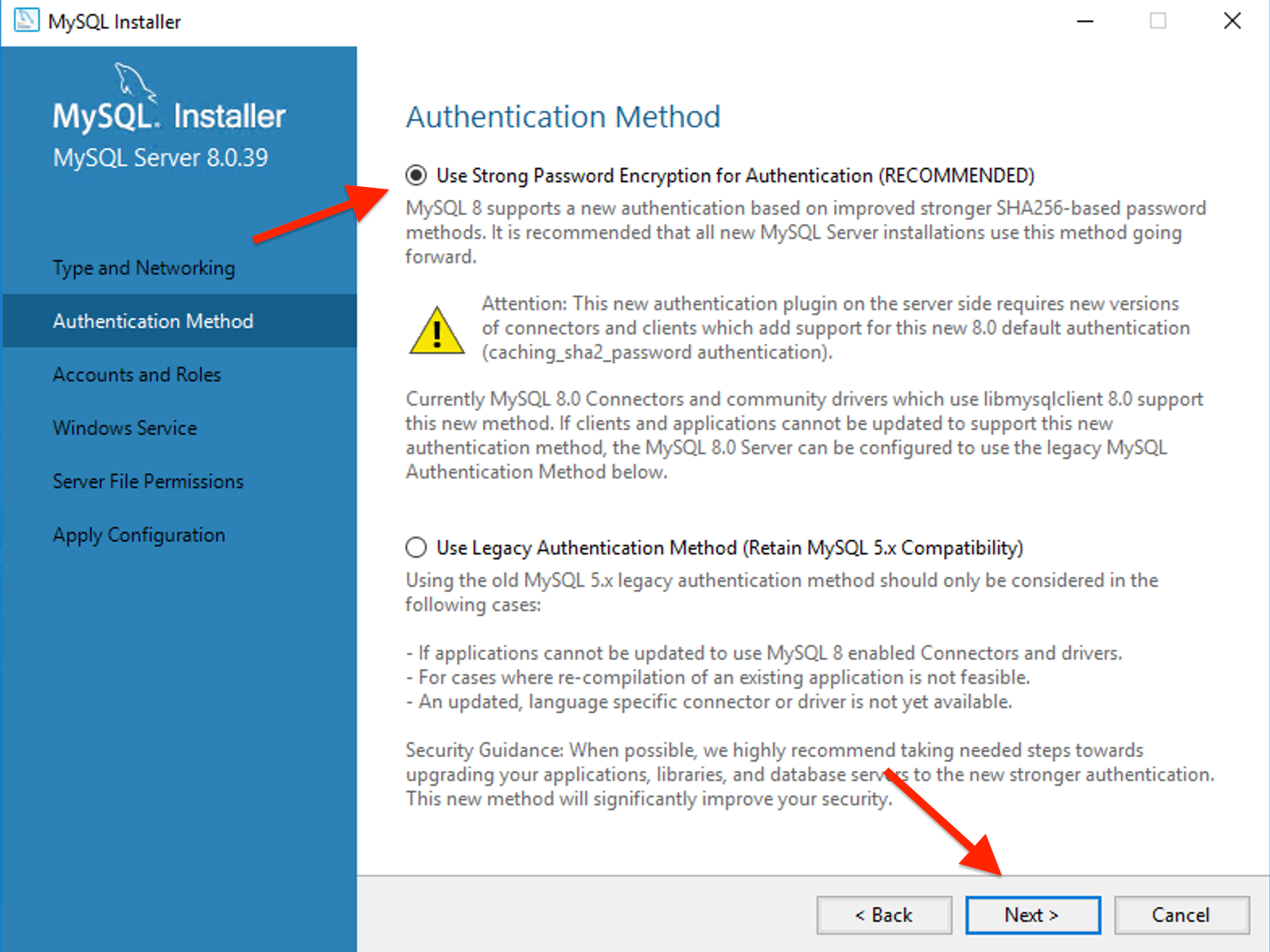
Specify your new root password and Next to continue.
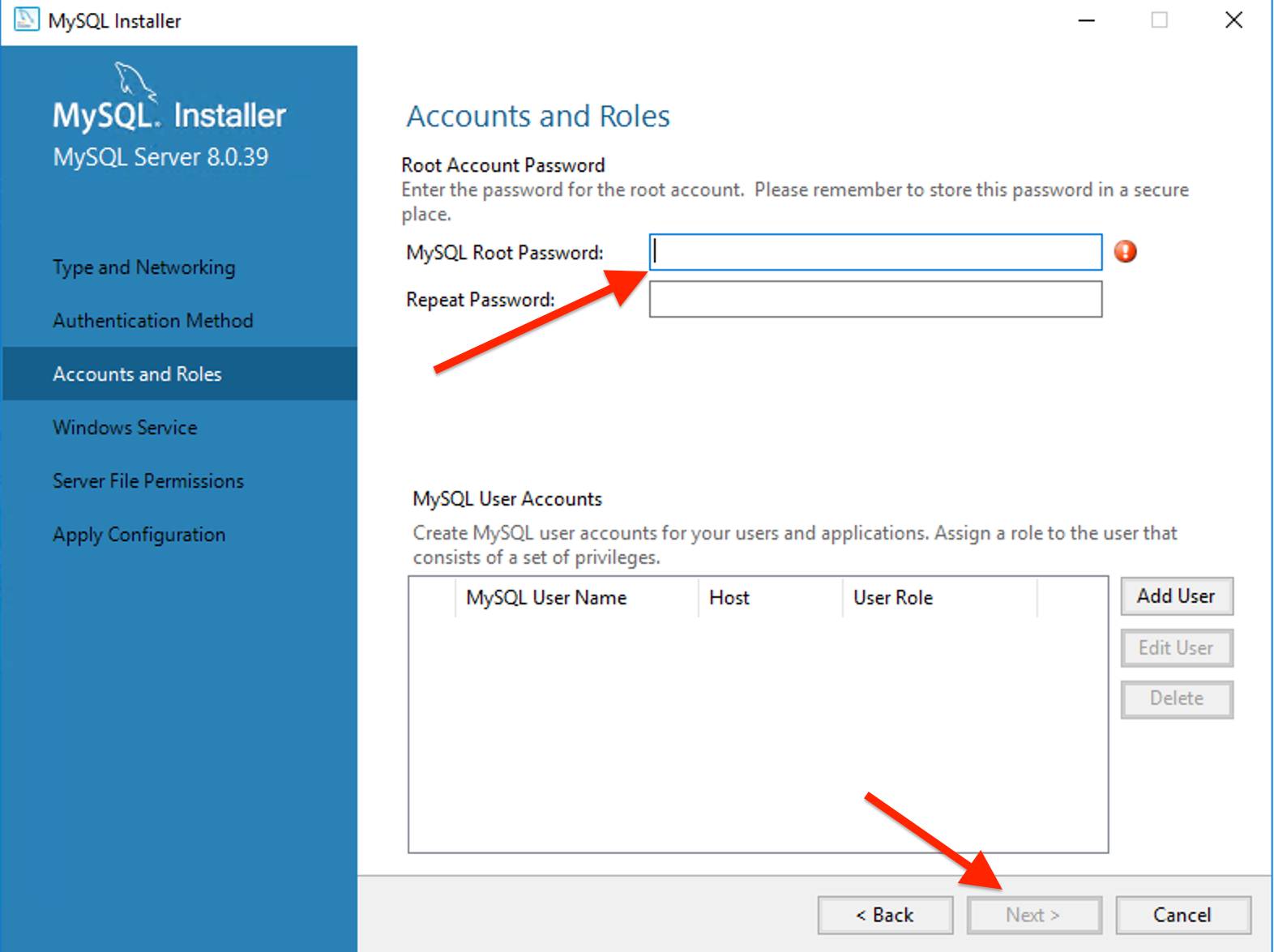
Click Next after confirming windows service configuration.
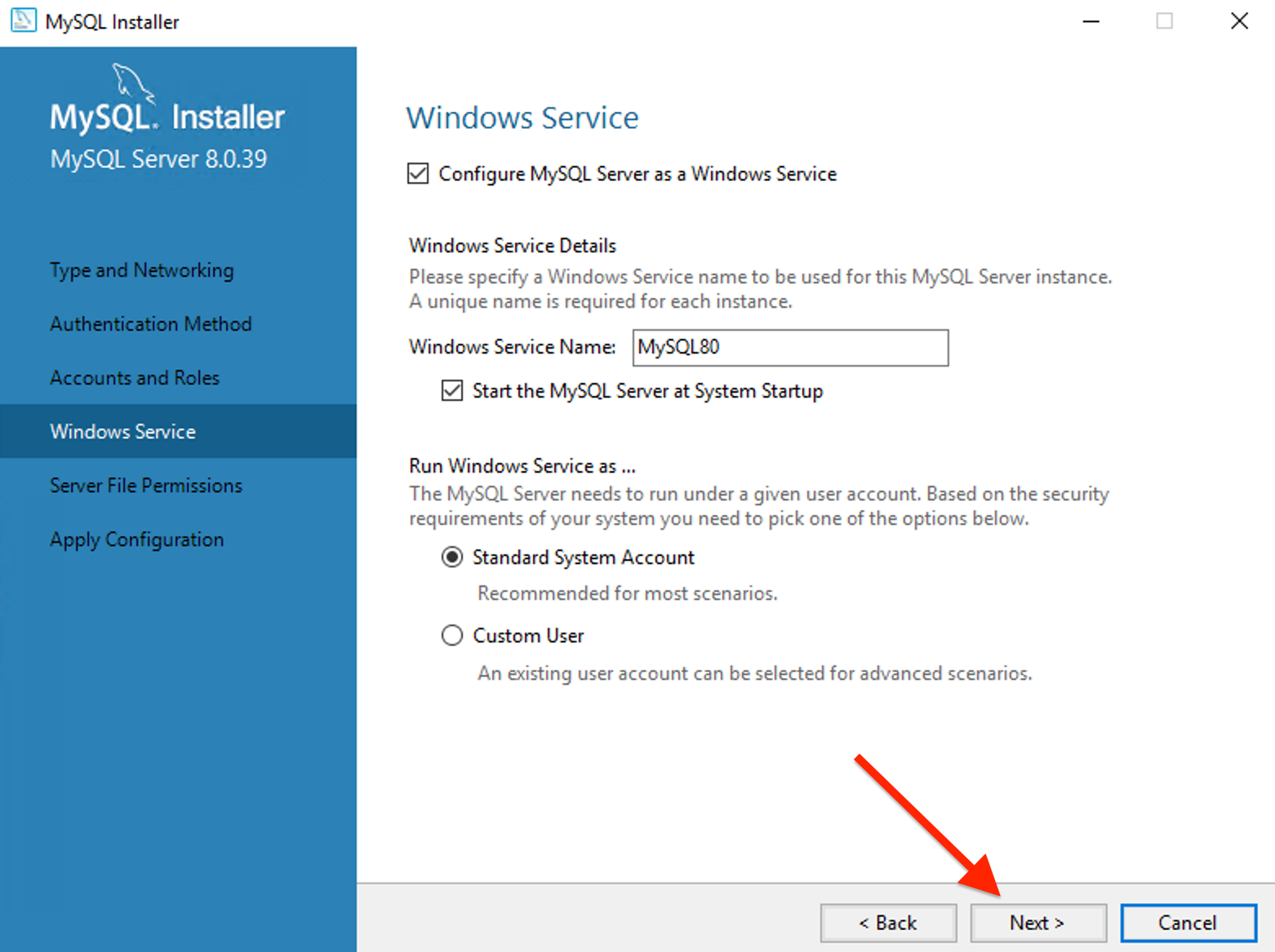
Choose Yes, grant full access.... and proceed to the next step.
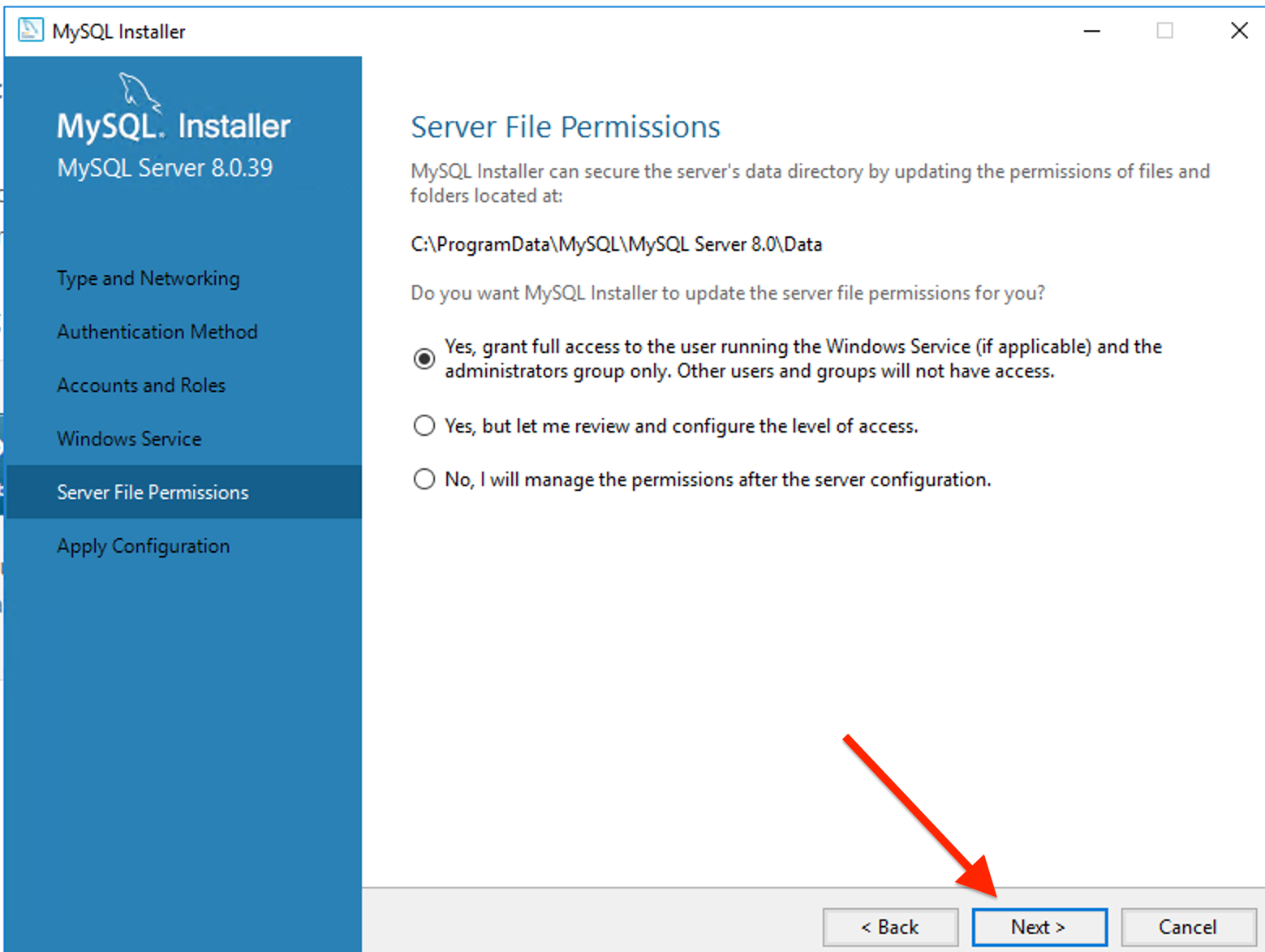
Execute to verify configuration.
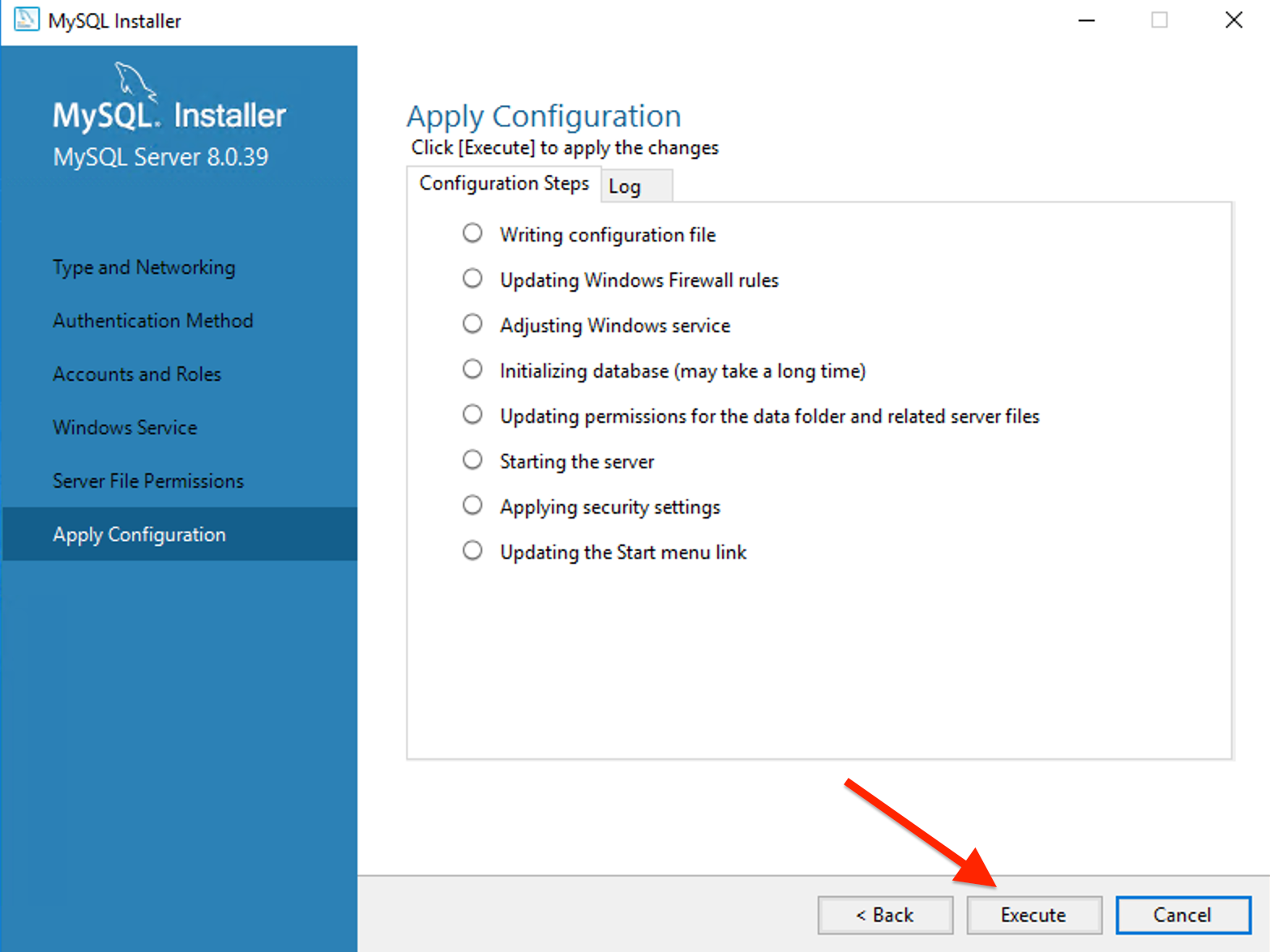
Click Finish after reviewing the configuration.
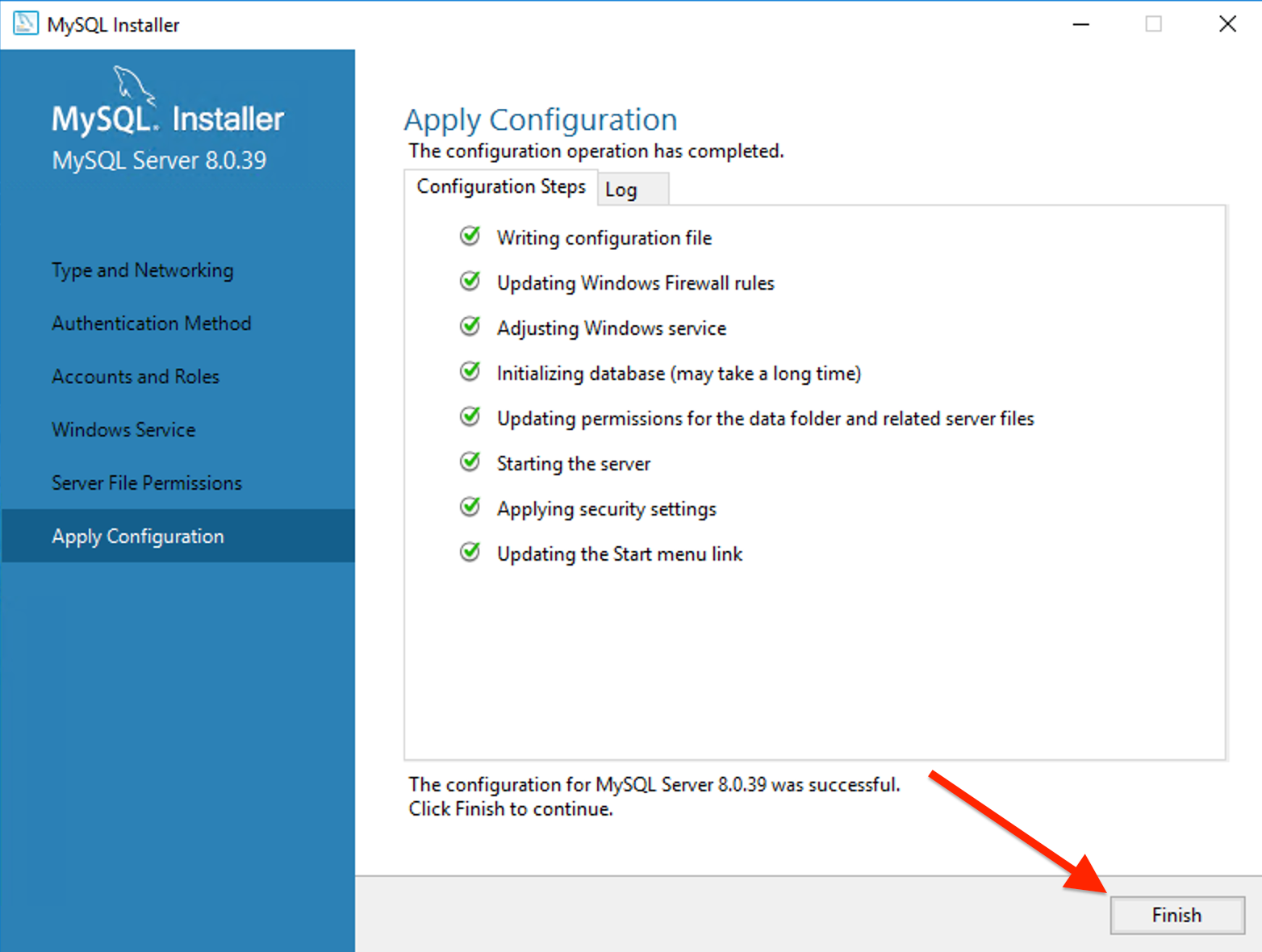
Done, Now enter the username and password then click Next.
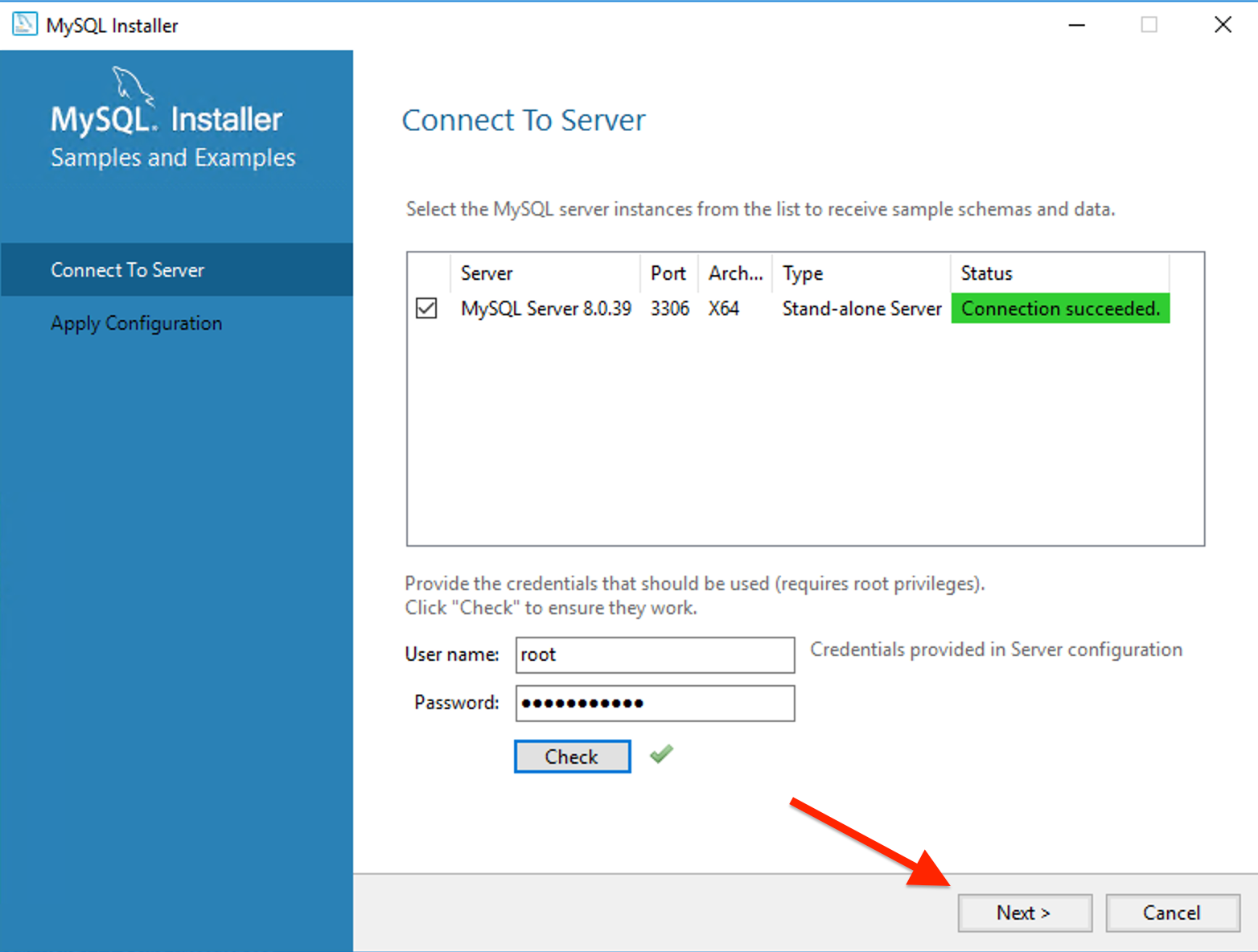
You've installed MySQL Workbench, use it to manage your databases and perform administrative tasks.
Congratulations! MySQL Server has been installed on your Windows Server.