How to resize the partition in Windows VPS/RDP?
Resizing a partition in a Windows VPS or RDP server helps manage disk space more efficiently. Whether you need to expand or reduce partitions, this guide will provide quick steps to adjust your partitions using Disk Management.
Use Remote Desktop Connection to connect to your server.
Press "Win" and search "Disk Management".

Shrink a Partition:
Right-click the partition you want to shrink and select "Shrink Volume".
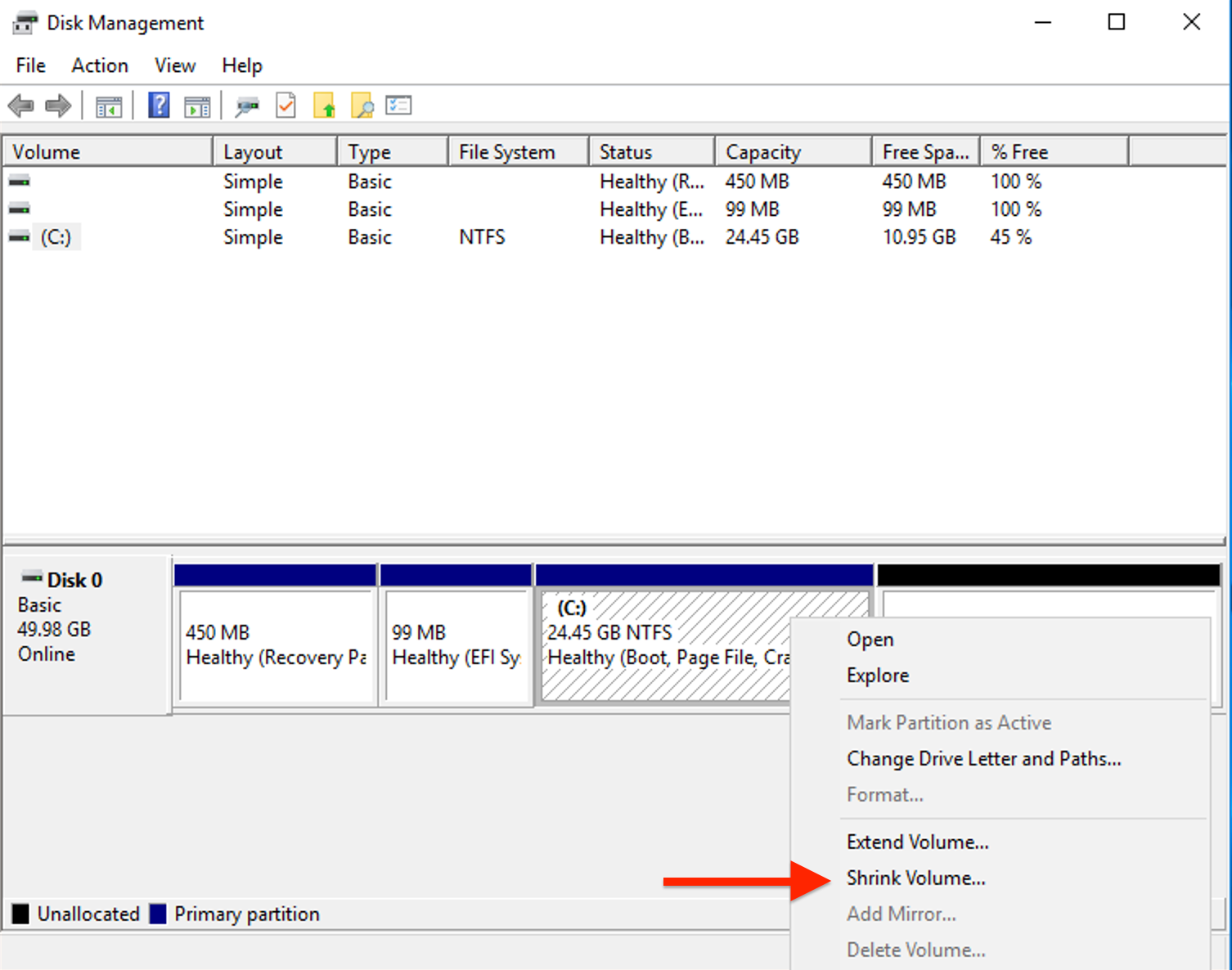
Enter the amount of space to shrink in MB and click "Shrink".
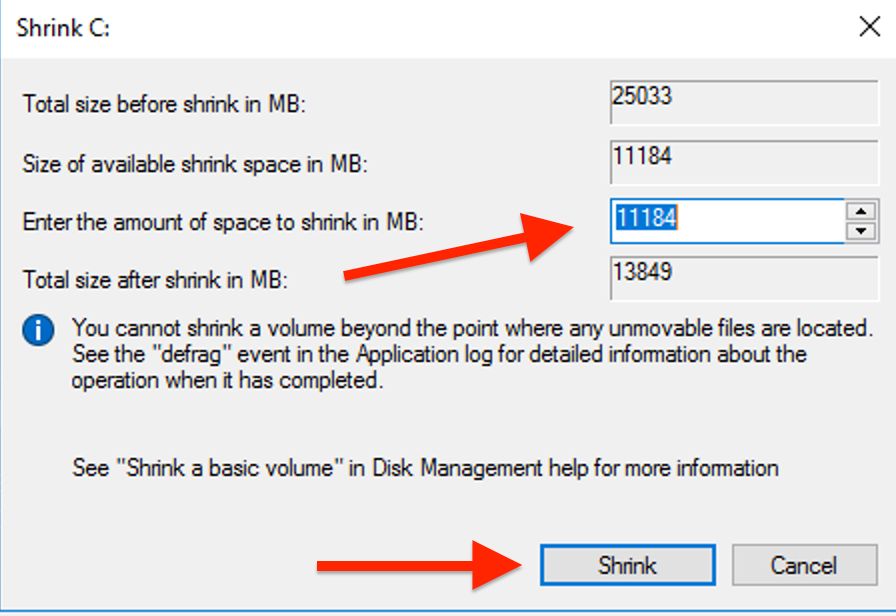
Extend a Partition:
Right-click the partition you want to extend and select "Extend Volume".
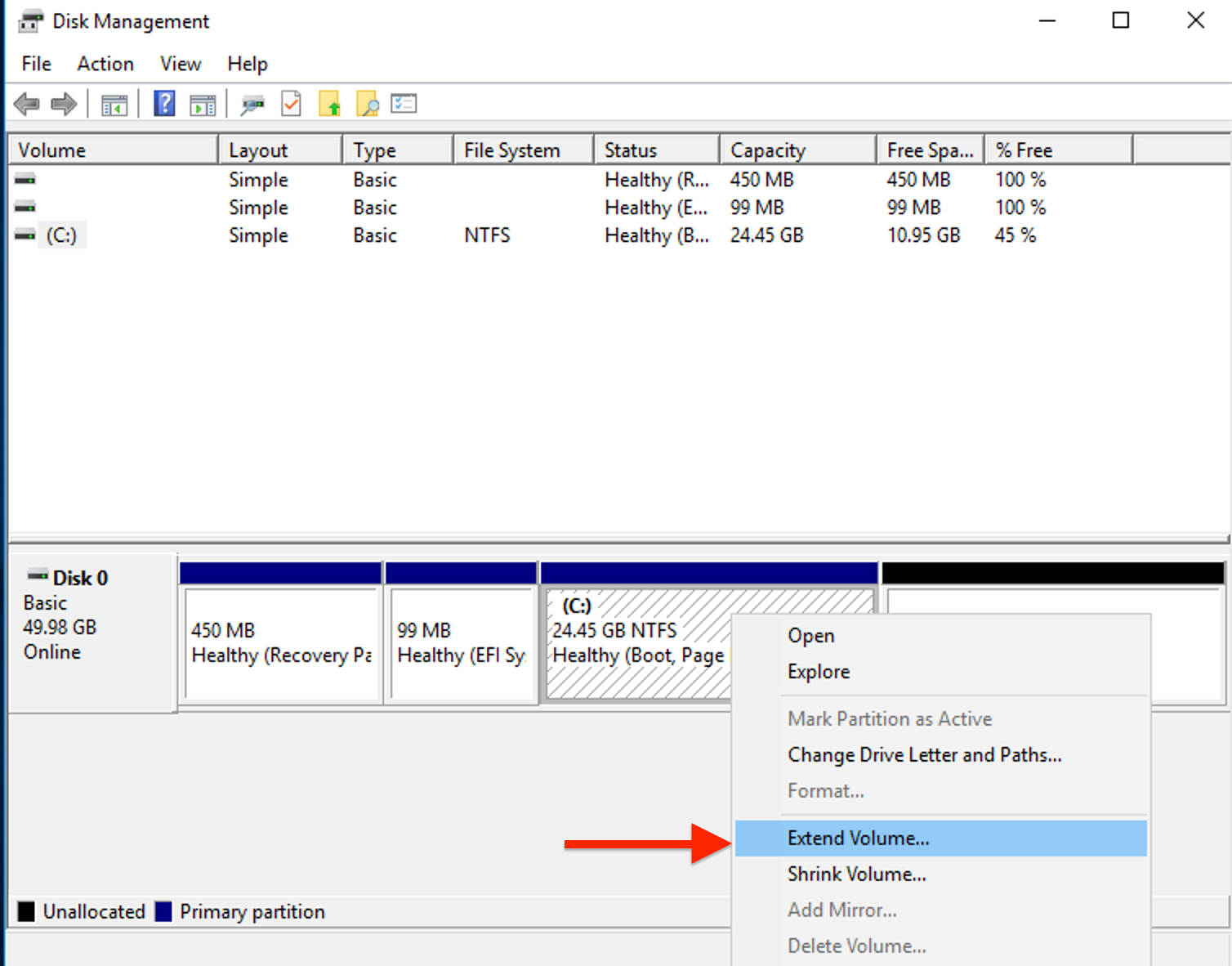
Extend Volume wizard should appear, proceed by clicking on "Next".
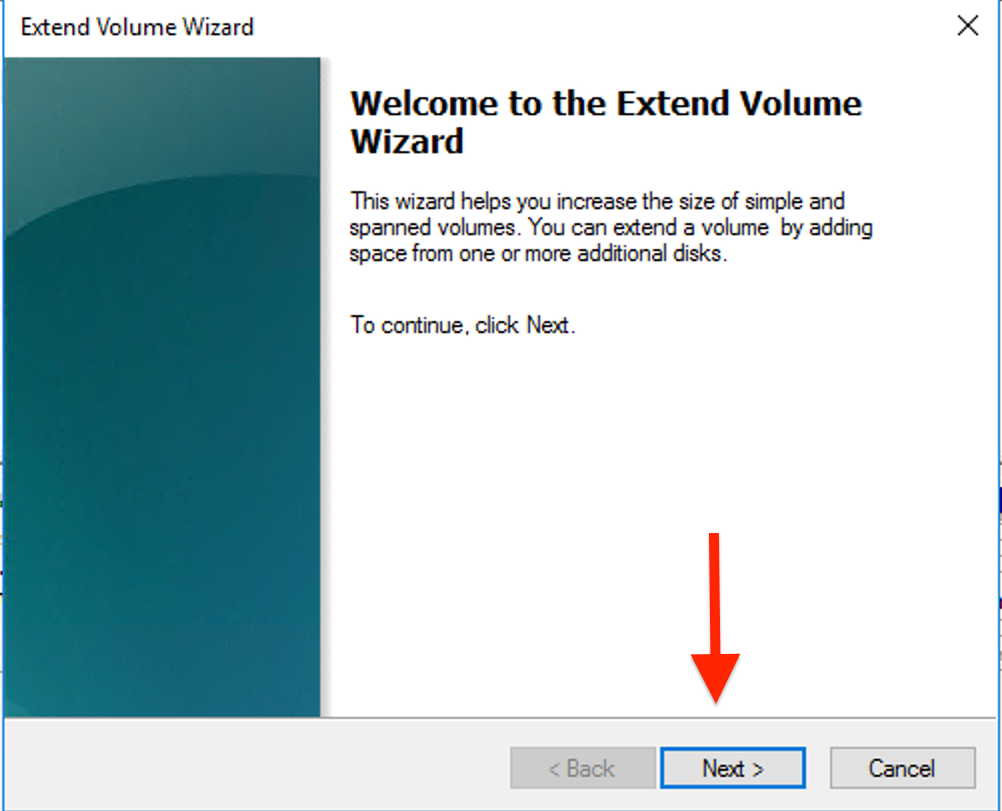
You will then see two colums, Available & selected. Enter the amount of space to add in MB and click "Next", then "Finish".
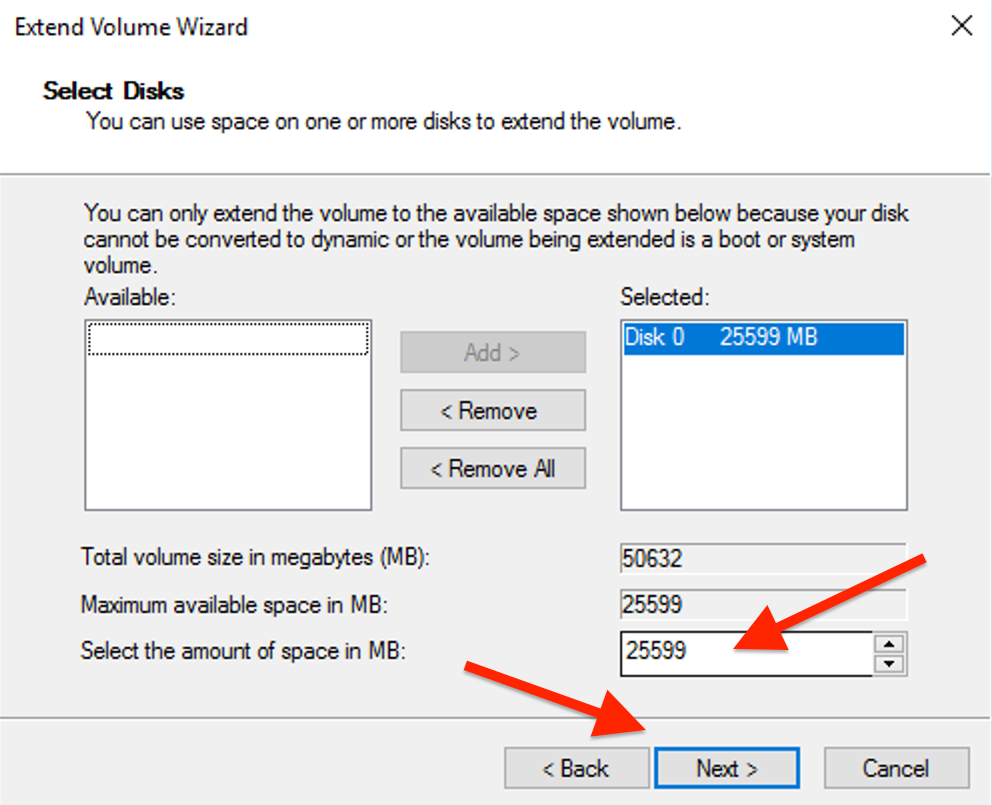
Click "Finish" and close the wizard.
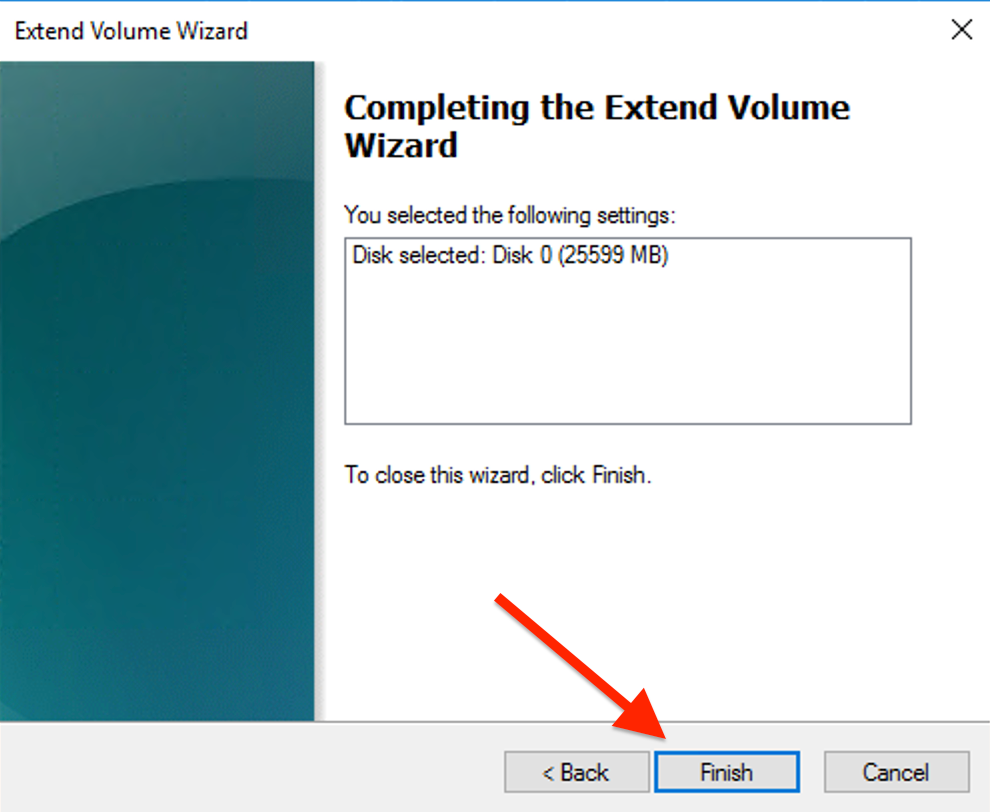
Check your disk it has been succesfully resized.

