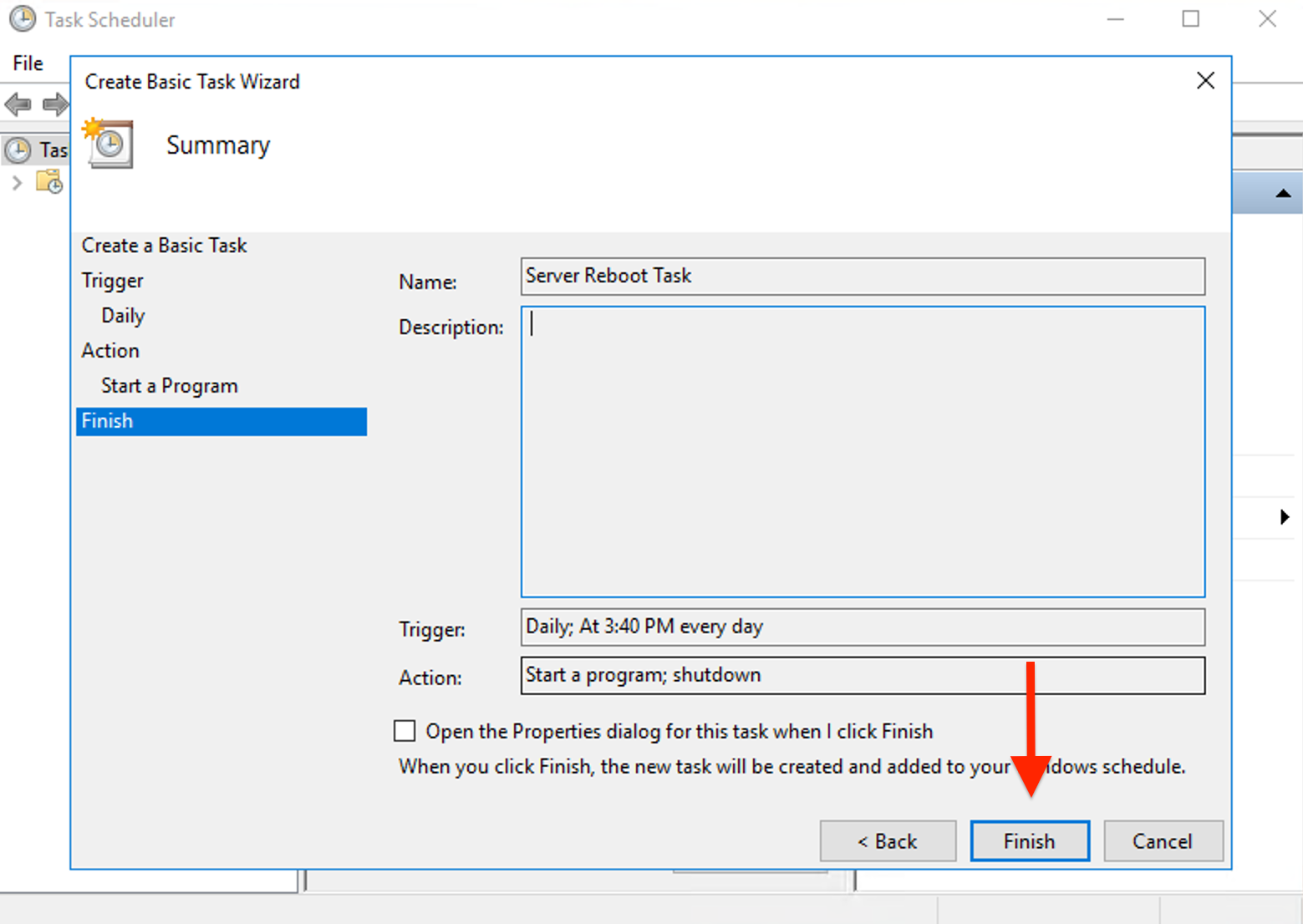How to schedule a reboot of the Windows server?
Automate server reboots to ensure updates and maintenance with minimal disruption. This guide covers quick steps to schedule a reboot using Task Scheduler.
Schedule reboot using Task Scheduler:
First, open the task scheduler by pressing "Win + R" type "taskschd.msc" and press "Enter".
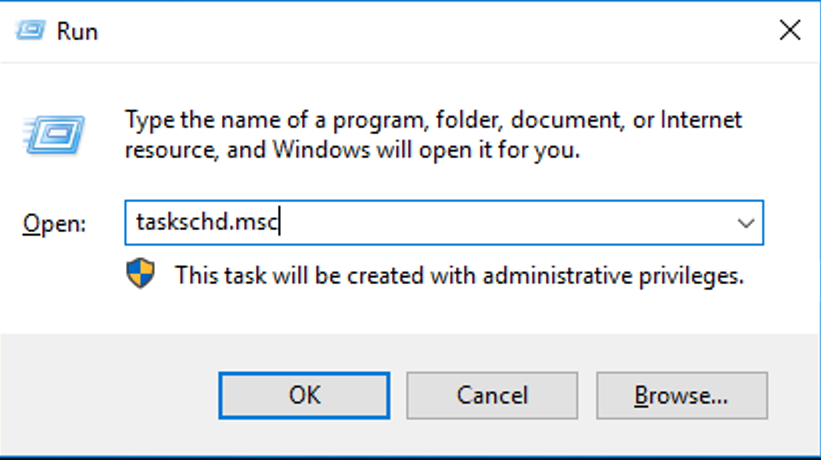
Now, In the Task Scheduler window, click "Action" in the top menu and select "Create Basic Task".
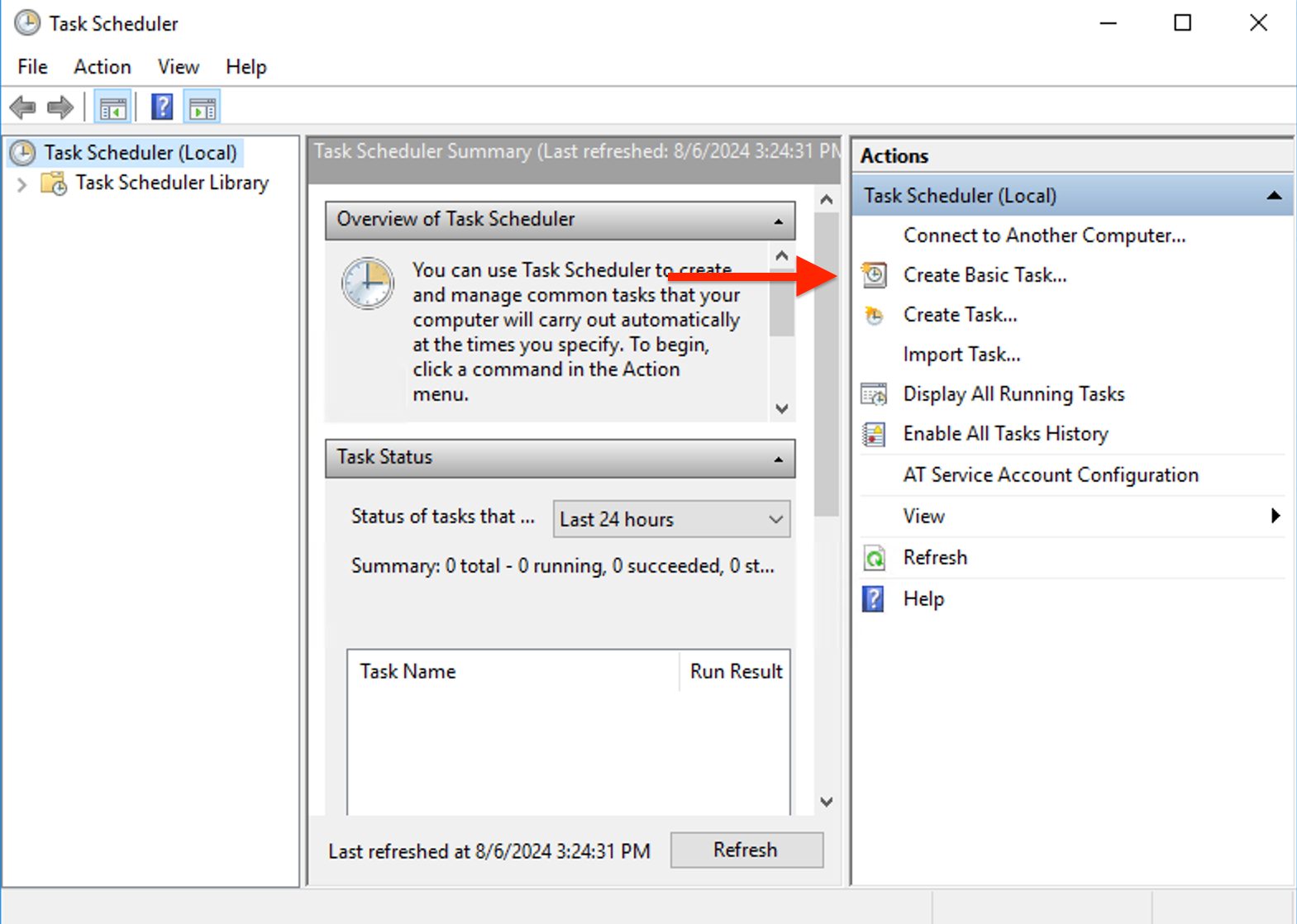
Specify a name and description for the task (e.g., “Server Reboot task”). Click "Next" after specifying the name and description for the task.
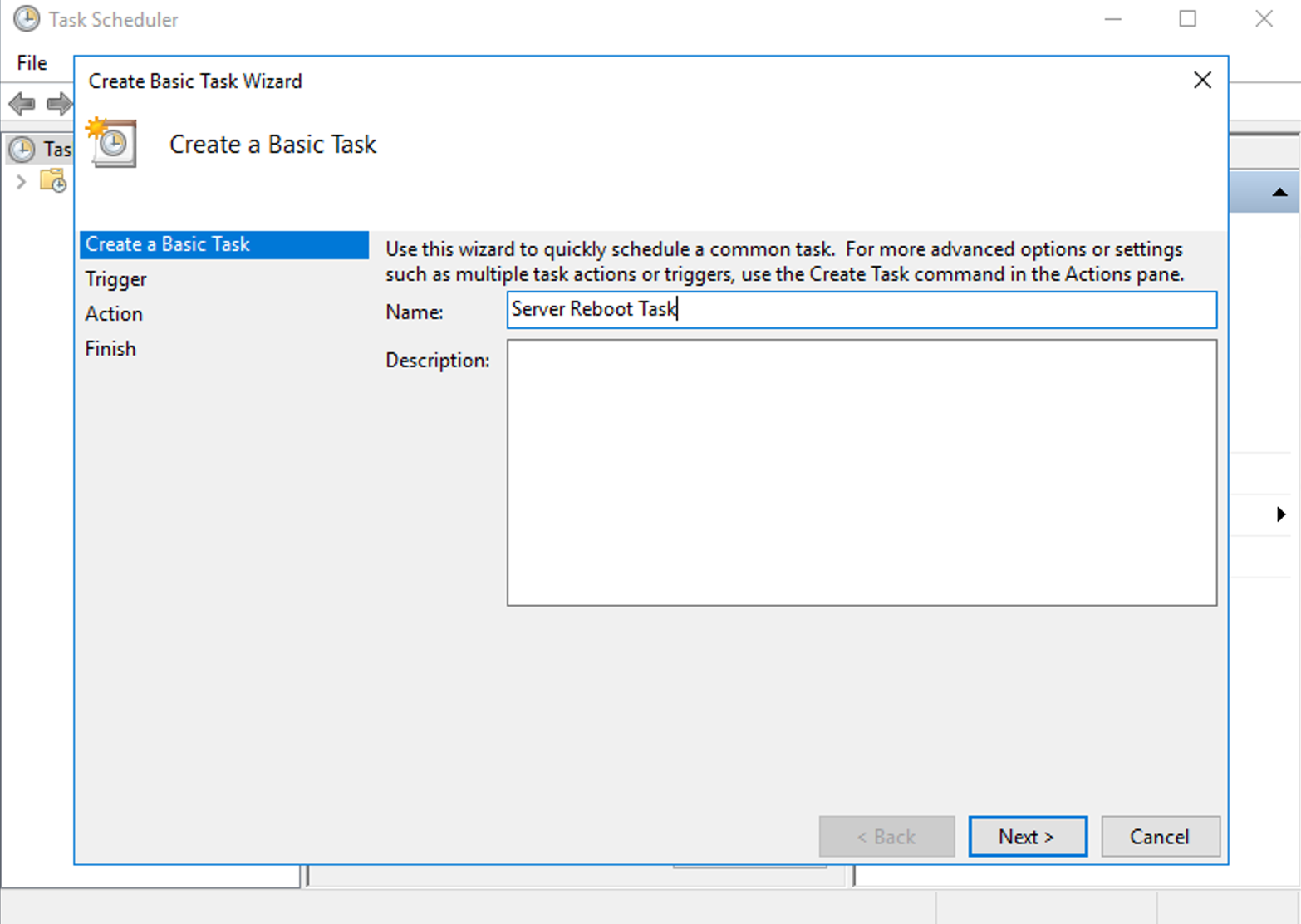
Now choose Trigger for your task when you want this task to be executed, Select "Daily" then select "Next".
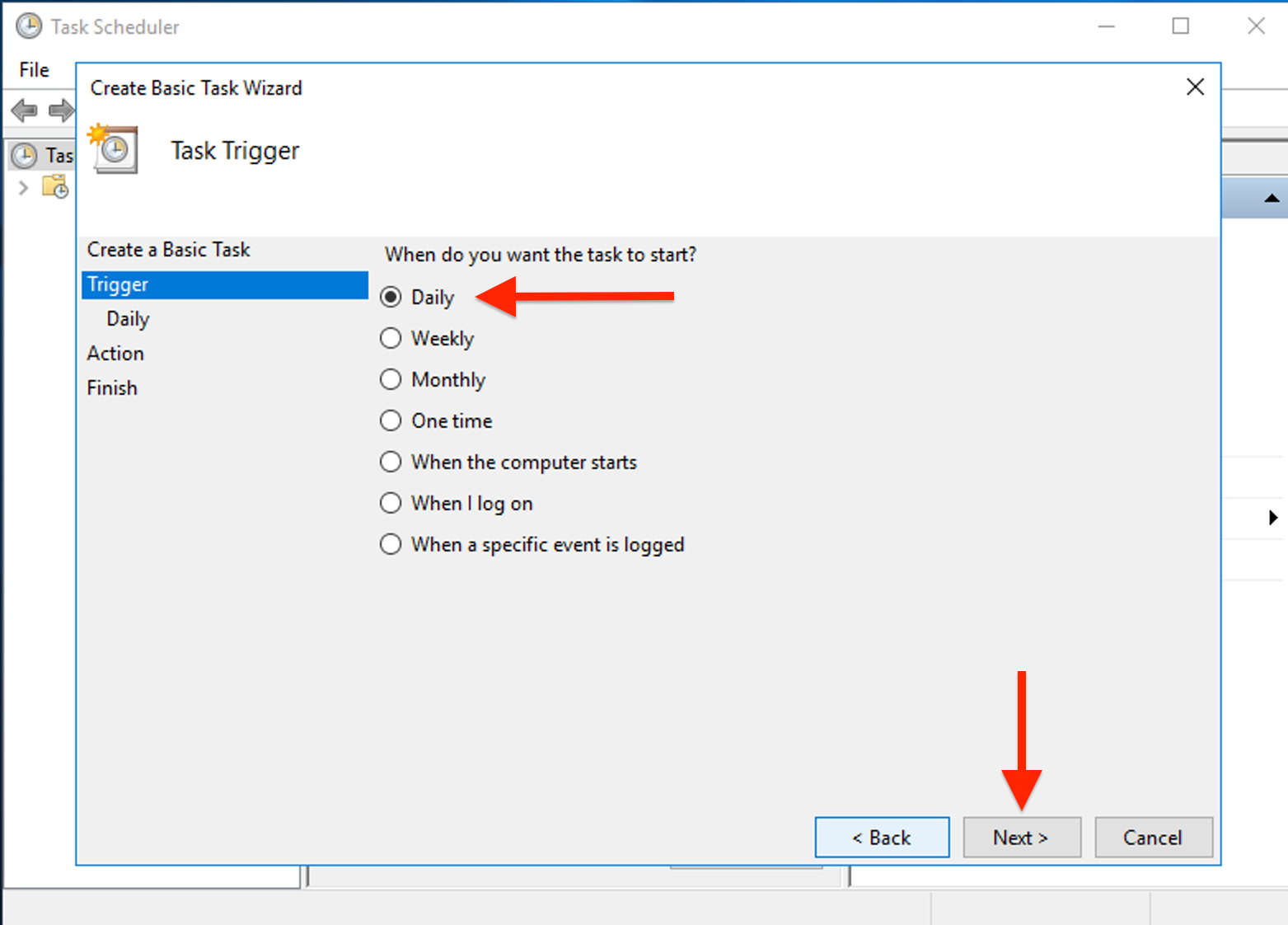
Configure the specific schedule time and start time settings then select "Next".
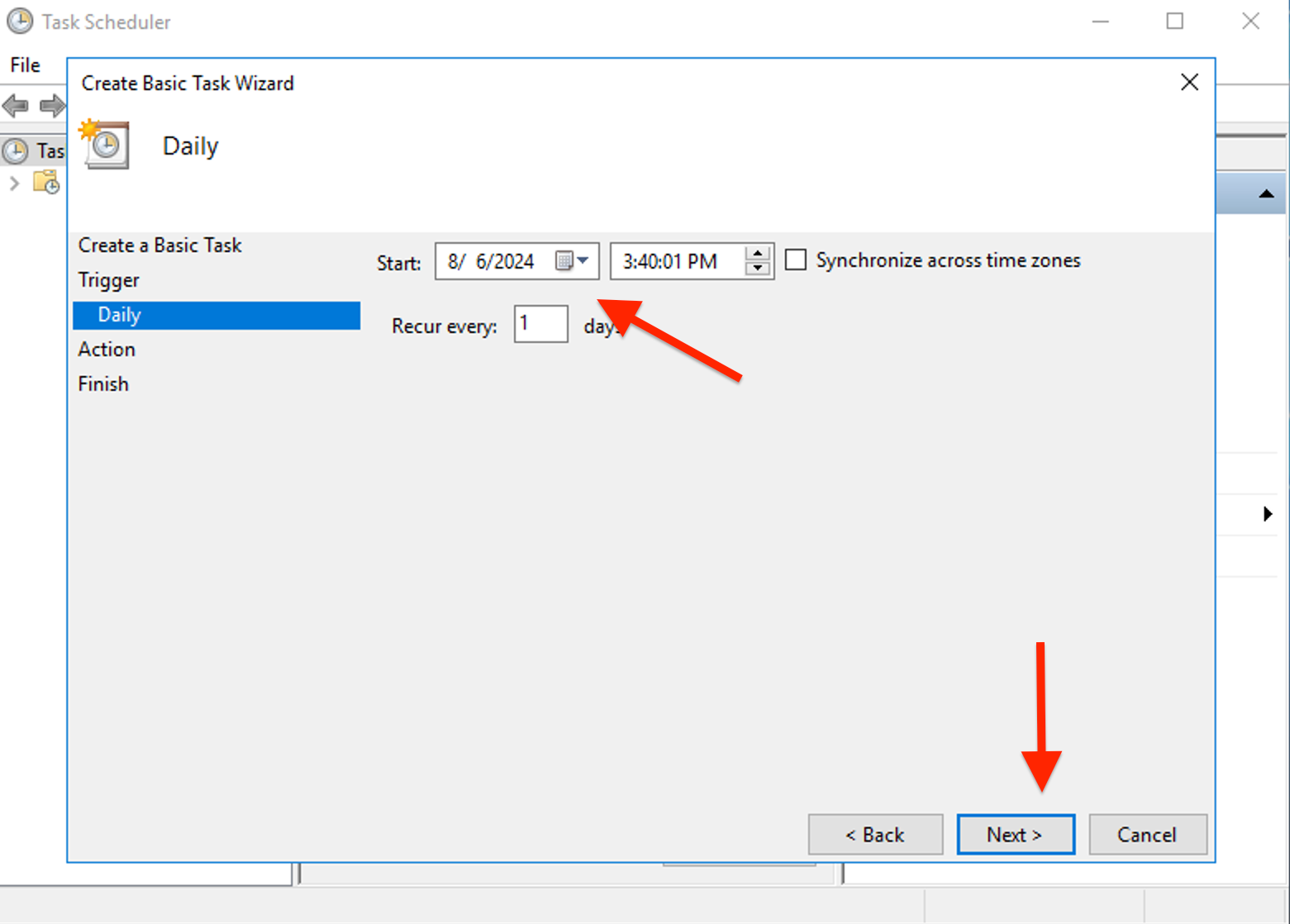
Specify the action by selecting "Start a program" as the action. then, click "Next".
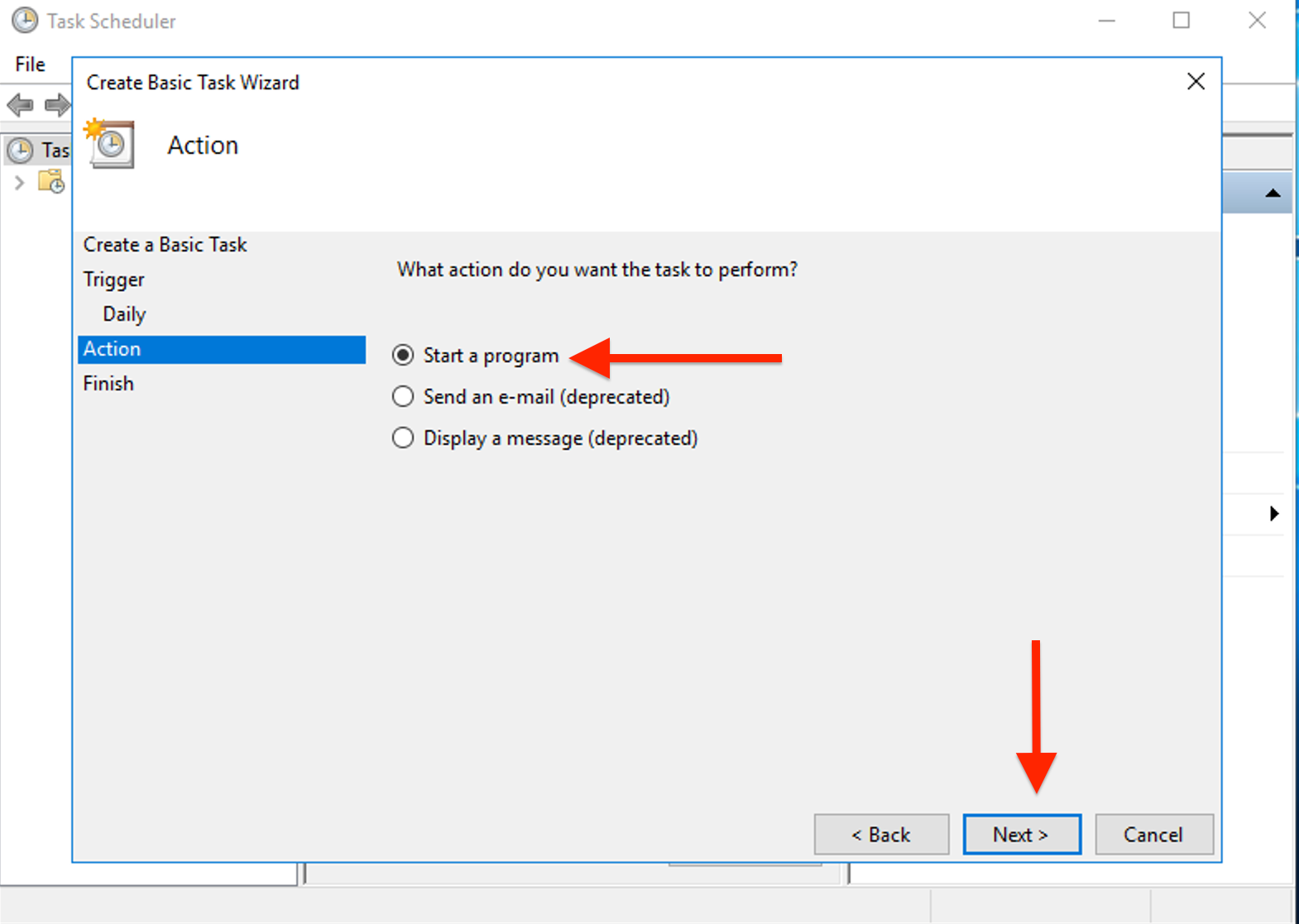
On the next window, In the "Program/script" field, enter "shutdown".
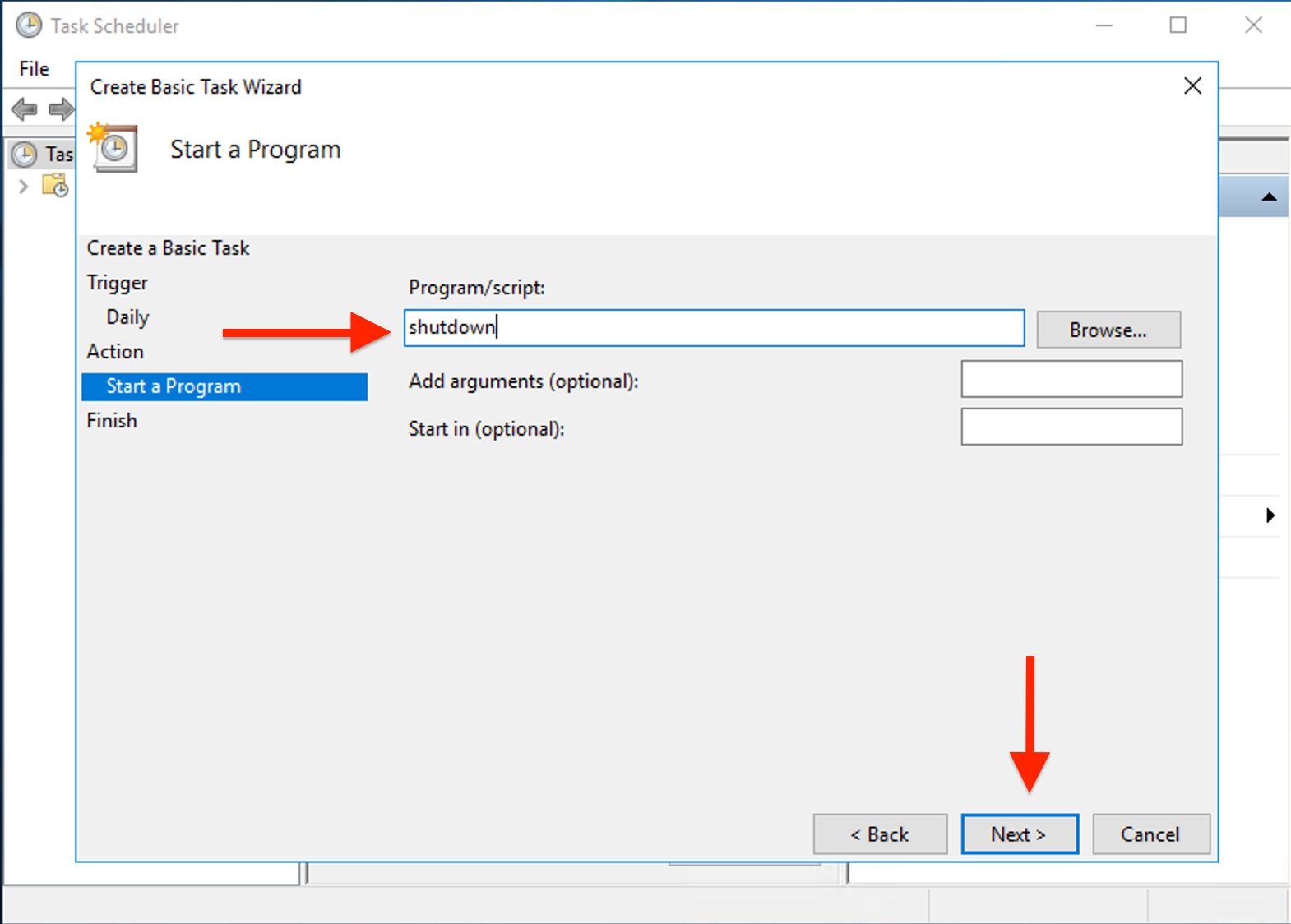
Review the settings and click "Finish" to schedule the task.