How to Stop Windows VPS/RDP?
We noticed some users want to stop their Windows VPS/RDP for any reason. So, we have implemented an option to stop your Windows VPS/RDP with one click. Learn how to do it in this article!
Once you are logged in to our ReliabeHub Panel (my.reliabecloud.com). Navigate to Servers >> Manage.
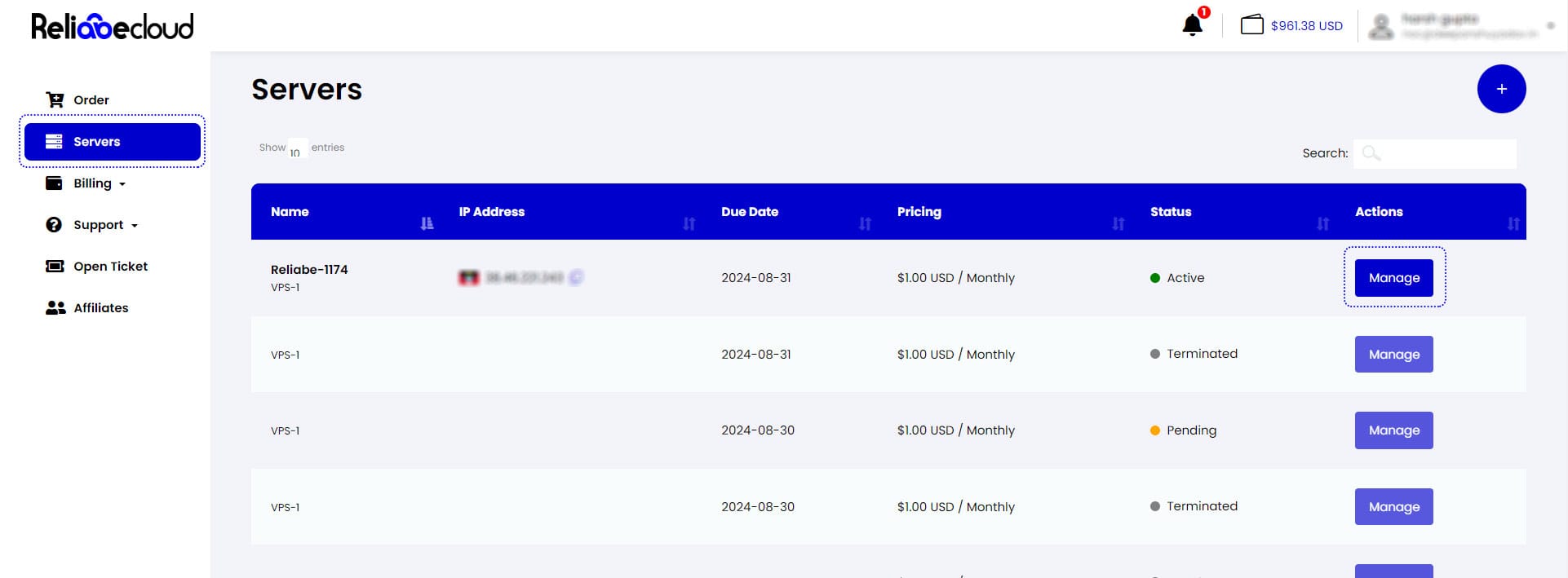
You will have full control access to your Windows VPS here. From the "Action Panel" >> Click on the Reboot Server.
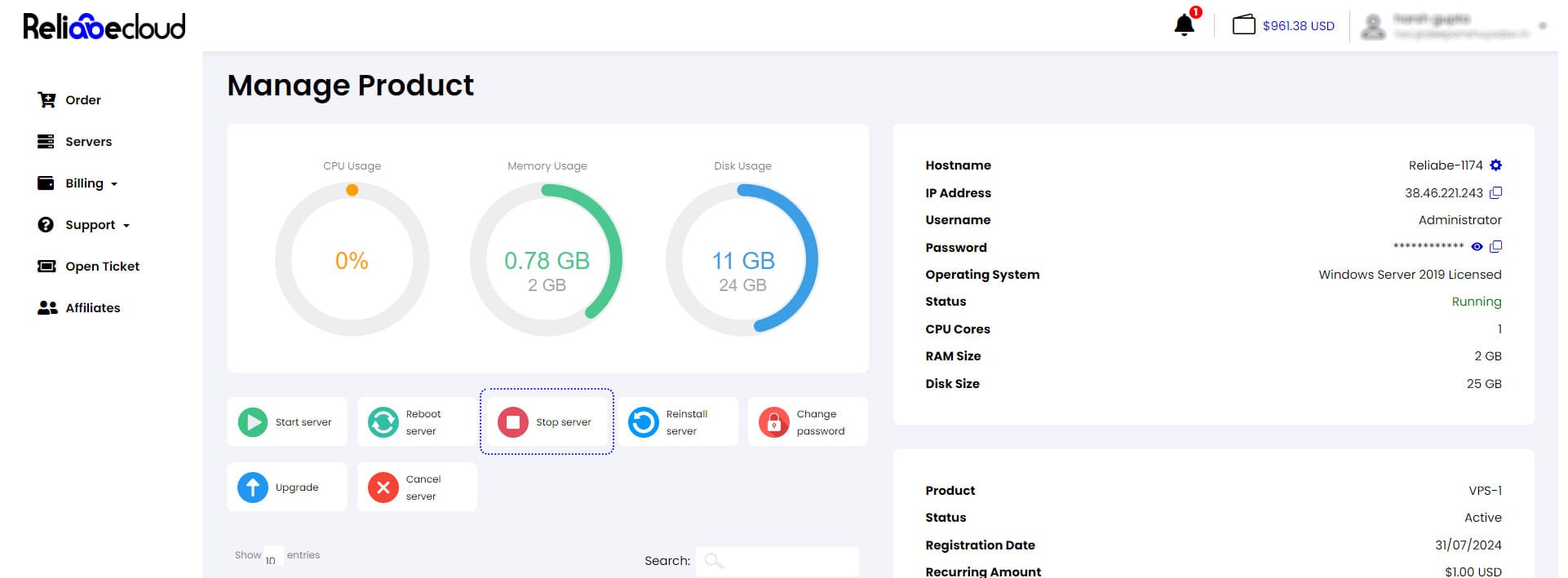
Once the server is in a stopped state, the status in the Server Details section will change from "Running" to "Off".
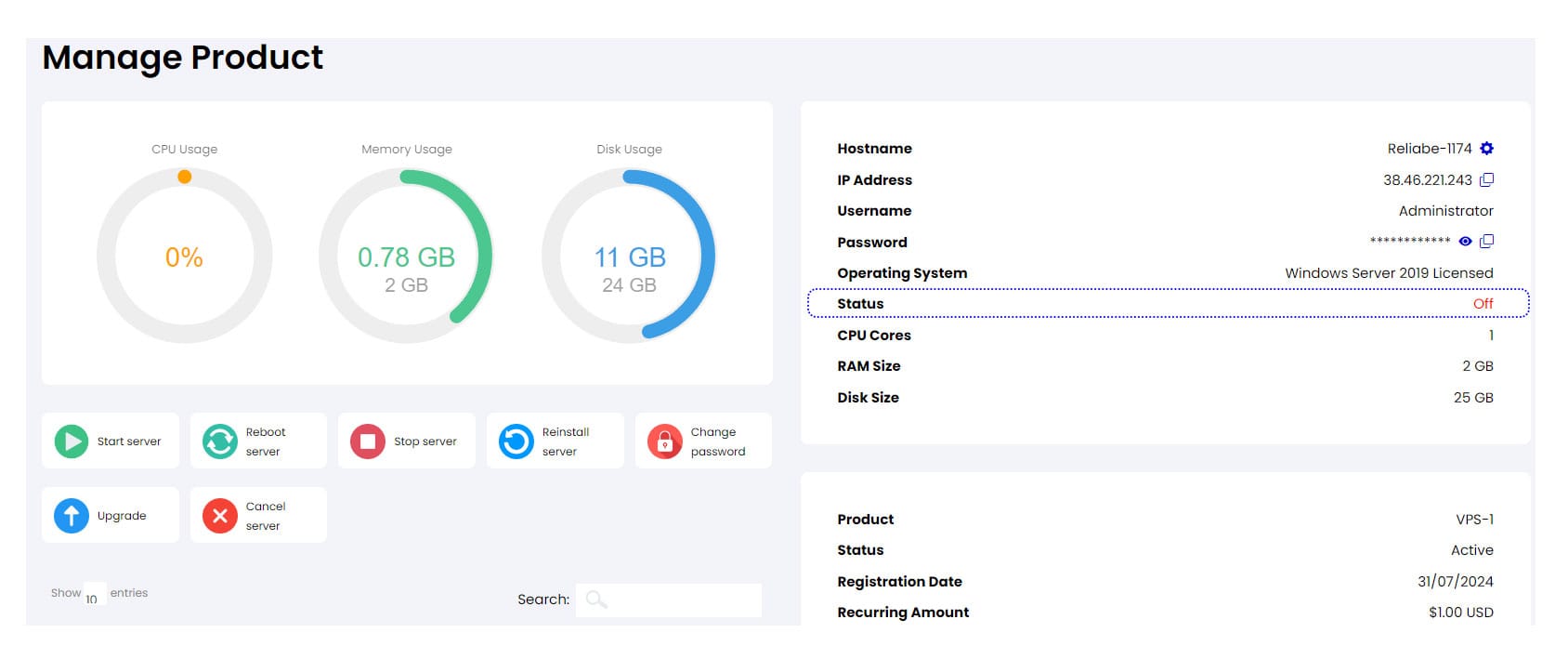
🚧
This action will stop the server instantly, deleting any unsaved work. Before you stop the server, ensure all the ongoing work/data is stored safely.

