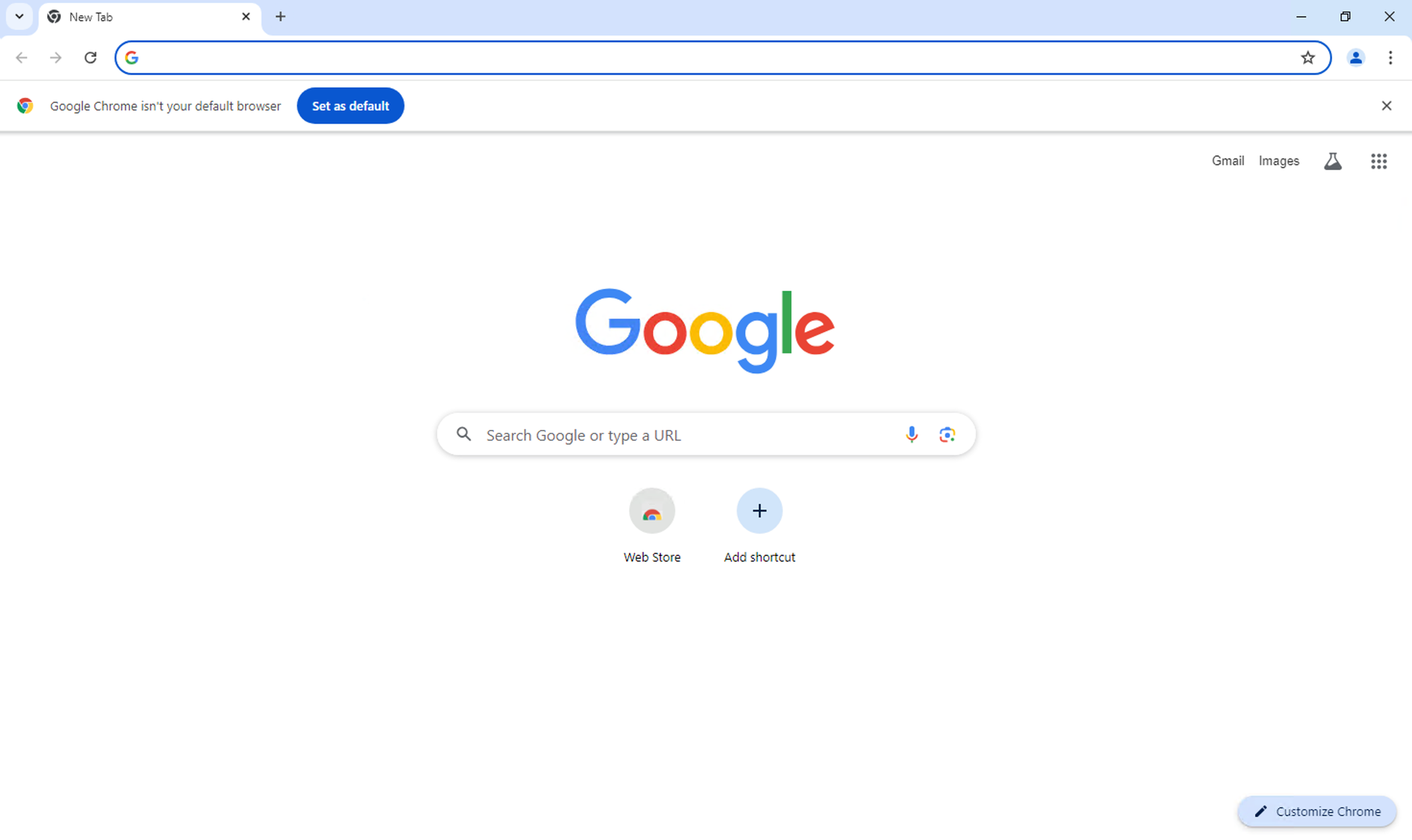How to install Chrome on the Windows VPS/RDP?
Need Google Chrome on your Windows VPS or RDP? Follow these simple steps to download and install Chrome quickly, enhancing your browsing experience on your remote server.
Open Remote Desktop Connection Enter the IP address or hostname of your VPS and connect.
Once you’re logged in, open the default web browser on your VPS/RDP (this might be Internet Explorer or Edge).
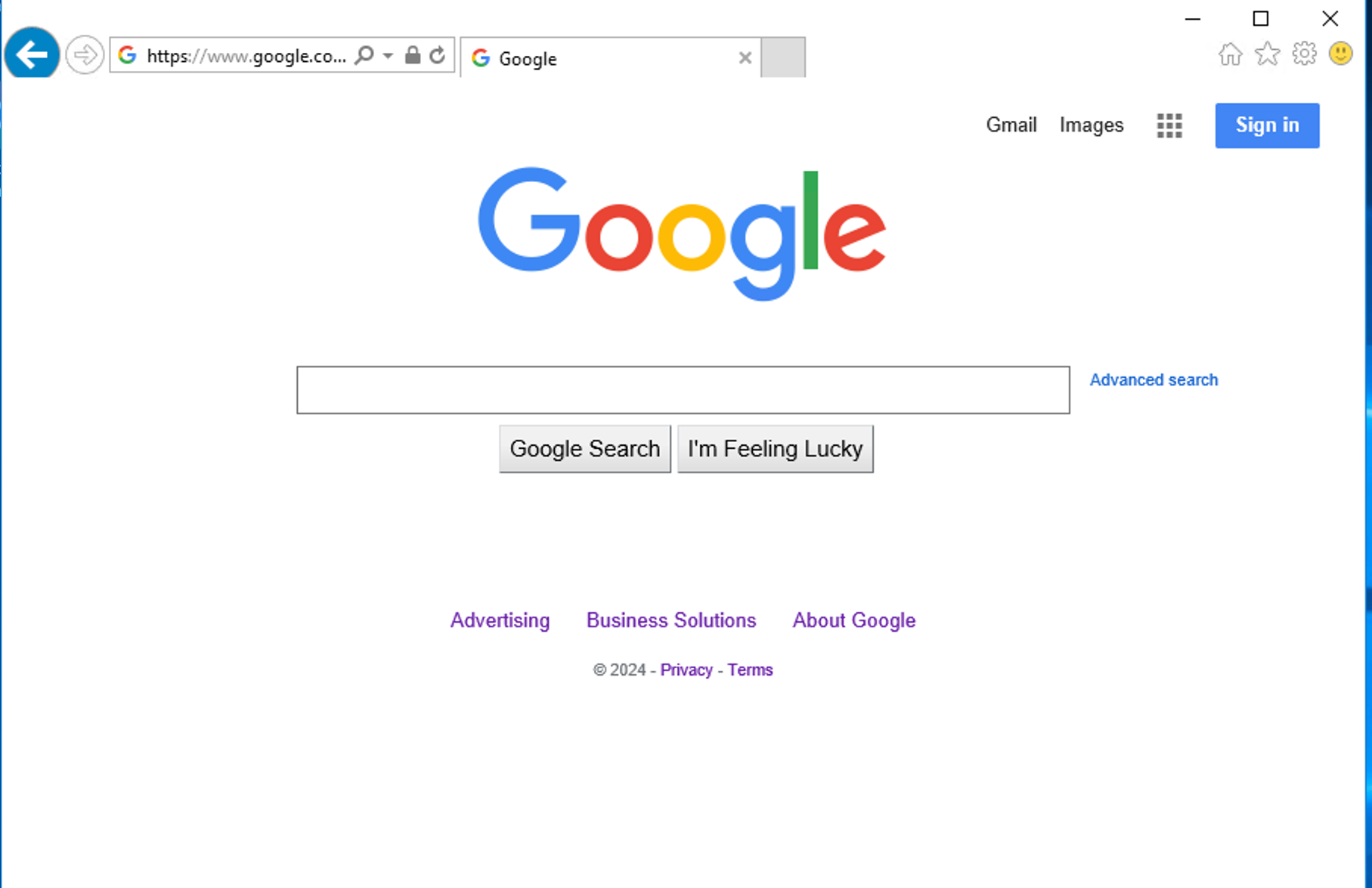
Visit "Google Chrome's official download page" and click on the “Download Chrome” button.
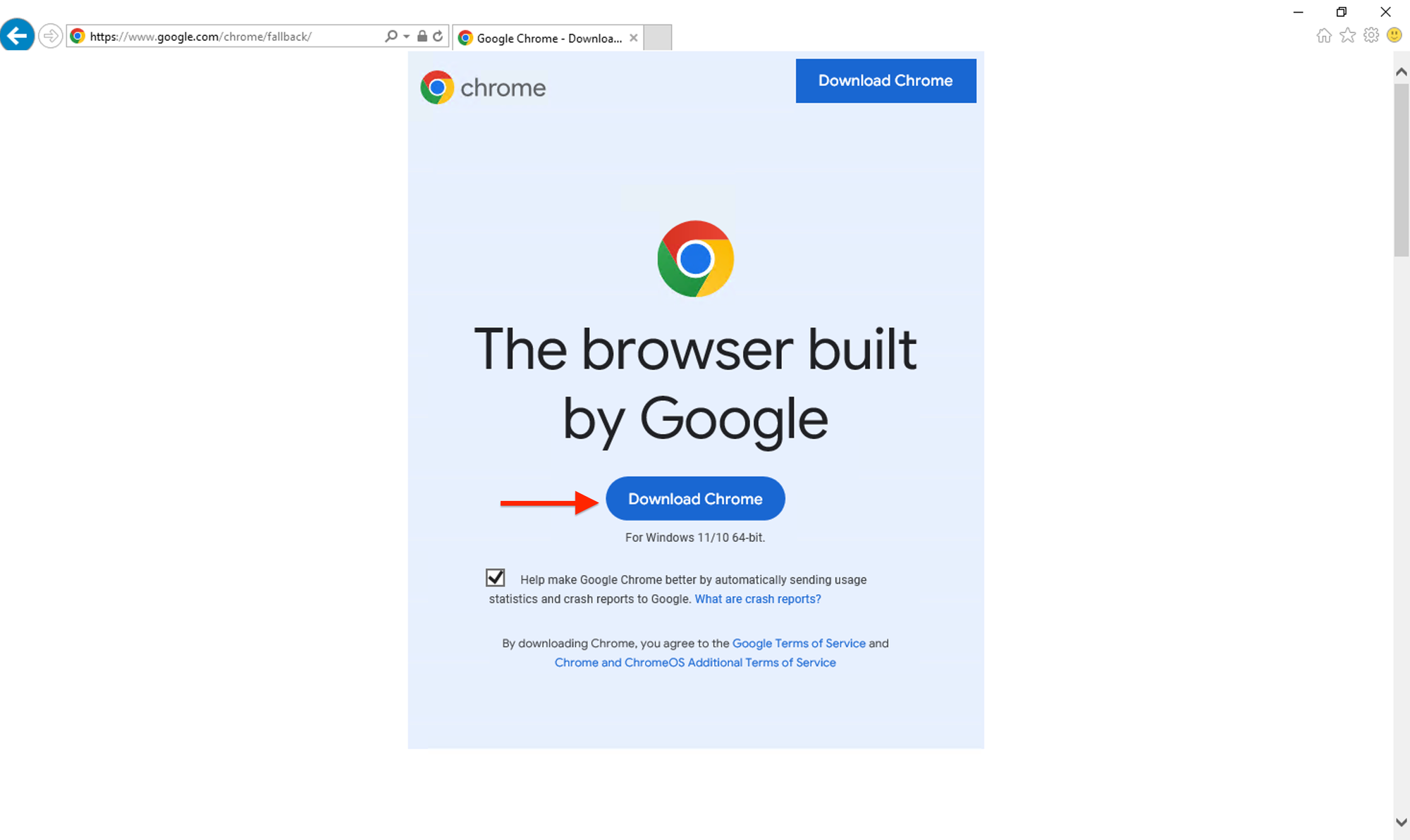
Once the download is complete, locate the installer file in your downloads folder and Double-click the installer file to run it.
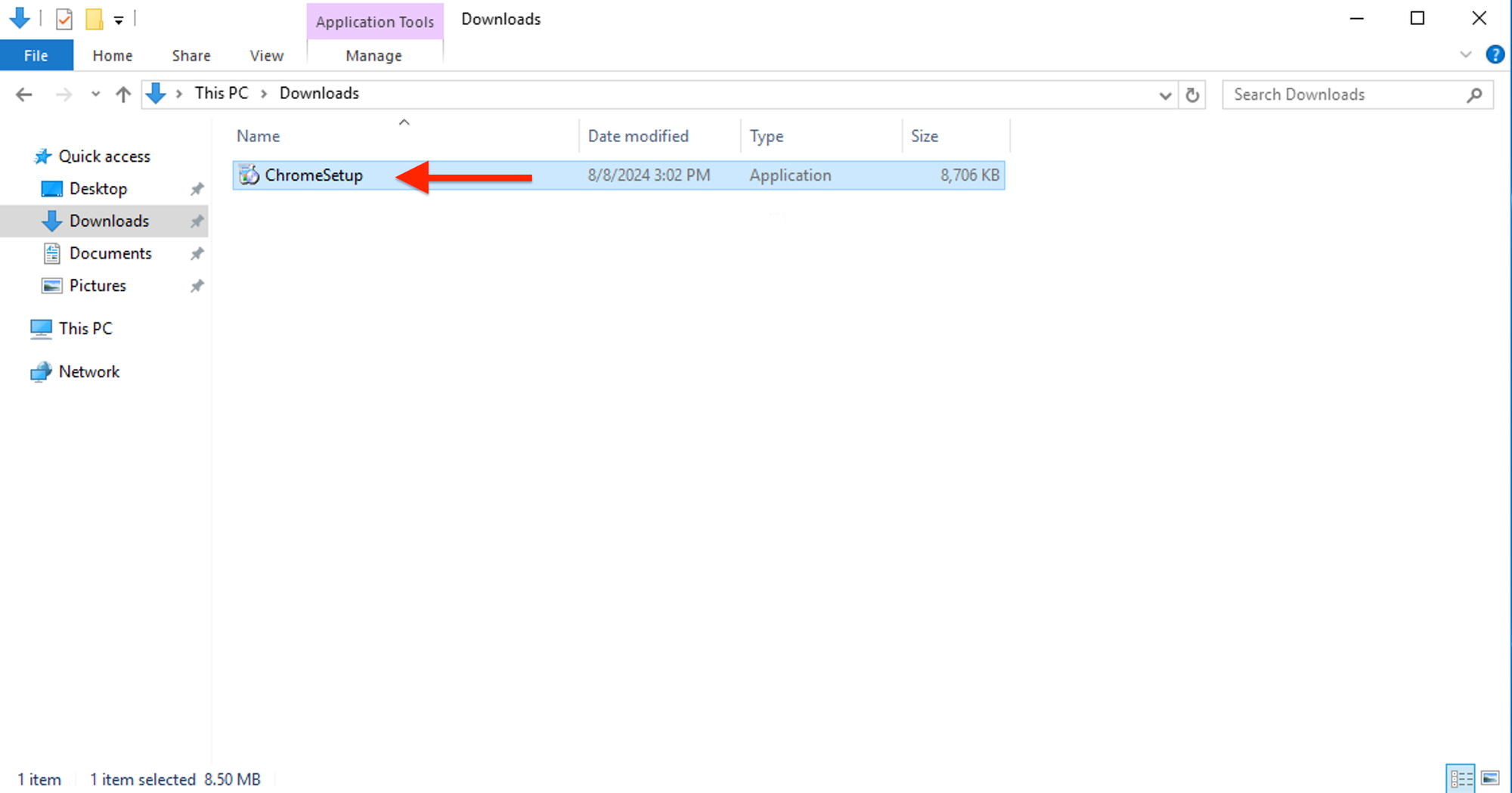
The installer will start. Follow the on-screen instructions to install Chrome.
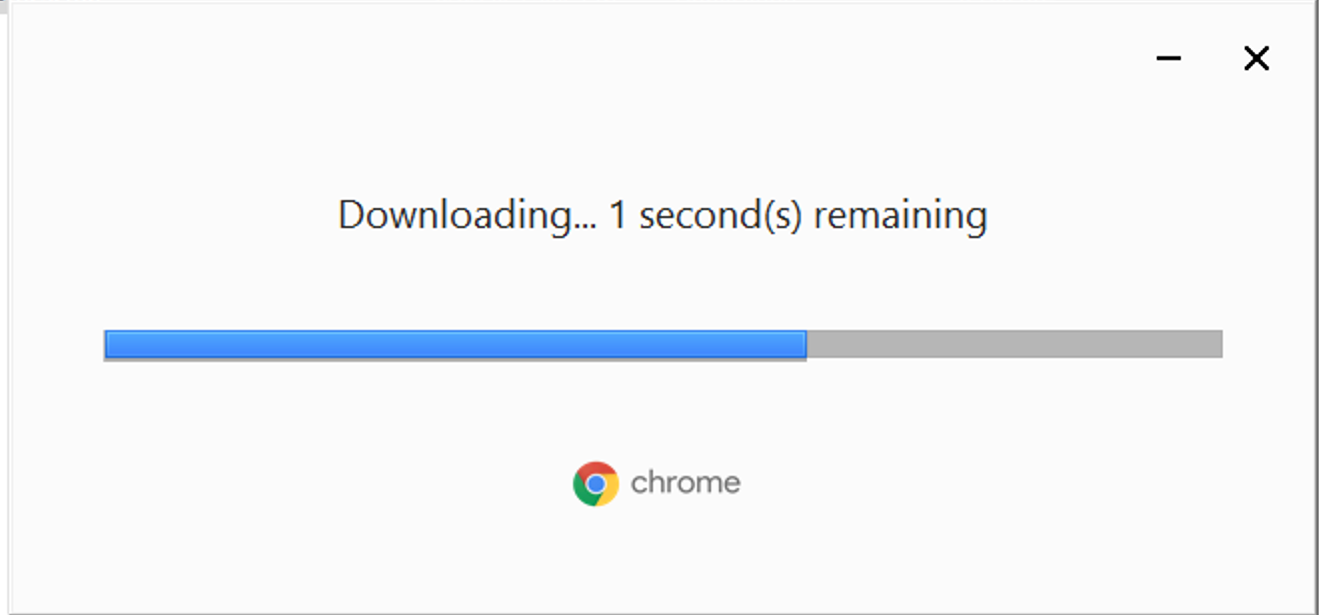
Once the installation is complete, Chrome will automatically start.