How to monitor resource usage in Windows VPS/RDP?
To keep your Windows VPS or RDP session running smoothly, it’s important to monitor how your resources are being used. This guide will show you straightforward ways to check CPU, memory, disk, and network activity, helping you spot and fix any performance issues before they become problems.
First, Right-click on the taskbar and select "Task Manager" or press "Ctrl + Shift + Esc" to open task manager.
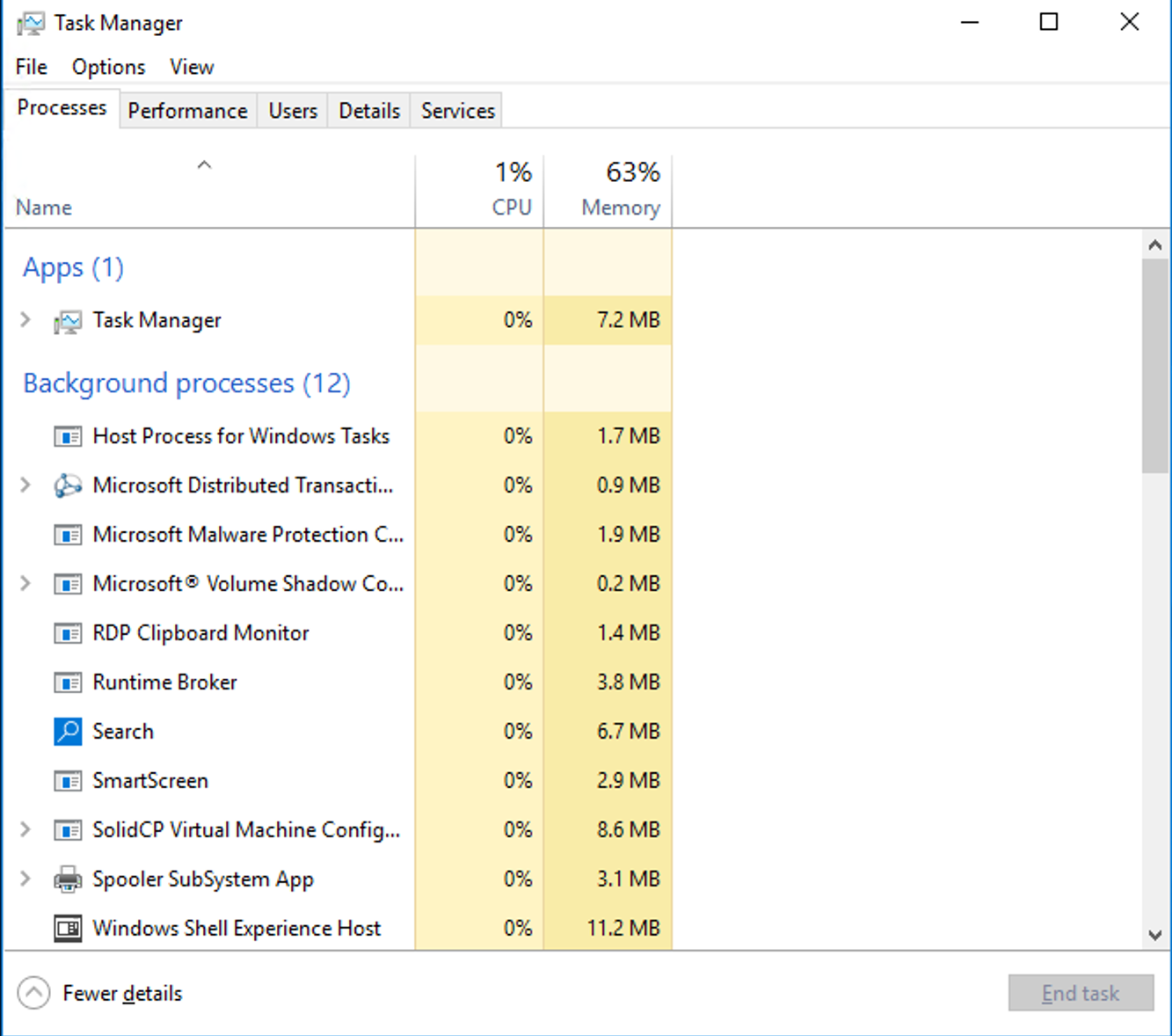
Click on the "Performance" tab to view real-time data on CPU, Memory, Disk, and Network usage.
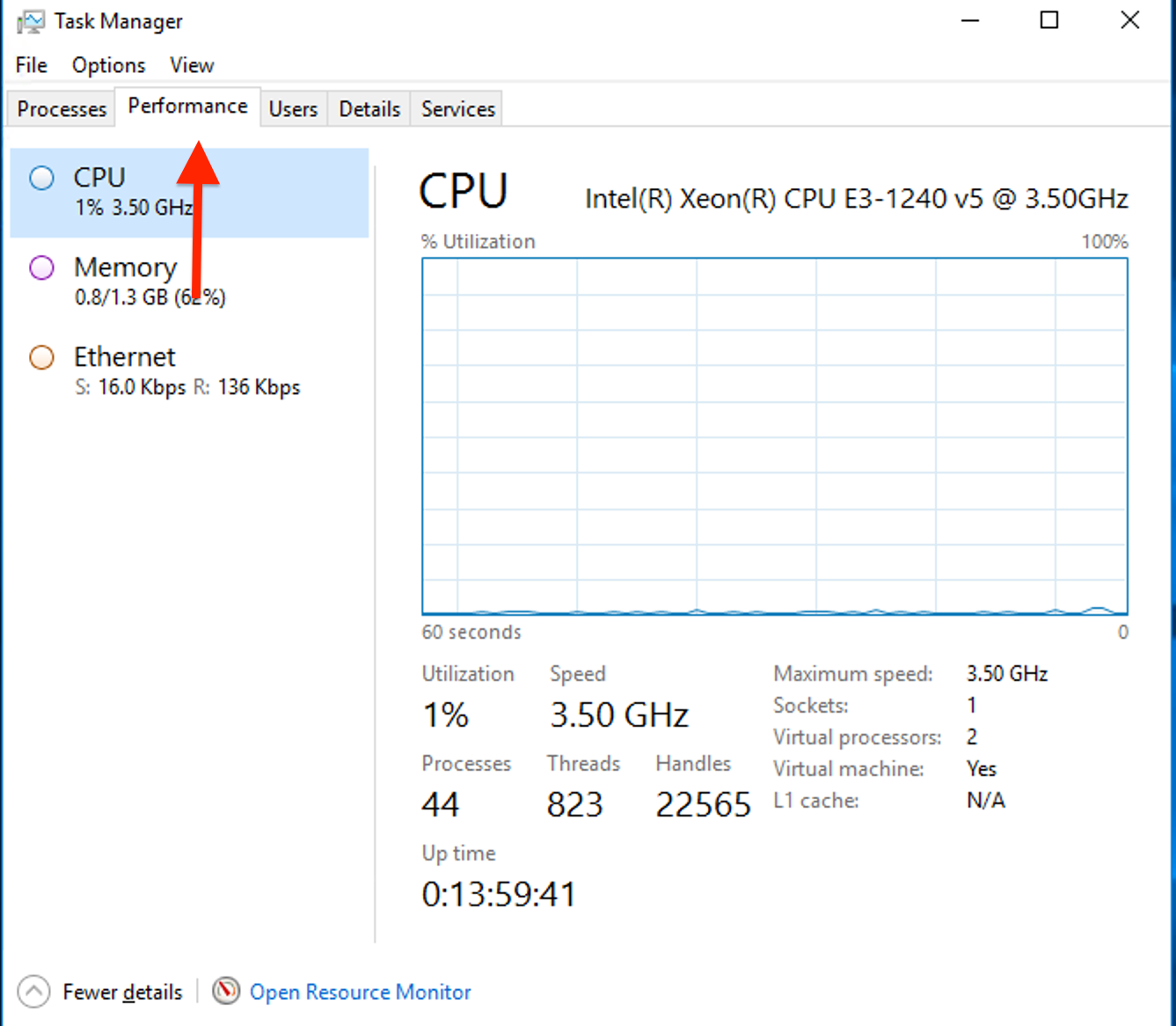
Check CPU Usage:
You can check the real-time usage of the CPU using this graph.
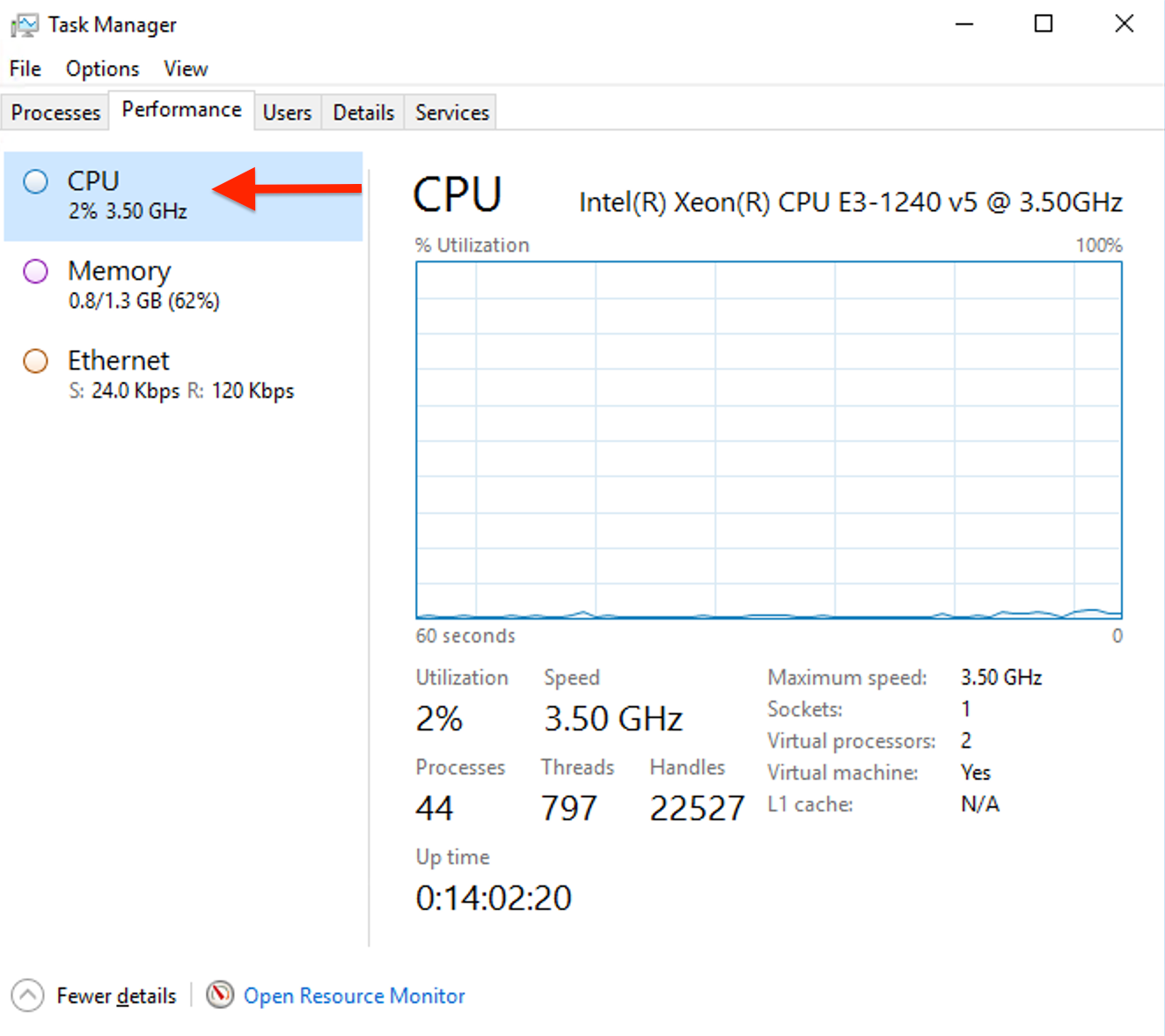
Click "Open Resource Monitor" at the bottom of the Performance tab for more detailed insights.
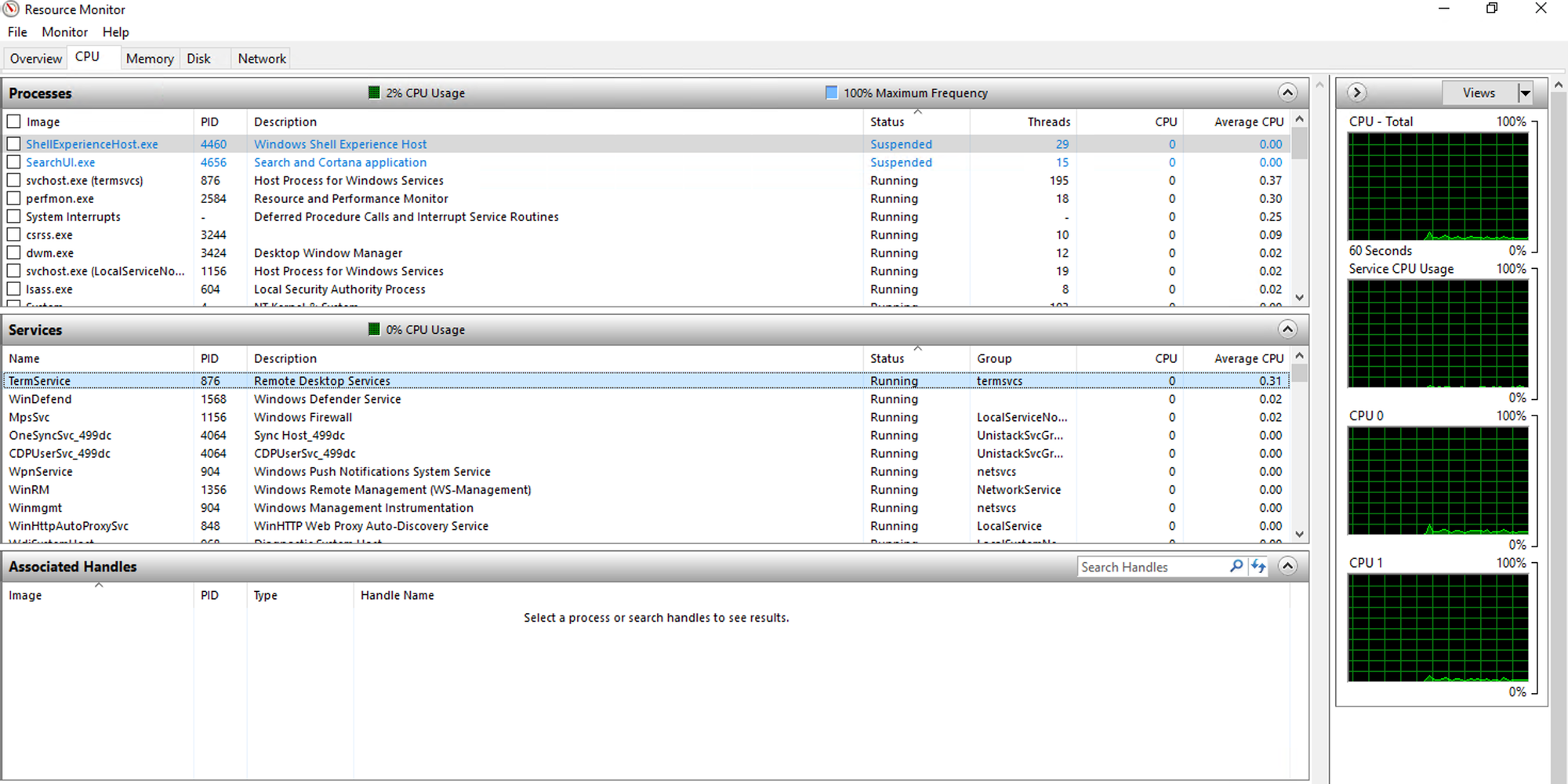
Check Memory usage:
You can track the real-time usage of the Memory using this graph.
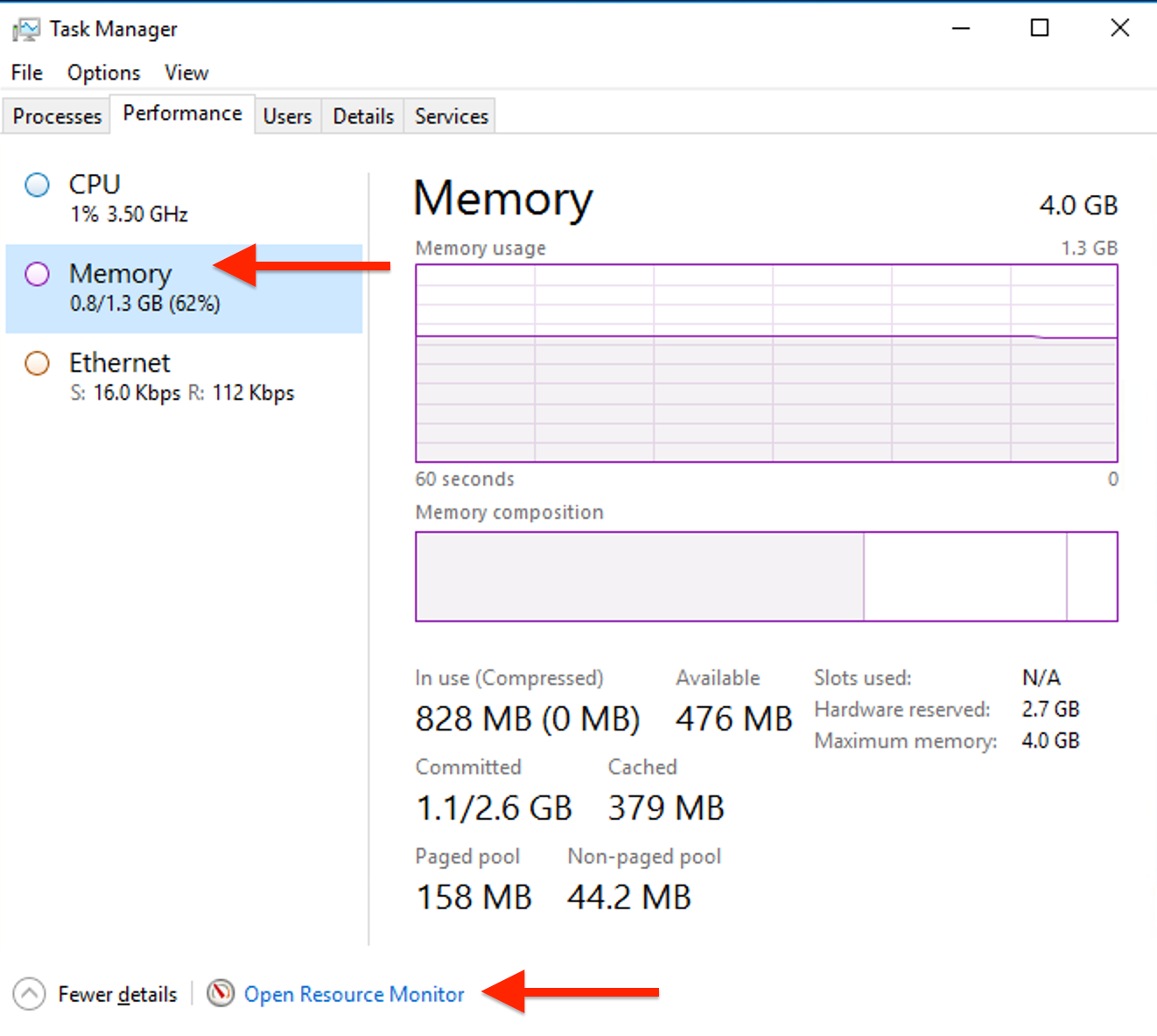
Click "Open Resource Monitor" at the bottom of the Performance tab for more detailed insights on memory usage.
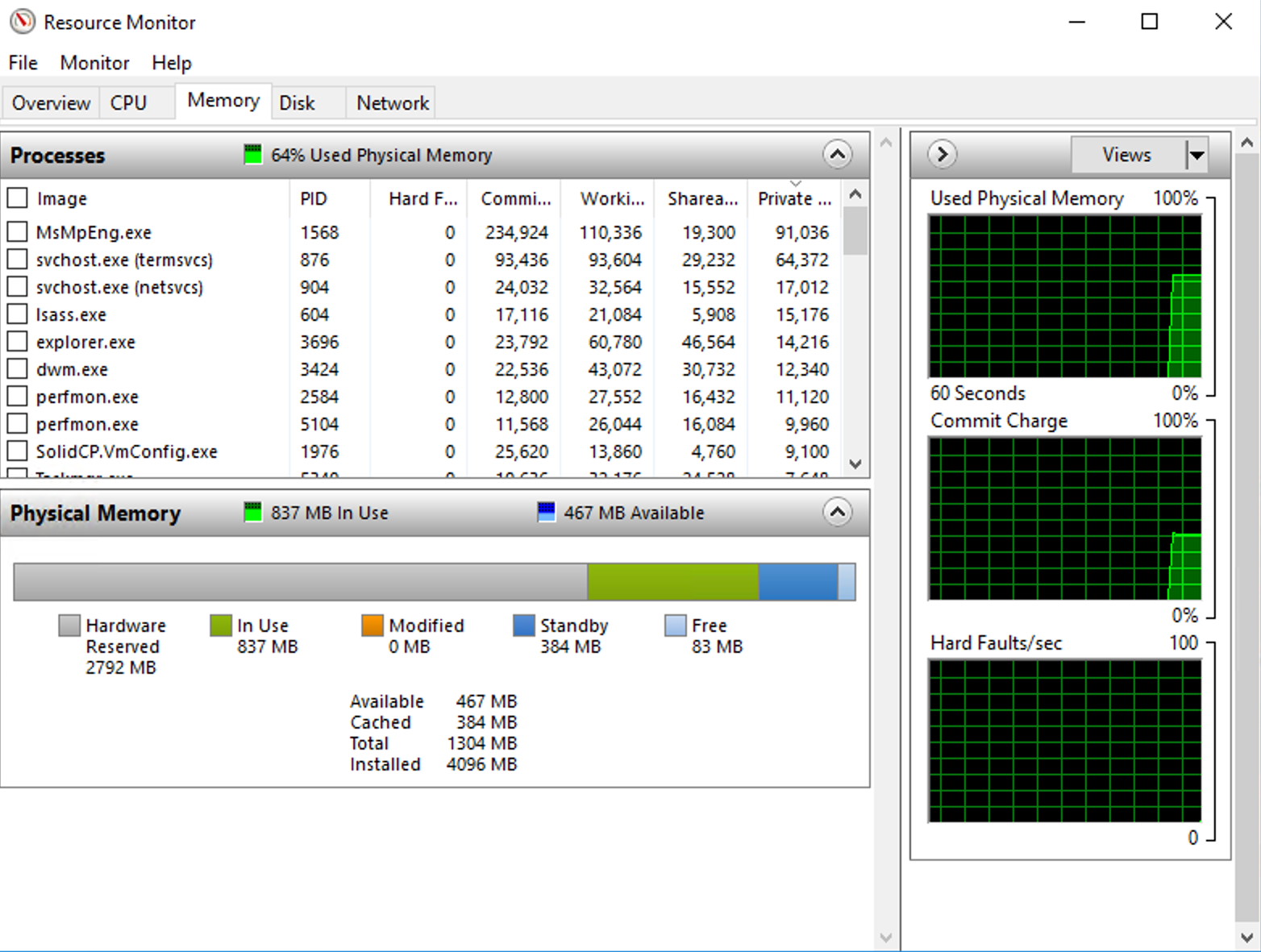
Check Network usage:
You can track the real-time usage of the Network using this graph.
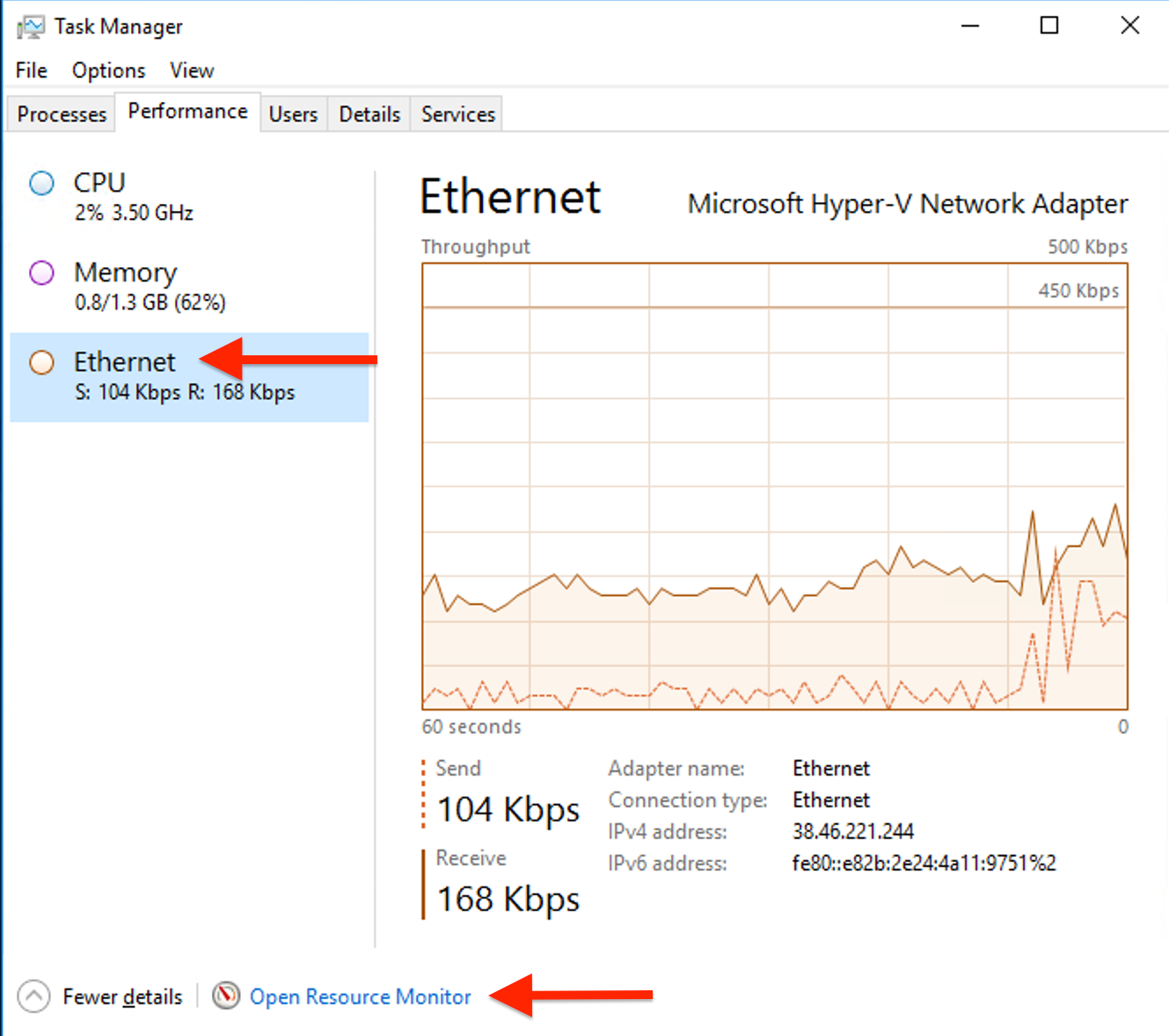
Click "Open Resource Monitor" at the bottom of the Performance tab for more detailed insights on Network or Ethernet usage.
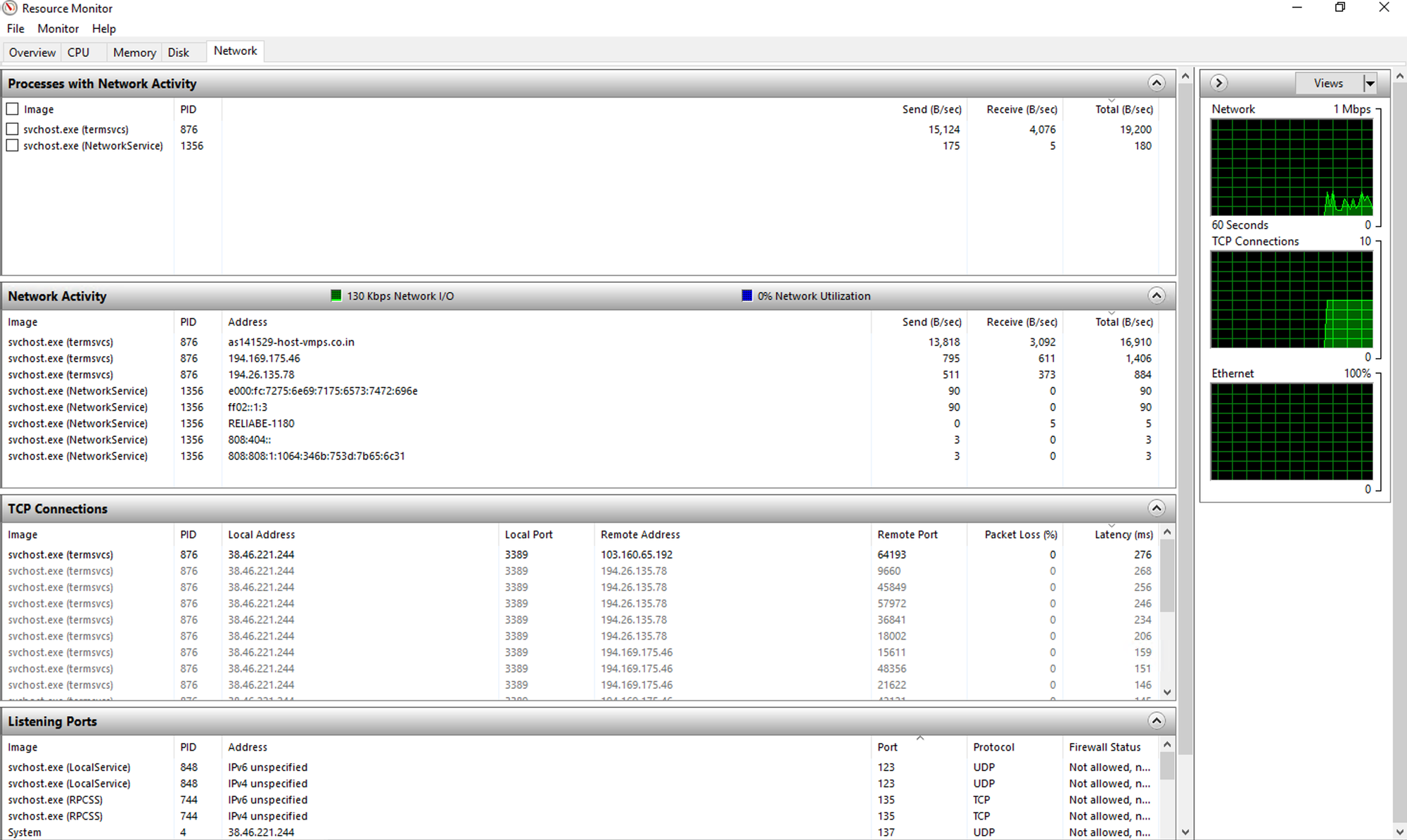
Check Disk Usage:
Navigate to "Disk" in the "Resource Monitor" tab for detailed insights on Disk usage.
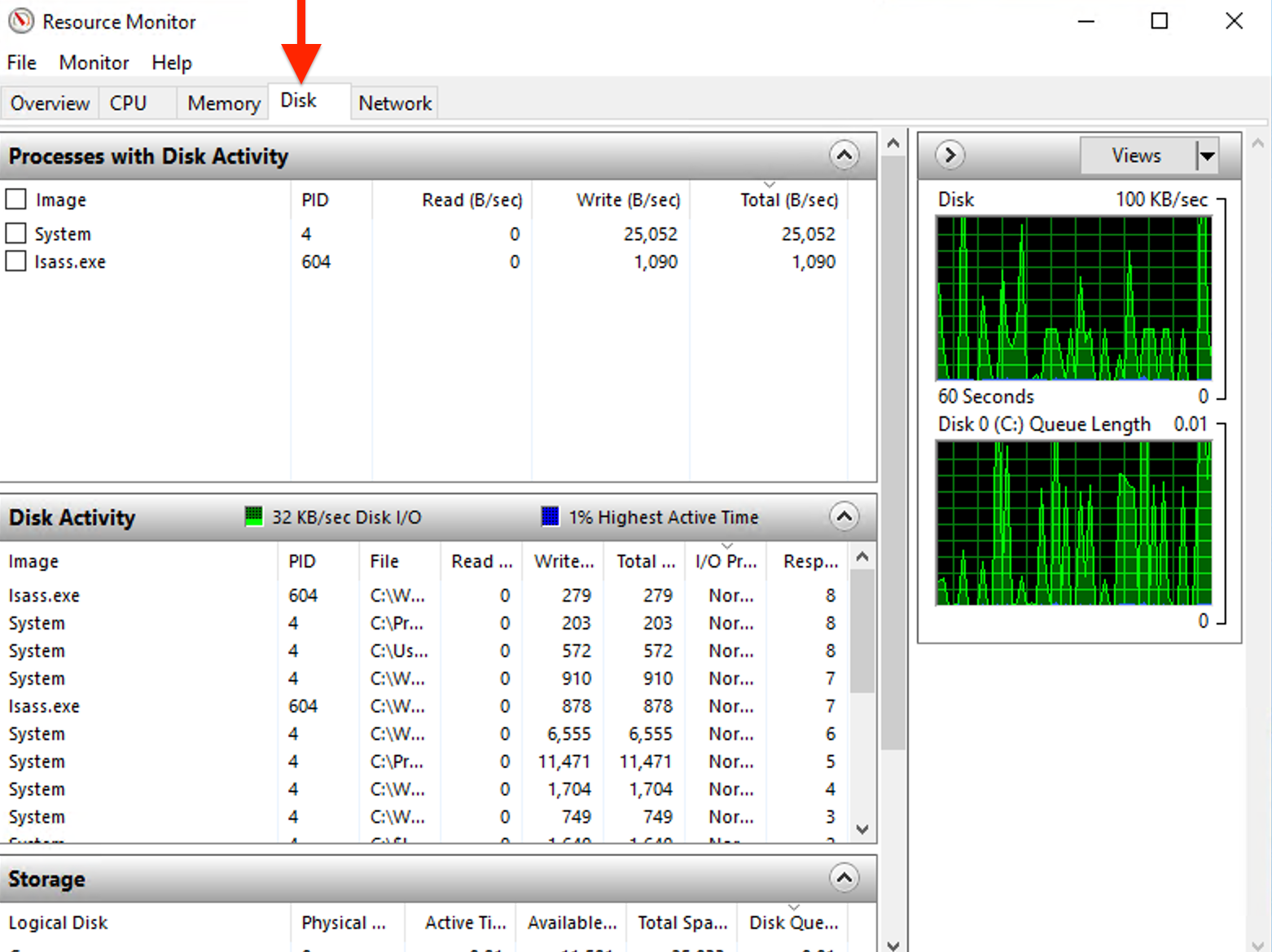
By utilizing the above methods, you can effectively monitor and manage resource usage on your Windows VPS/RDP. Regular monitoring helps ensure that your server operates efficiently, prevents potential issues, and optimizes performance based on your specific needs.

