How to Resolve RDP Authentication Errors Due to CredSSP Encryption Oracle Remediation on Windows?
Experiencing issues with CredSSP encryption oracle remediation on Windows Server 2016 while using RDP? This problem is often related to CredSSP updates and can disrupt remote connections. To resolve CredSSP RDP errors, you'll need to adjust the AllowEncryptionOracle settings and make necessary configuration changes. This guide will help you troubleshoot and fix CredSSP encryption oracle remediation issues, ensuring secure and smooth remote desktop access.
Update Client Windows
Open Windows Update from the Settings app.
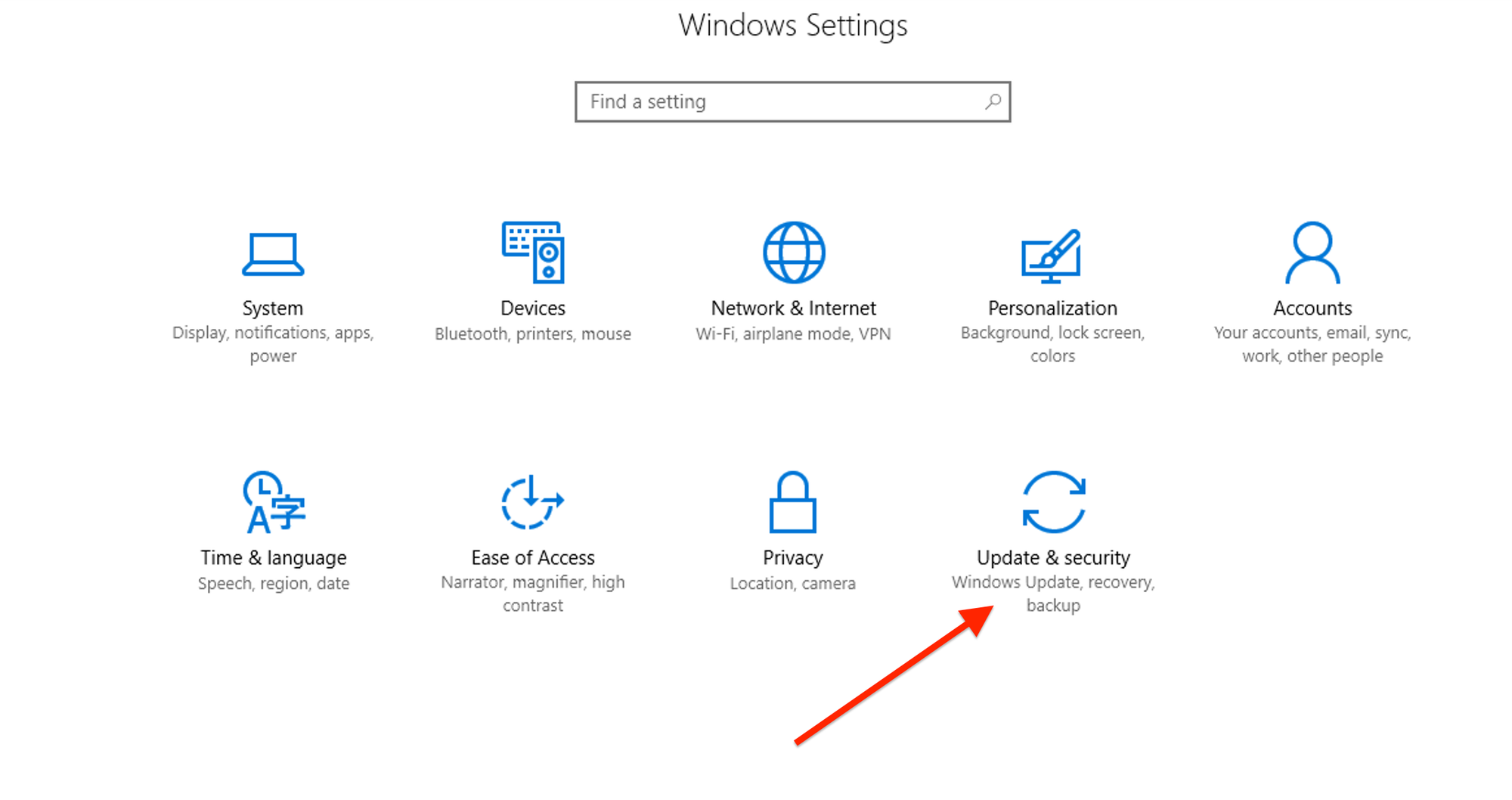
Check for and install any available updates.
Adjust Remote Desktop Settings
Press Windows + R, type sysdm.cpl, and press Enter to open System Properties.
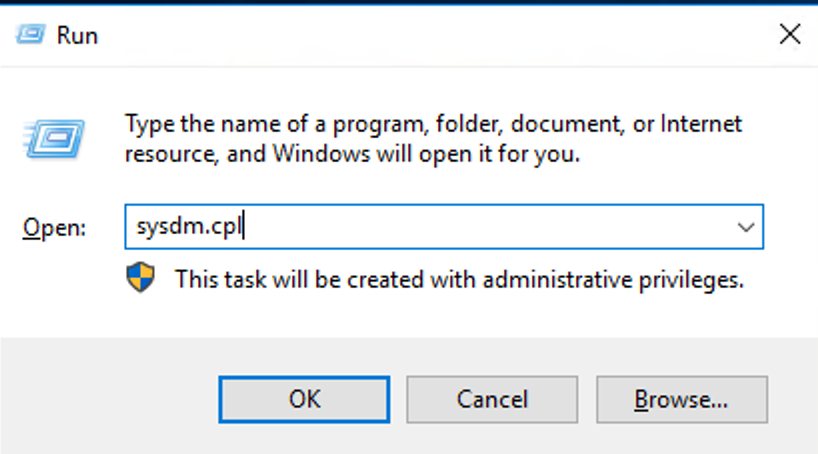
Now, Go to the Remote tab.
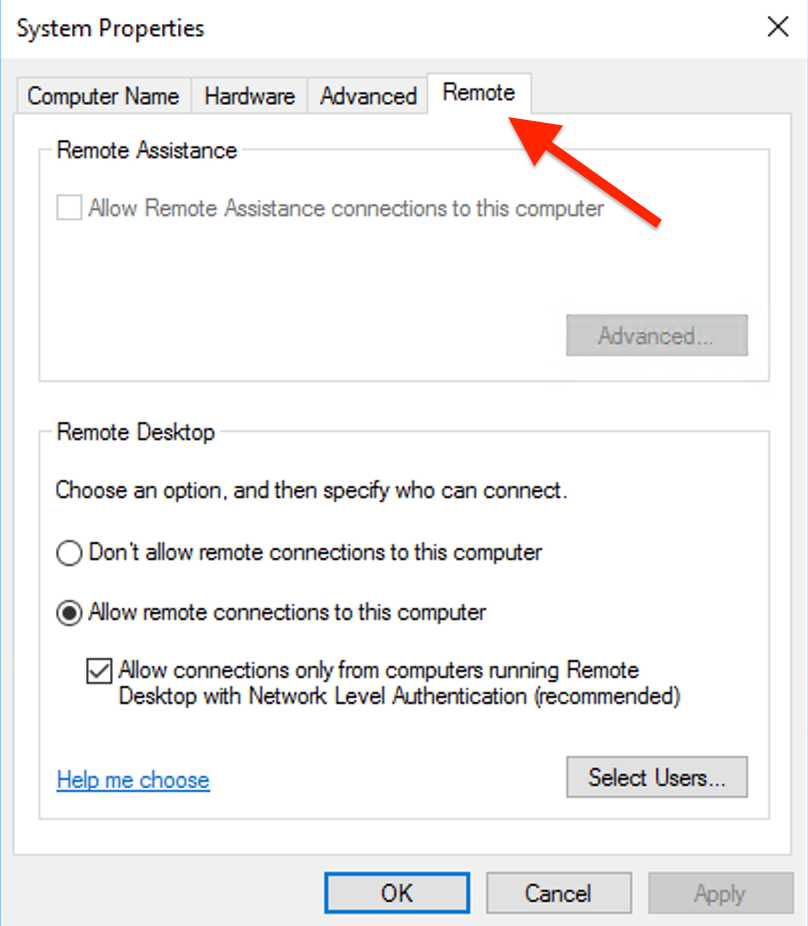
Under the Remote Desktop section, select Allow remote connections to this computer.
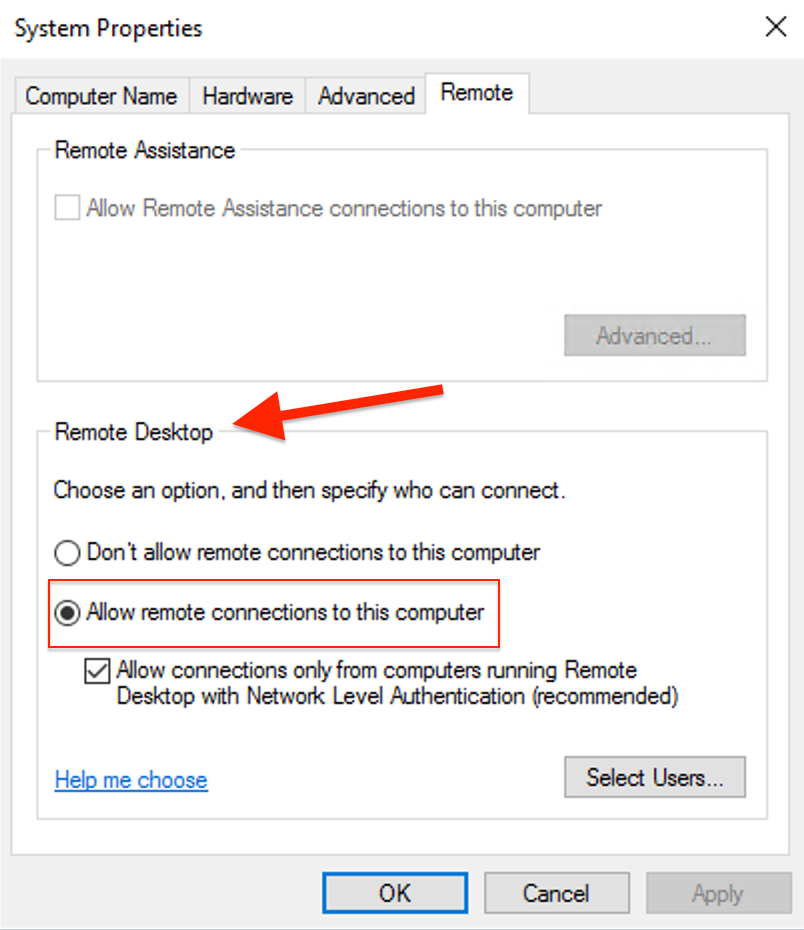
Make sure Network Level Authentication is checked. This ensures the server requires authentication before establishing a remote session.
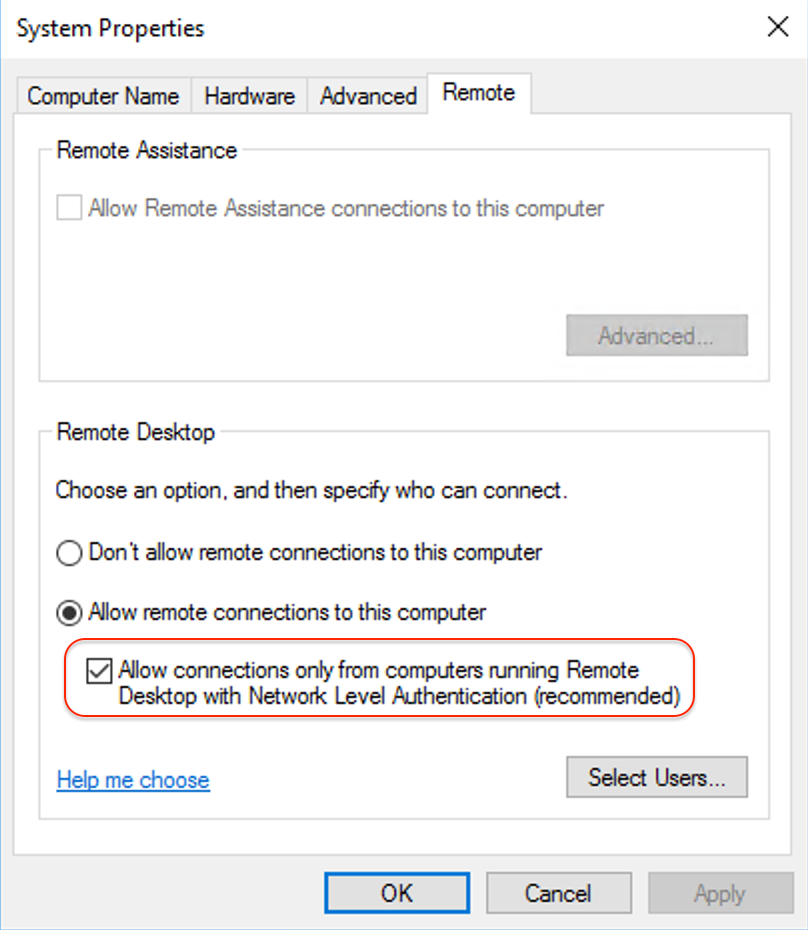
Click Apply and then OK to save the changes and Close the System Properties window.
Adjust Group Policy Settings
Open the Group Policy Editor (gpedit.msc).
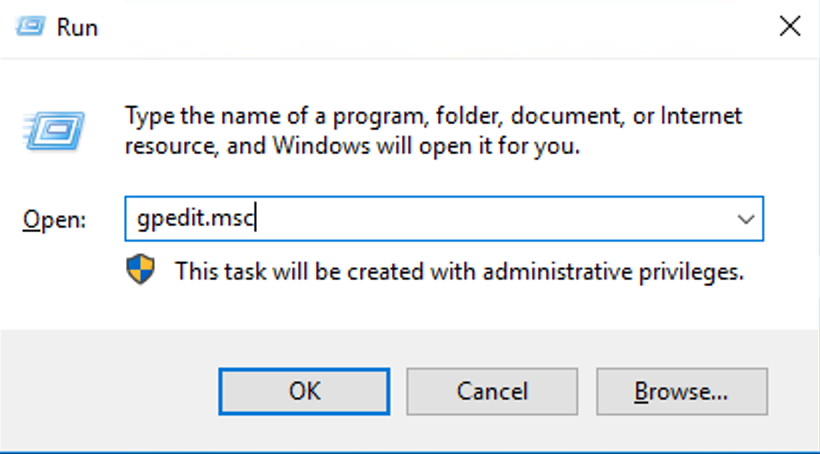
Navigate to Computer Configuration > Administrative Templates > System > Credentials Delegation.
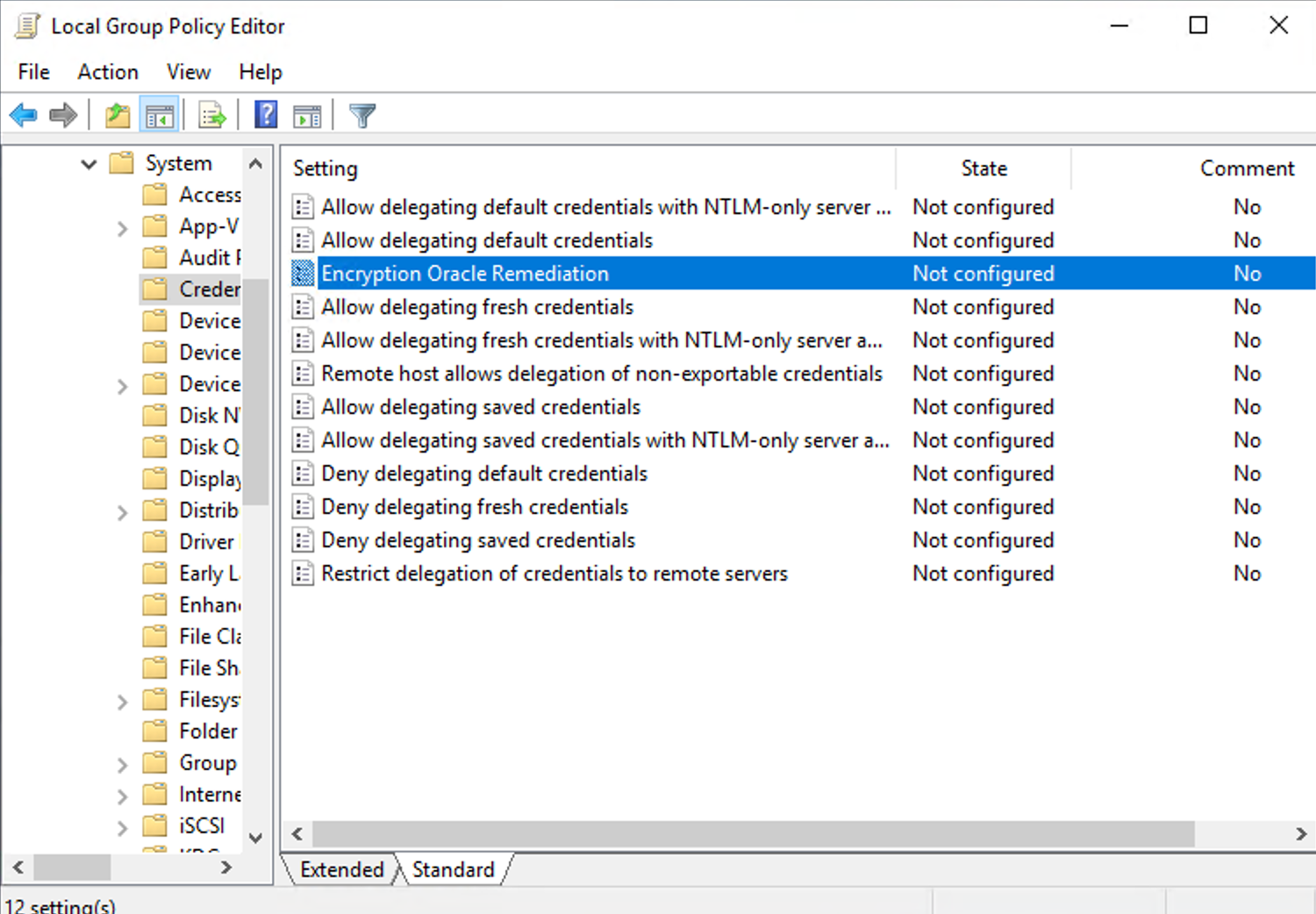
Double-click Encryption Oracle Remediation Set it to Enabled and set the protection level to Vulnerable from the drop-down menu.
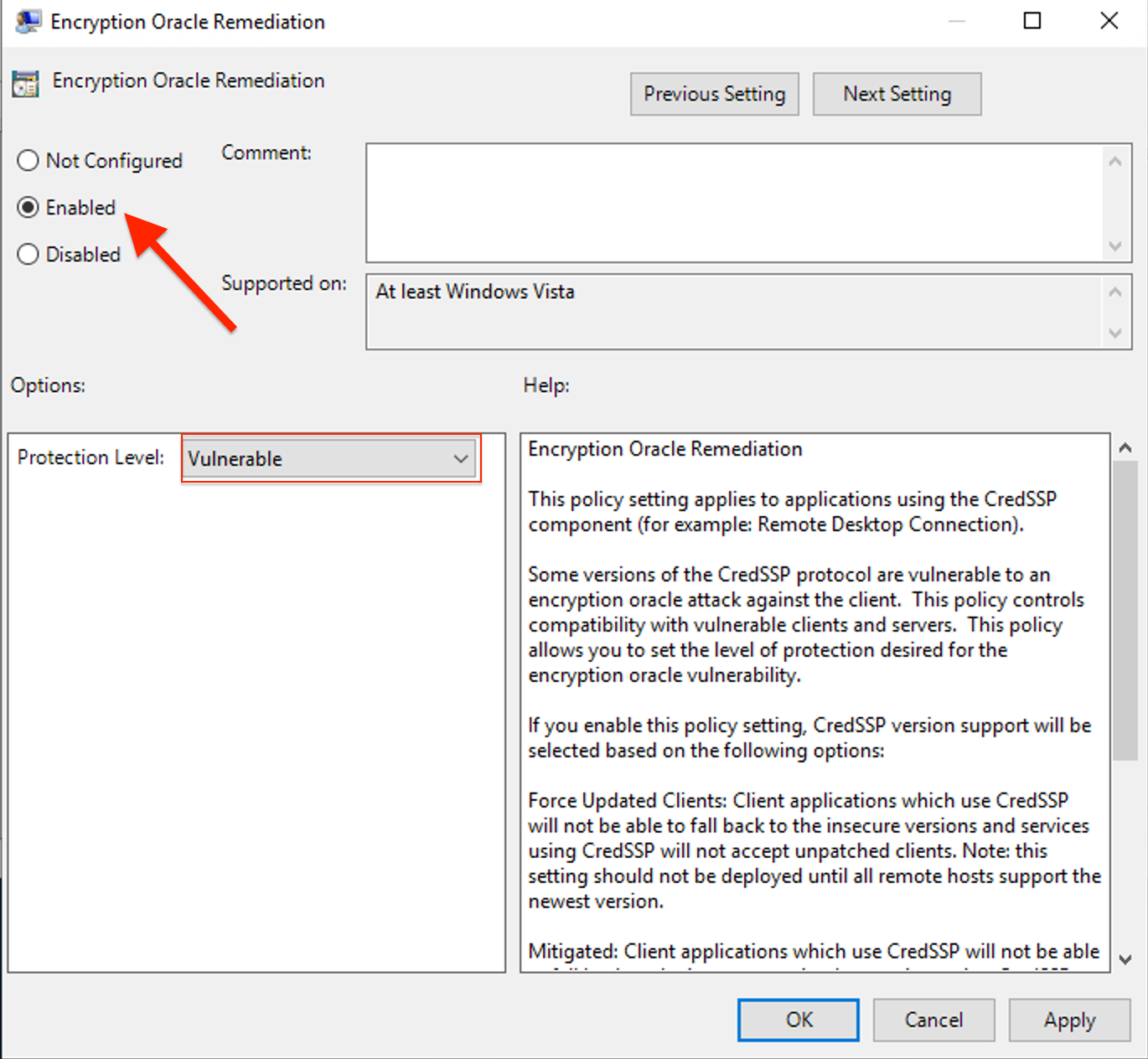
Click on the OK button.
Now, Run the following command in Command Prompt to apply changes.
gpupdate /force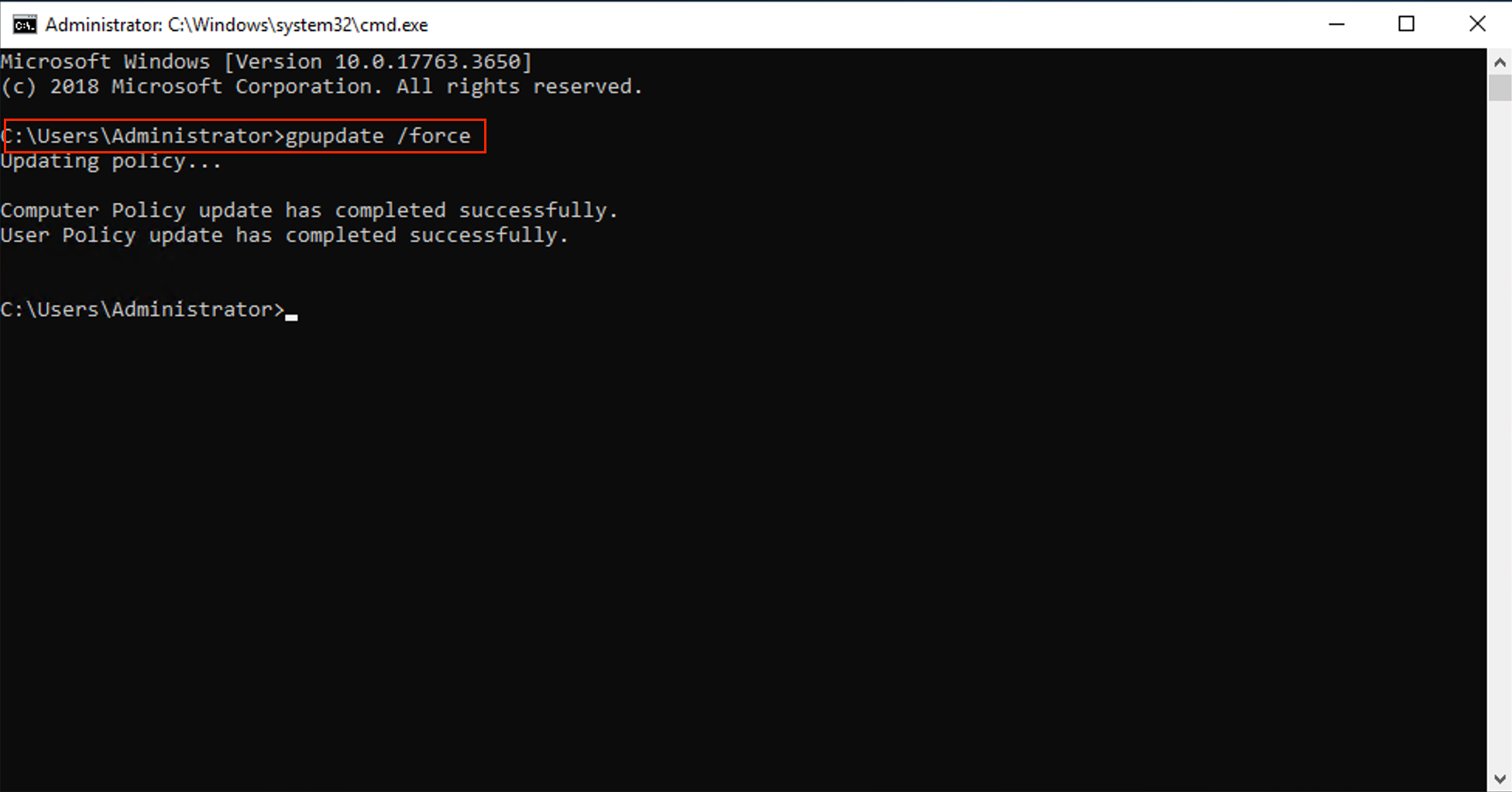
These steps ensure that your Remote Desktop settings are properly configured to handle CredSSP requirements, which should help resolve any authentication errors related to CredSSP encryption oracle remediation.

