How to verify port speed of a network adapter on Windows?
Need to verify the port speed of a network adapter on Windows? Discover quick and easy methods to check your network adapter's speed using built-in Windows tools. Ensure your network performance is optimized and troubleshoot any connectivity issues effectively.
Method 1: Using GUI
Press Win + R to open the Run dialog box, Type ncpa.cpl and press Enter to open the Network Connections window.
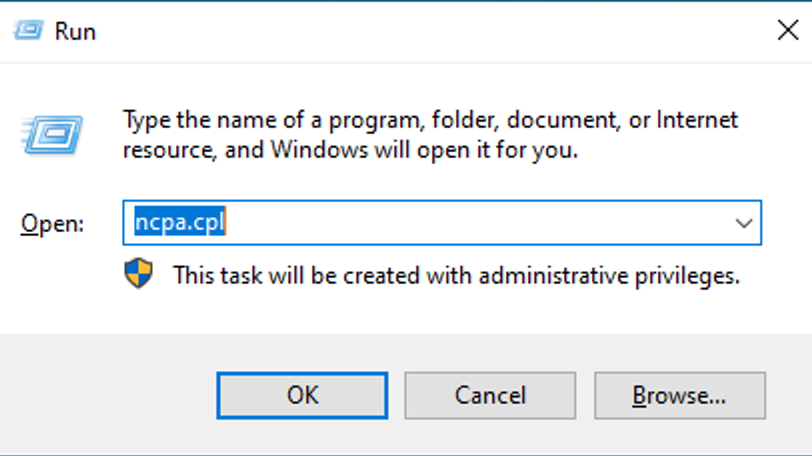
Right-click on the network adapter you want to check (e.g., "Ethernet") and select Status.
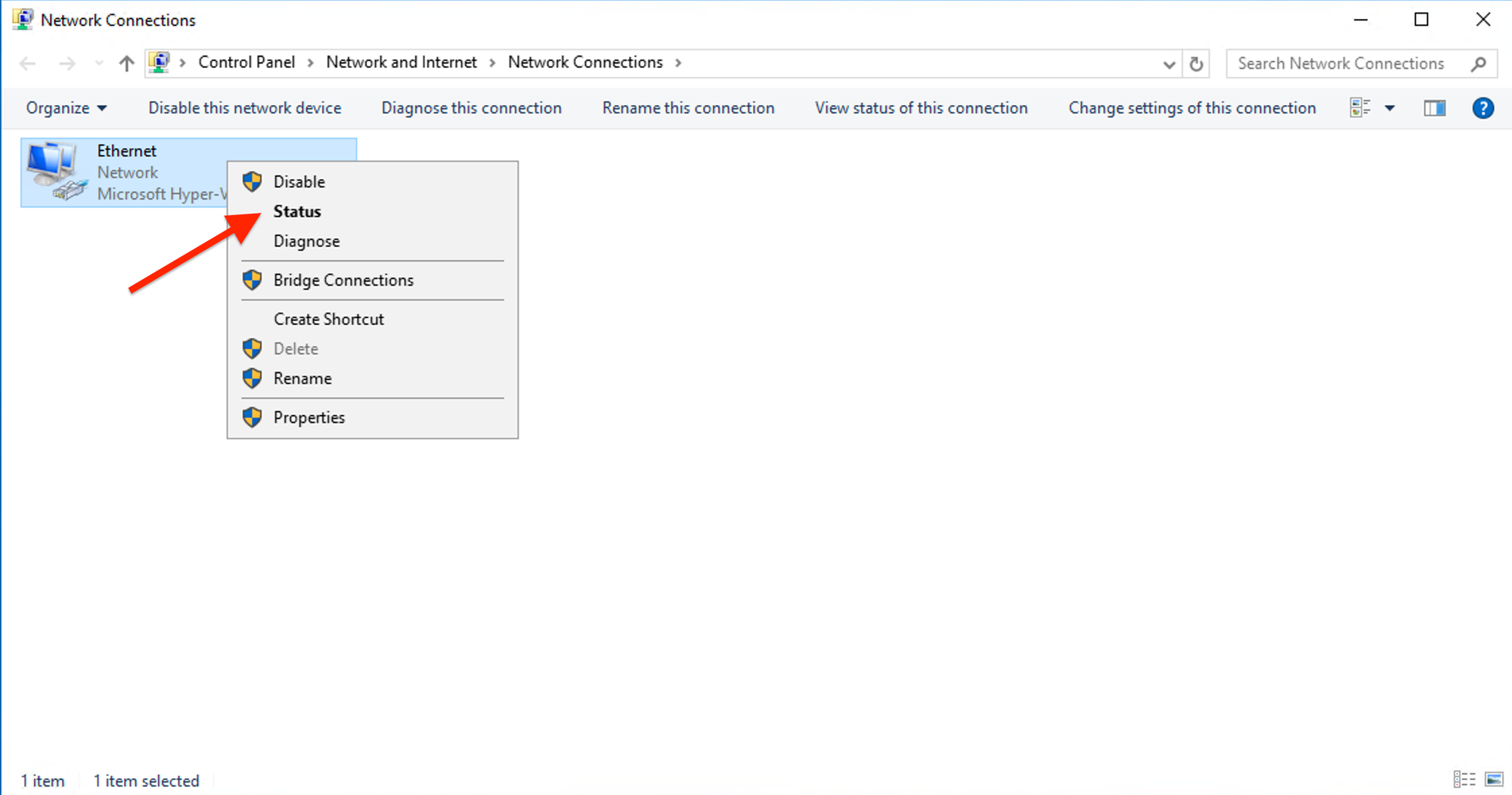
In the Status window, look for the "Speed" entry. This displays the current port speed of the network adapter. It will show as something like "100 Mbps" or "1 Gbps," depending on the network adapter and connection.
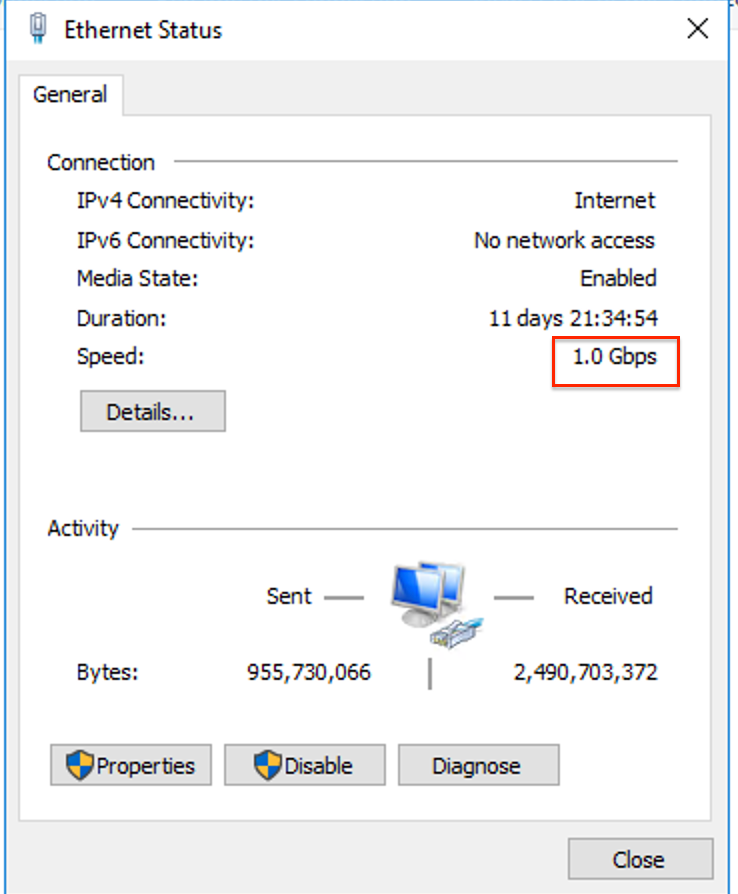
Method 2: Using Command-Line
Type "cmd" in the Windows search box and Right-click "Command Prompt" and select "Run as administrator".
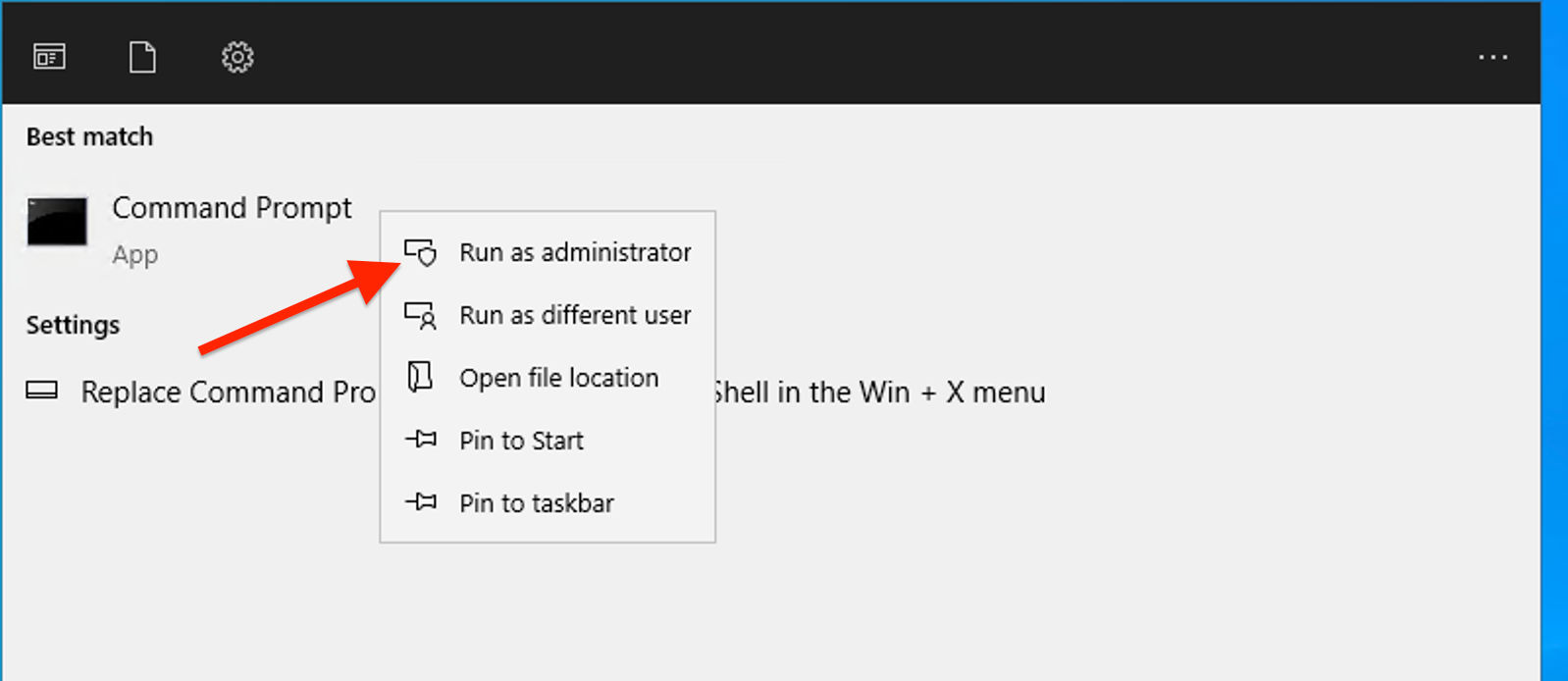
Type the following command and press Enter:
wmic nic where (NetEnabled=true) get Name, Speed
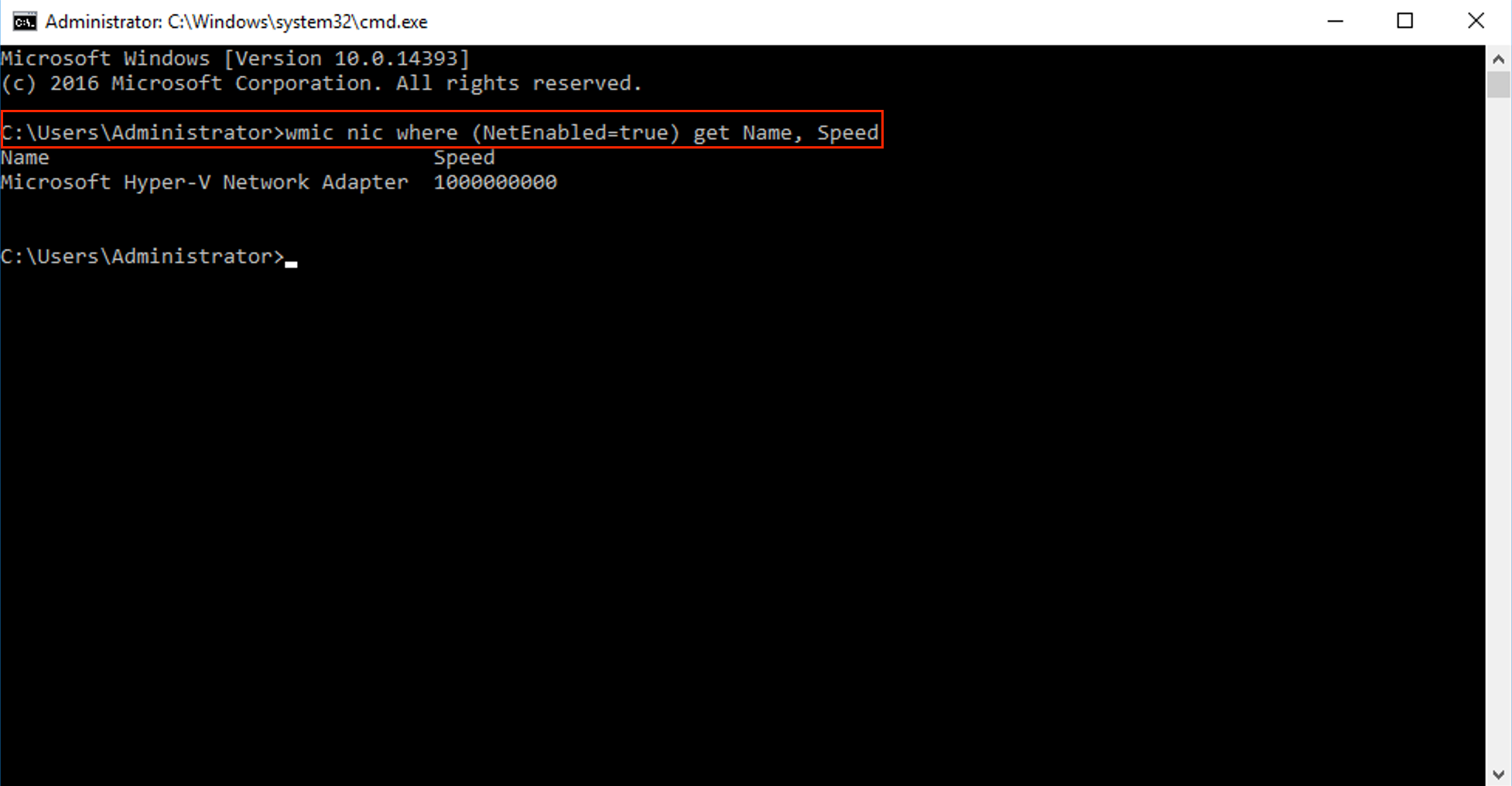
This will list all network adapters that are enabled along with their speeds.

